View a response grid – Turning Technologies TurningPoint User Manual
Page 224
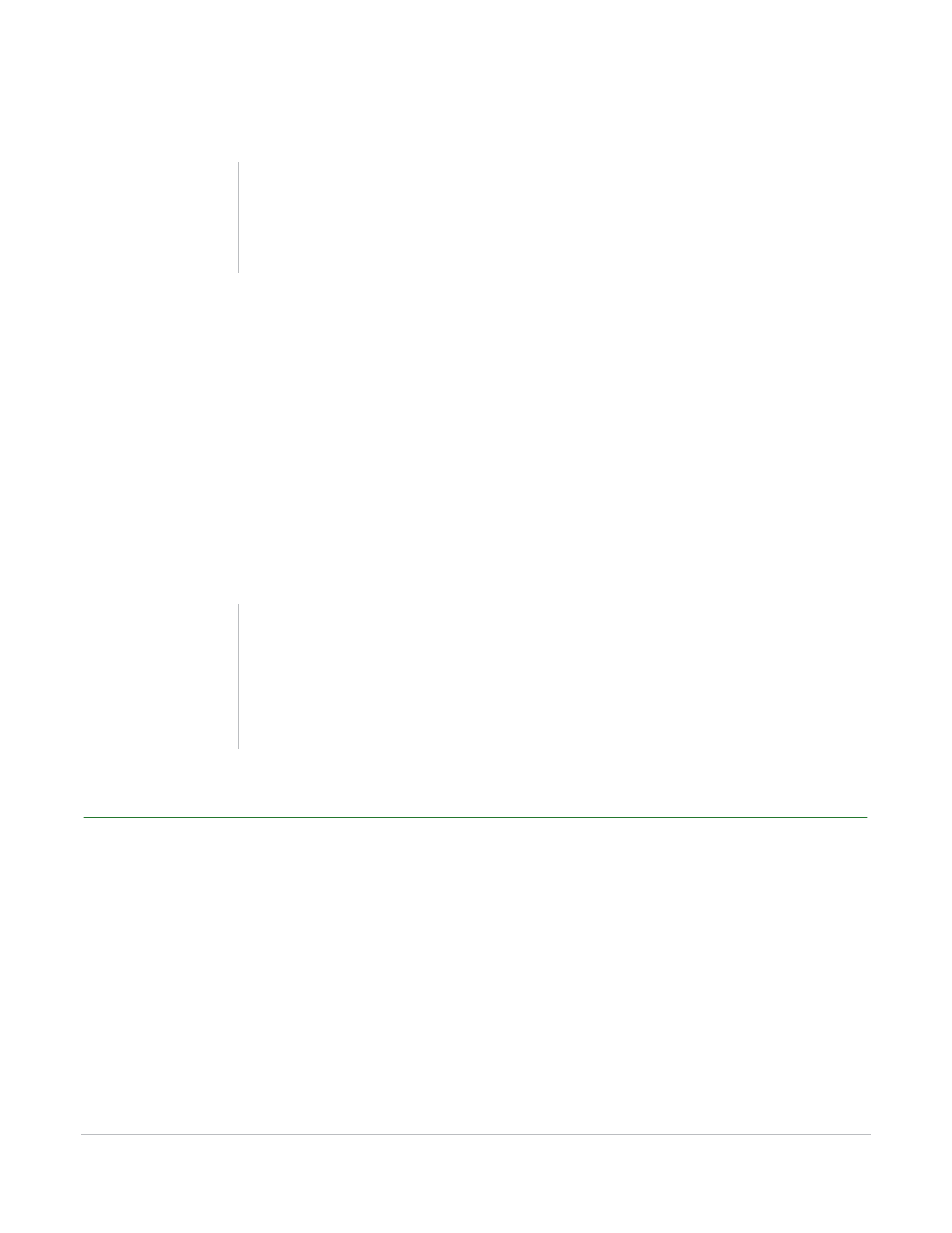
TurningPoint for Office 2007 User Guide
224
Run a Presentation
c
Click again to advance to the next slide.
3
Click at the end of the slides to exit from the Slide Show (or optionally, press the Esc key).
If you exit TurningPoint, the program prompts you to name and save the session results to a file. The
default location is My Documents/TurningPoint/Sessions. If you choose the default name, TurningPoint
adds the date and time to the file name. If you choose to name it specifically, the name you enter is
stored.
For every session, TurningPoint automatically creates a backup copy and stores it at My
Documents\TurningPoint\Sessions\Backup.
You can set TurningPoint to automatically delete old backup sessions using the Backup Maintenance
setting, a presentation-level setting. In the Backup Maintenance field, enter the number of days you
want to keep files. TurningPoint will eliminate backup sessions created before that time. Find more
information on modifying settings in Response Device and Settings Management on page 118.
View a Response Grid
This section describes using the Response Grid to view participant results.
To view a Response Grid…
1
Click the Show Response Grid button on the Showbar
Note
To advance slides, you may use any method
PowerPoint allows, such as clicking the mouse or
pressing the space bar, arrow keys, or Enter key.
Tip
Store your session file in the Sessions folder
suggested by TurningPoint to allow the session file to
be used again by TurningPoint to continue sessions
or generate reports. Find information about reports
in Reports on page 232.
