Create slides with the ranking wizard – Turning Technologies TurningPoint User Manual
Page 180
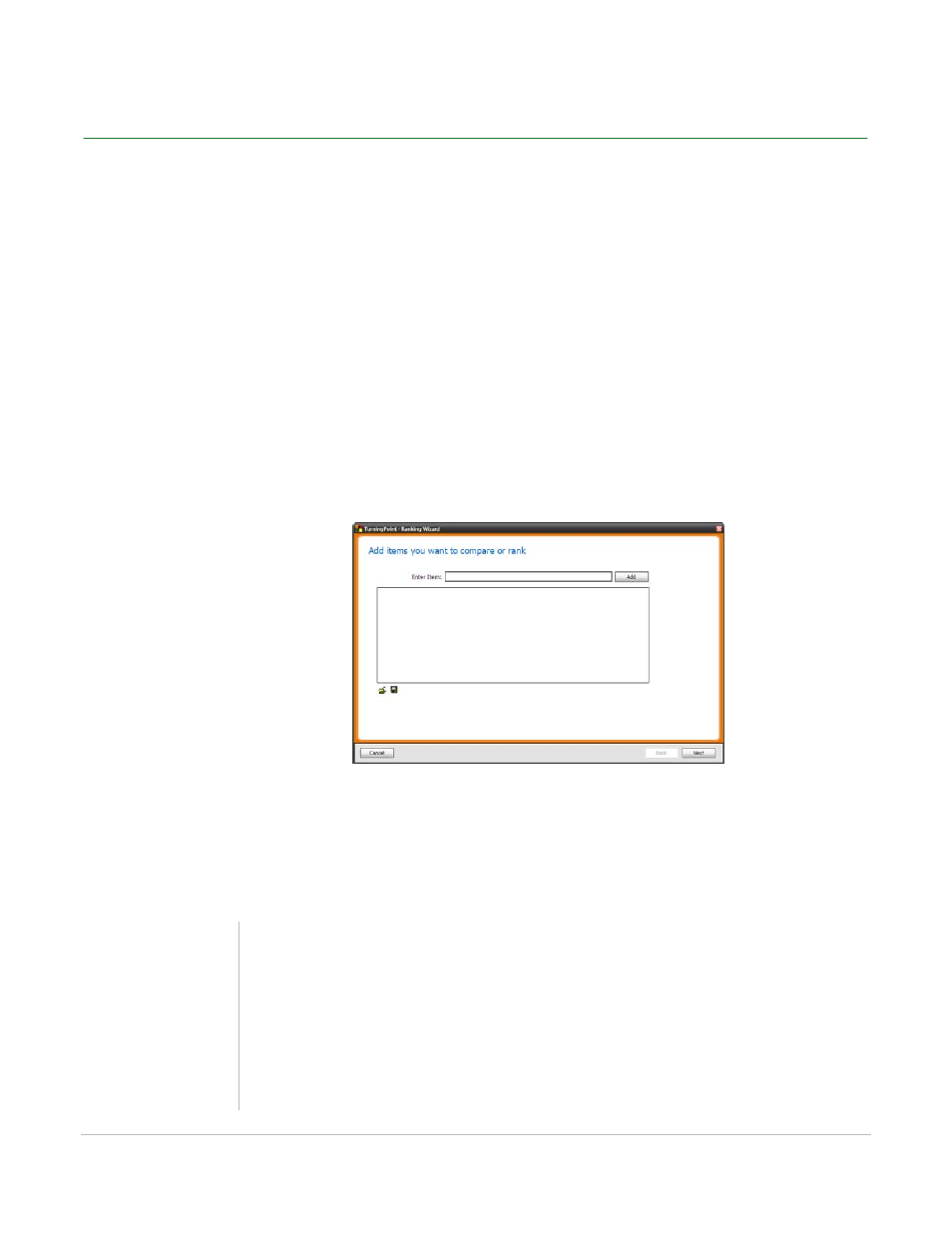
TurningPoint for Office 2007 User Guide
180
Ranking Wizard
Create Slides with the Ranking Wizard
The Ranking Wizard is located in the Tools menu on the TurningPoint Ribbon. It guides you through
creating a set of ranking slides.
To create slides with the Ranking Wizard…
1
Navigate to the slide you would like the ranking slides to be inserted after.
When you complete the Ranking Wizard, the ranking slides will be added to the presentation after the
currently selected slide.
2
Click Tools on the TurningPoint Ribbon and select Ranking Wizard.
The Ranking Wizard window opens.
Ranking Wizard: Add Items
3
Enter a name for an item to be ranked in the box provided and click Add.
The item is added to the list. You must add at least two items.
Repeat this step until you have added all the items you want to rank.
Note
You can save a list of items with the Ranking Wizard
if you will reuse them. Lists are stored as simple text
(.txt) files.
Use the Save button (shaped like a disk) to save a
text file with the list of items. Use the Load button
(shaped like a folder) to load a text file with a list of
items.
