Turning Technologies TurningPoint User Manual
Page 277
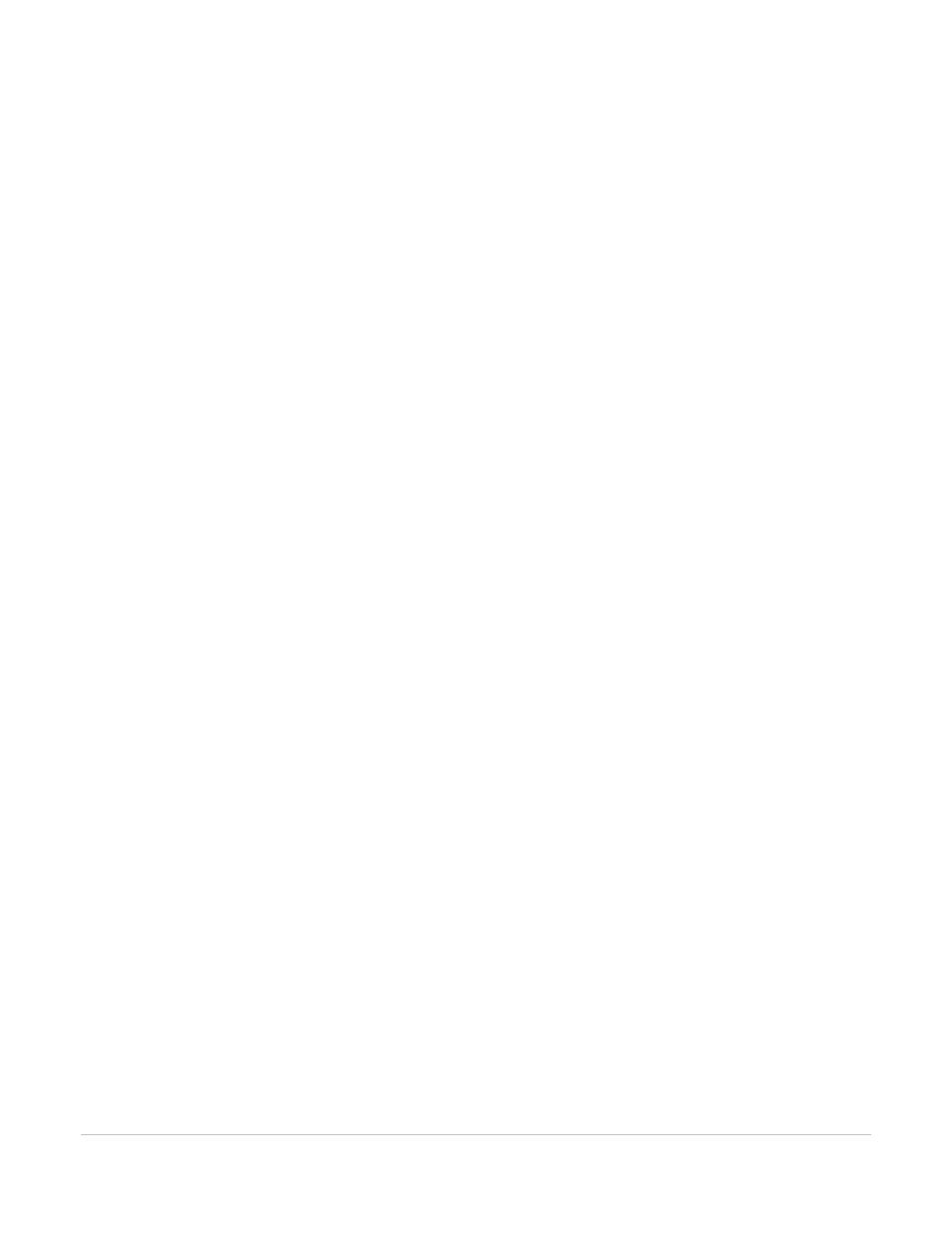
TurningPoint for Office 2007 User Guide
277
Extract Session Data as XML
2
Select Extract Session XML File.
The Extract Session XML File window opens, displaying a list of session files in your Sessions folder.
You can also import a session using the Import Session button (shaped like a folder) above the list of
files. This allows you to use a TurningPoint, TurningPoint Anywhere, or TestingPoint session file you
have copied from elsewhere.
3
Choose a session file.
You may choose a session file in one of the following ways:
•
Select the Current Session (in red text) to use the session currently open in PowerPoint.
This option is available only if you have a TurningPointpresentation open and response data has
been collected.
•
Select a session file from the list of files in your Sessions folder.
To display the session files from your Sessions folder in the list of files, select My Session Files.
•
Select a session file from your backup session files.
To display the backup session files in the list of files, select My Backup Session Files.
•
Import a session file from another location.
You can also import a session using the Import Session button (shaped like a folder) above the list of
files. This allows you to use a TurningPoint, TurningPoint Anywhere, or TestingPoint session file you
have copied from elsewhere.
4
Click Extract Session XML File below the list of files.
A dialog opens for you to specify a location and filename for the XML file.
5
Specify a name and location for the exported file.
6
Click Save.
The file is saved, and the dialog closes.
7
Click Finish to exit the Extract Session XML File window.
