Turning Technologies TurningPoint User Manual
Page 218
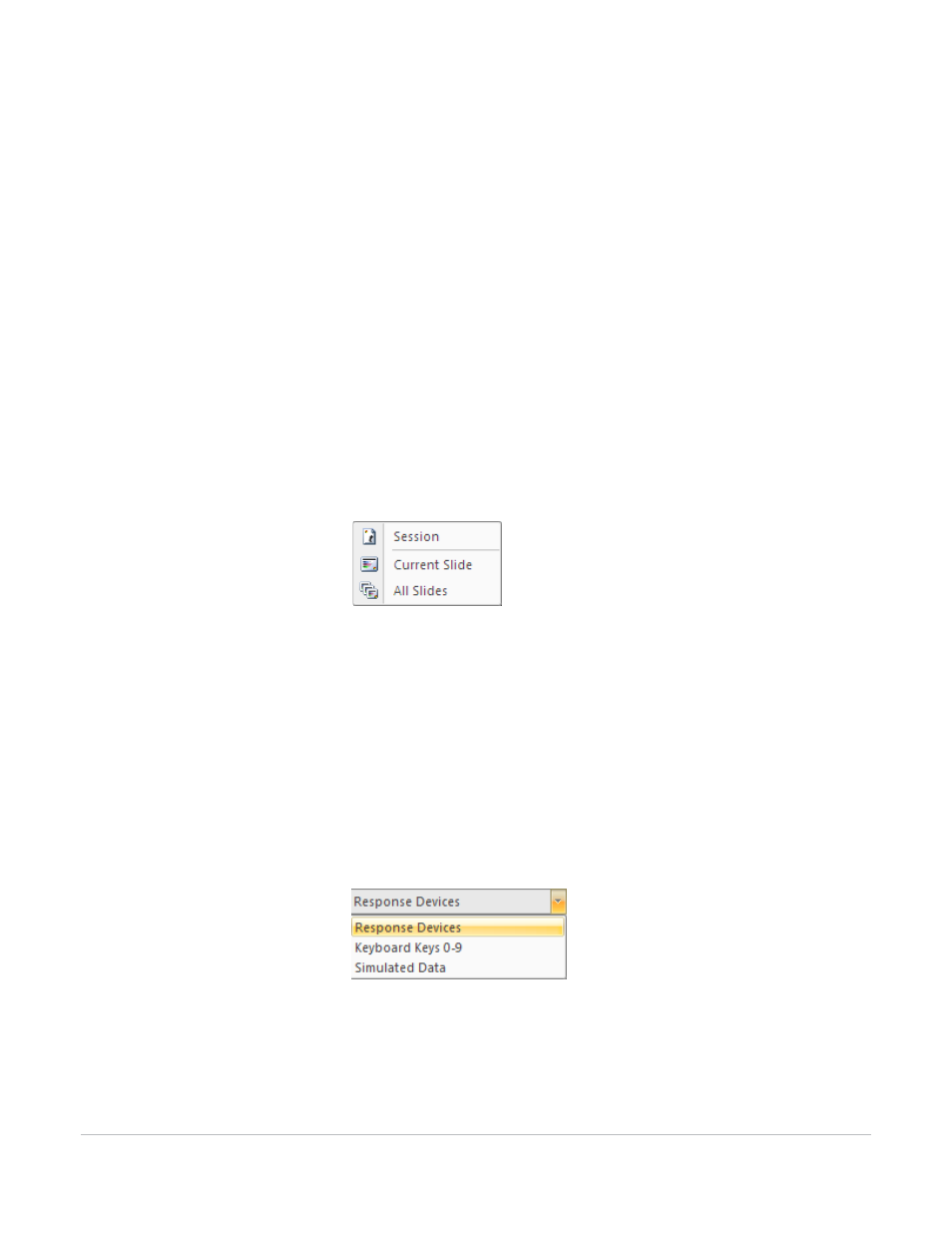
TurningPoint for Office 2007 User Guide
218
Run a Presentation
If you want to track responses, you also must have created a Participant List using the Participant List
Wizard. Without a Participant List, the session collects anonymous responses and generates an automatic
Participant List. Find information on Participant Lists in Chapter 5: Track Participants and Teams.
To create the settings for the presentation session…
1
From the PowerPoint Office menu, select Open.
A window opens and displays the available files.
2
Select the TurningPoint presentation to be used, and click Open.
The file’s contents are visible in the PowerPoint window. You can use the TurningPoint Ribbon to clear
any previous results data and identify the use of response devices and a Participant List.
3
Click Reset on the TurningPoint Ribbon and select Session.
Reset Sessions
Prior to starting the presentation session, you must reset the Session or All Slides.
Resetting the Session clears any previously collected response data.
Resetting the Current Slide only clears the previously collected response data for the selected slide.
Resetting All Slides resets the charts but does not clear any previously collected response data. The new
response data will be appended to the end of the session.
4
Optionally, from the TurningPoint Ribbon, click the Response Device drop-down menu and select an
option for testing the presentation.
Response Device Selection
•
Response Devices—a response device will be used during the presentation. The response device
must have been set up as outlined in Chapter 4: Response Device and Settings Management.
•
Keyboard Keys 0–9—you will provide input to the presentation using the keyboard keys 0-9.
