Turning Technologies TurningPoint User Manual
Page 266
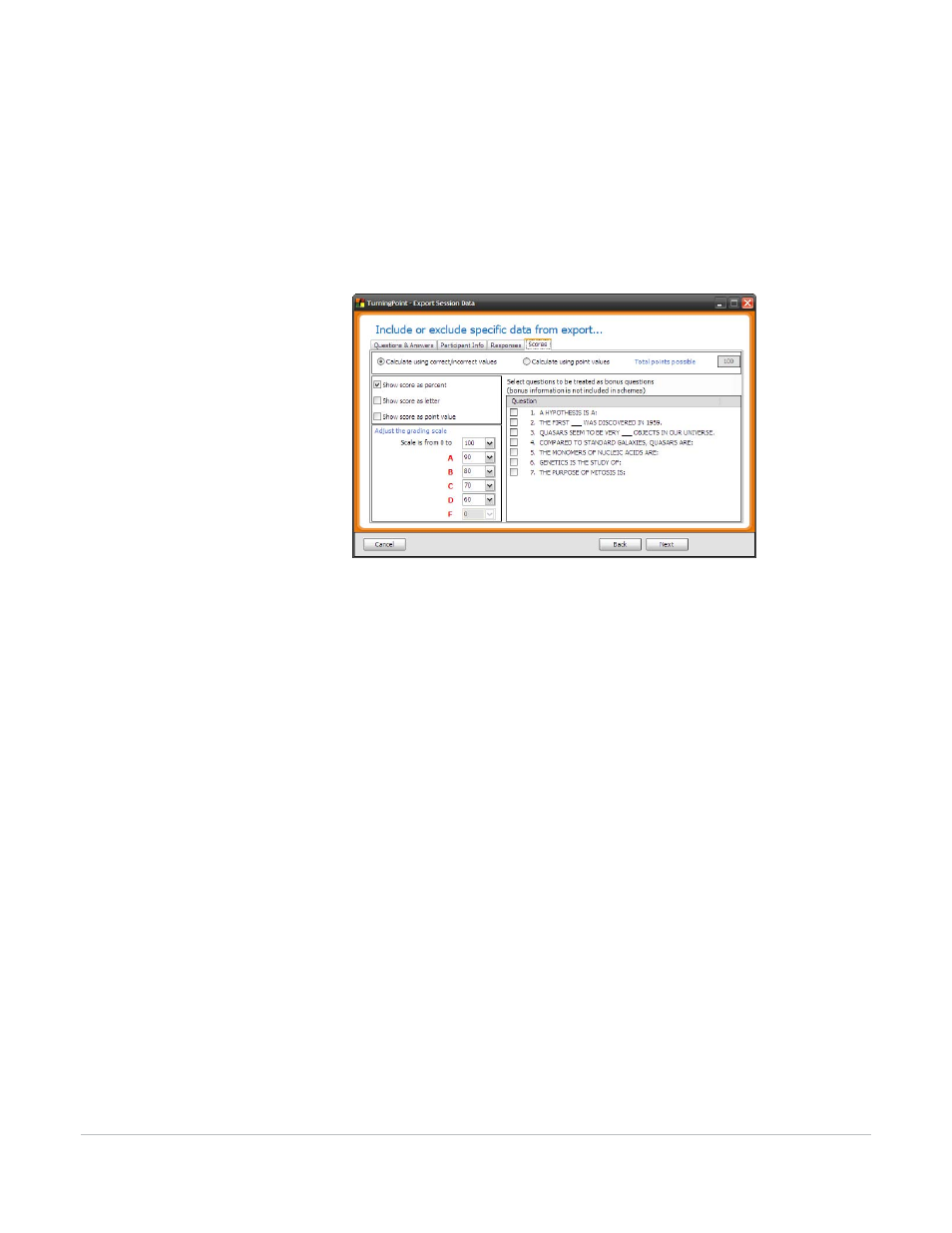
TurningPoint for Office 2007 User Guide
266
Export Session Data
Show Responses Horizontally will group the response data by question in the exported file. Show
Responses Vertically will group the response data by participant in the exported file.
12
Select the Scores tab.
The Export Data window displays the Scores tab.
Include or Exclude Data: Scores Tab
13
If you chose to include the scores, specify the following settings:
•
Select whether to calculate scores based on Correct/Incorrect values or based on point values.
If you base scores on Correct/Incorrect values, the percentage score is calculated by dividing the
participant’s number of correct answers by the number of total answers. If you base scores on point
values, the percentage score is calculated by dividing the participant’s number of correct answers by
the point value you specify in the box provided.
•
Select to show scores as percentages, as letter grades, as point values, or any combination by
checking the boxes.
You may include any or all of these ways of representing the scores in the exported file.
•
Specify the grading scale by selecting ranges for the letter grades from the drop-down menus.
The default ranges show a typical grading scale. You can alter the grading scale by selecting a new
range. To change values upward (grade on a stricter scale), start from A and work your way down the
list to specify the ranges. To change values downward (grade on an easier scale), start from D and
work your way up the list.
•
Designate questions as bonus questions (not to be included in the score totals) by checking the
boxes.
