Turning Technologies TurningPoint User Manual
Page 203
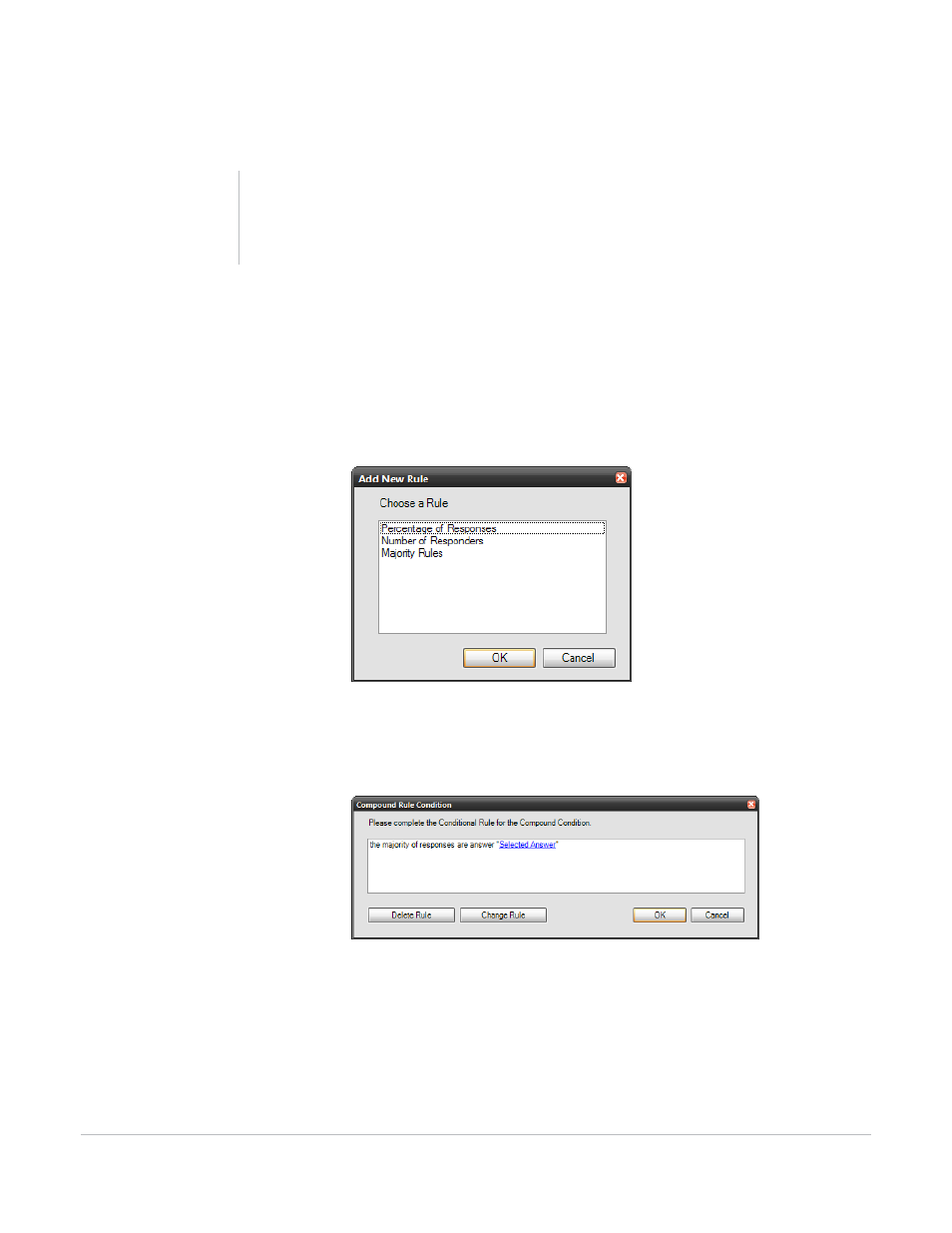
TurningPoint for Office 2007 User Guide
203
Conditional Branching
Click OR Condition to link a conditional branching item to the previous item to specify that either
condition can be met. If “Condition” or “Condition” then go to “Slide Selection.”
6
Define all conditions in the Conditional Branching Rule Description by selecting the appropriate link.
a
Condition - Choose from the number or percentage of responders that must choose the same
response to satisfy the condition.
Choose from Percentage of Responses, Number of Responders, or Majority Rules.
Conditional Branching Window: Choose Condition
The Compound Rule Condition Box opens and displays up to three components of the Compound
rule that must be selected: Comparison Operator, Value, and Selected Answer.
Conditional Branching Window: Compound Rule Condition
•
Comparison Operator - Determines if the condition for the branch item has been met. You can
choose from:
•
Greater Than (>)
•
Less Than (<)
•
Equal To (=)
•
Not Equal To (<>)
Note
You can link more than two conditional branching
items for one slide.
