Step five: save session results – Turning Technologies TurningPoint User Manual
Page 34
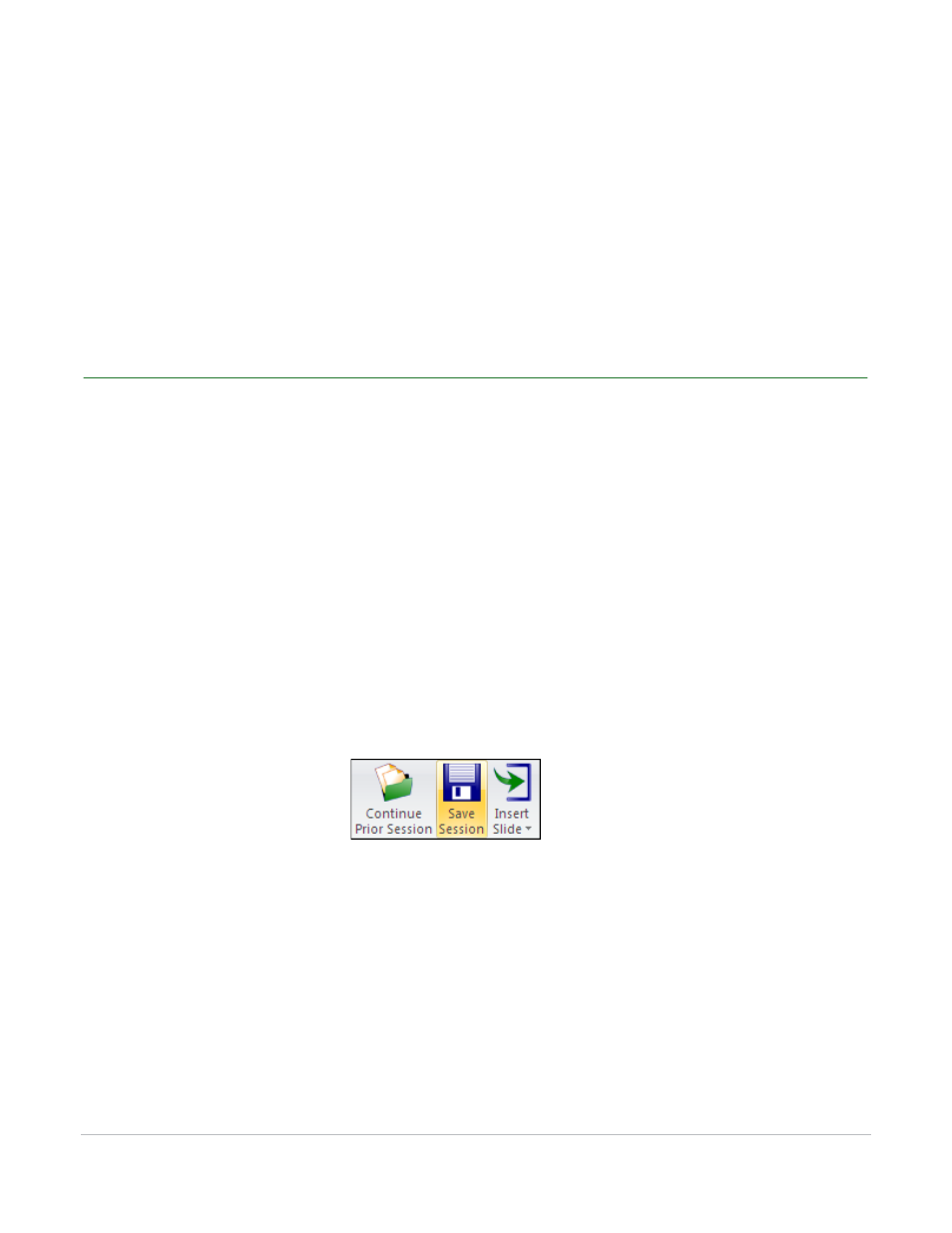
TurningPoint for Office 2007 User Guide
34
Step Five: Save Session Results
b
Advancing to the next slide will close polling and display results.
c
Advance to the next slide to continue presentation.
Next Steps
Your presentation may have additional features, such as animation, that cause it to behave differently at
runtime from the default behavior. Find more information in Chapter 7: Run Presentations.
Step Five: Save Session Results
TurningPoint stores the session results temporarily, but you can save the results into a file so they can be
reviewed later and used with TurningPoint’s reporting feature.
When you save a session, the PowerPoint presentation is saved by default with your TurningPoint file. You
have the option to exclude the PowerPoint presentation from the TurningPoint session file. This function
allows you to save the TurningPoint results data. If you do NOT wish to include the PowerPoint
presentation in your TurningPoint session file, navigate to the Settings menu, select the Presentation
settings, then under the Misc heading, change ‘Include Presentation’ from True to False. Find more
information in Settings on page 135.
To save the session results…
1
Click Save Session on the TurningPoint Ribbon.
Save Sessions
TurningPoint opens the Save Session dialog box.
2
Enter a file name to be used to store the session results.
TurningPoint names session files using the current system date and time. Providing your own name for
the file allows you to retrieve the file more easily.
3
Click Save.
