Extract powerpoint presentation – Turning Technologies TurningPoint User Manual
Page 275
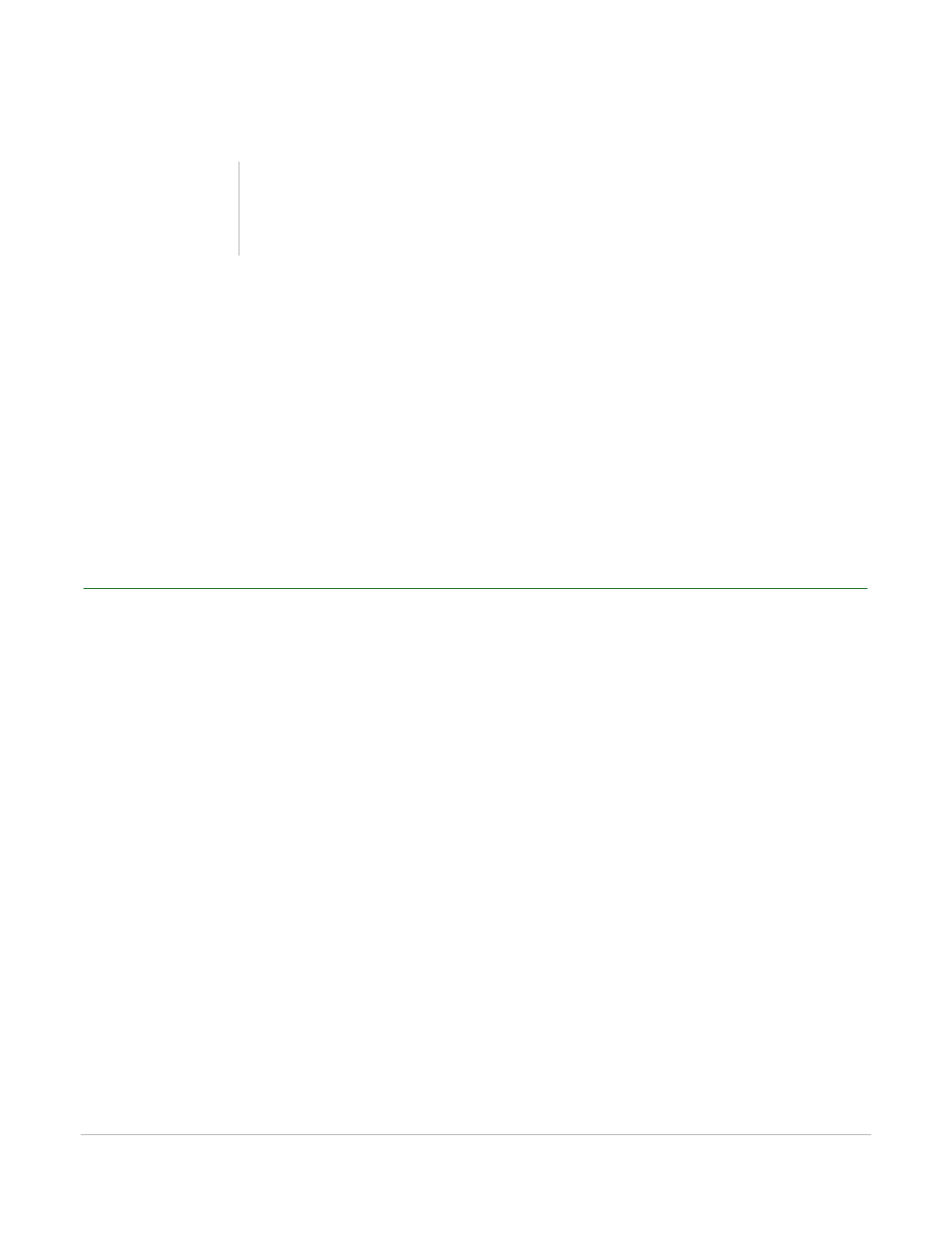
TurningPoint for Office 2007 User Guide
275
Extract PowerPoint Presentation
5
Specify a name and location for the exported file.
6
Click Save.
The file is saved, and the dialog closes.
7
Click Finish to exit the Extract Participant List window.
Next Steps
You can now edit the Participant List or use it in a presentation. Find more information in Chapter 5: Track
Participants and Teams.
Extract PowerPoint Presentation
You can extract the PowerPoint presentation from a session file. This is especially useful if you have a
session file but have lost the corresponding PowerPoint presentation or if you created the presentation on
a different computer.
To extract a PowerPoint presentation…
1
Click Tools on the TurningPoint Ribbon and mouse over Session Management.
2
Select Extract PowerPoint Presentations.
The Extract PowerPoint Presentations window opens to display a list of the session files in your Sessions
folder.
You can toggle which files are displayed in the list by selecting My Session Files or My Backup Session
Files. Find more information about where your session files are stored in Save Results from a Session on
page 251.
3
Choose a session file.
You may choose a session file in one of the following ways:
•
Select the Current Session (in red text) to use the session currently open in PowerPoint.
Note
Ensure that the .tpl file extension is used for
Participant List files.
