Turning Technologies TurningPoint User Manual
Page 102
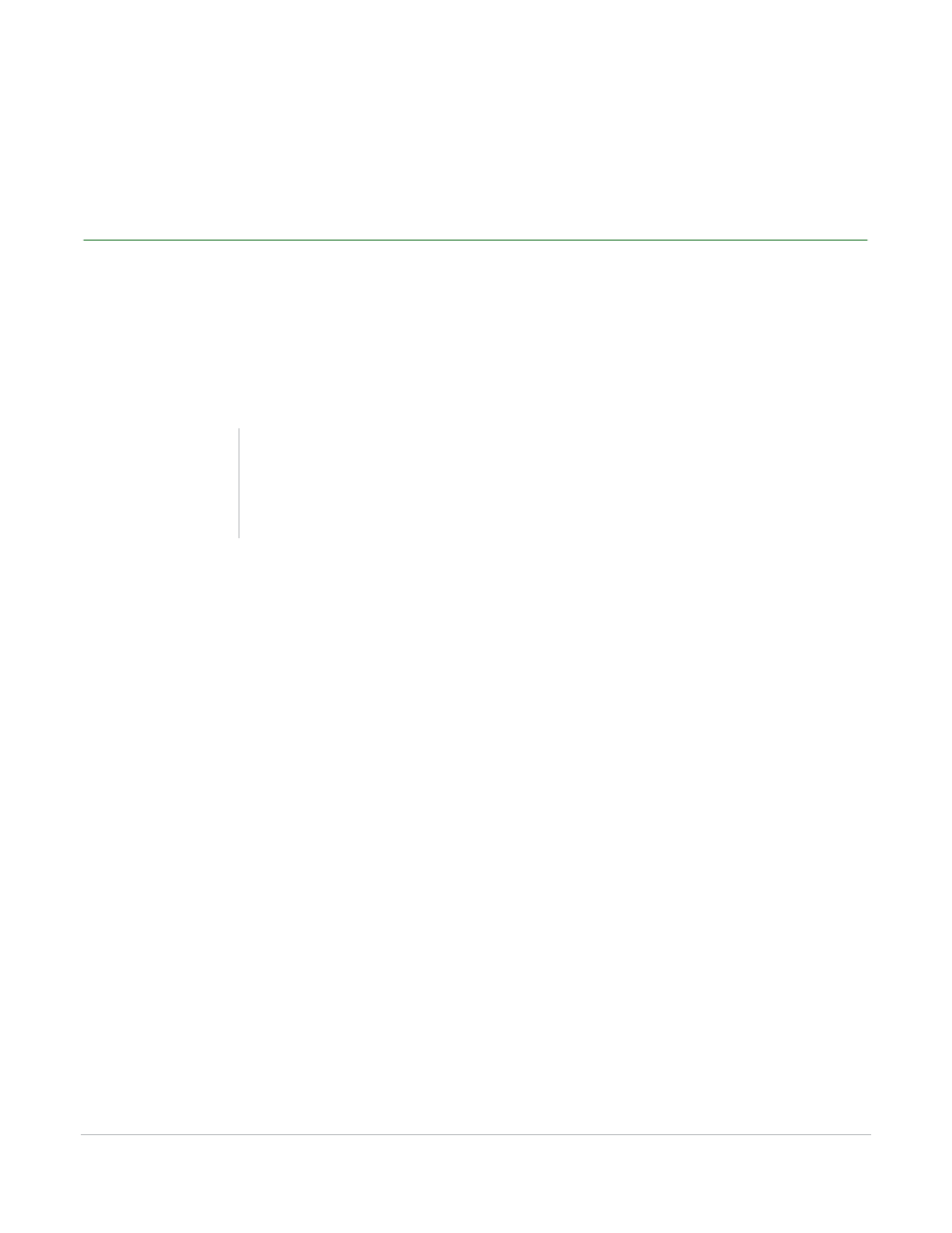
TurningPoint for Office 2007 User Guide
102
Modify Slides
If changes are made on a presentation-level, any new slides created will reflect the new colors.
If changes are made to the slide-level setting, the slide selected will reflect the new colors.
Make a PowerPoint Slide Interactive by Inserting a Chart
Make an ordinary PowerPoint slide interactive by adding a chart to a slide that already has a question and
a list of answers, or by creating a PowerPoint slide with a title and a bulleted or numbered list.
When the slide is converted to a TurningPoint slide, the title will become the question and the bulleted or
numbered list will become the list of answers. Up to ten items may be included in the list.
To convert a PowerPoint slide to an interactive slide…
1
Navigate to the PowerPoint slide to be converted into a TurningPoint slide.
Note
The question/title and the list of
answers/numbered list must be in two separate
boxes for the conversion to work properly.
