7diagnostics, 1 manual and automatic alarms, 1 manual-reset alarms – EVCO EPK4BHQ1AH Installer manual User Manual
Page 95: 2 automatic-reset alarms
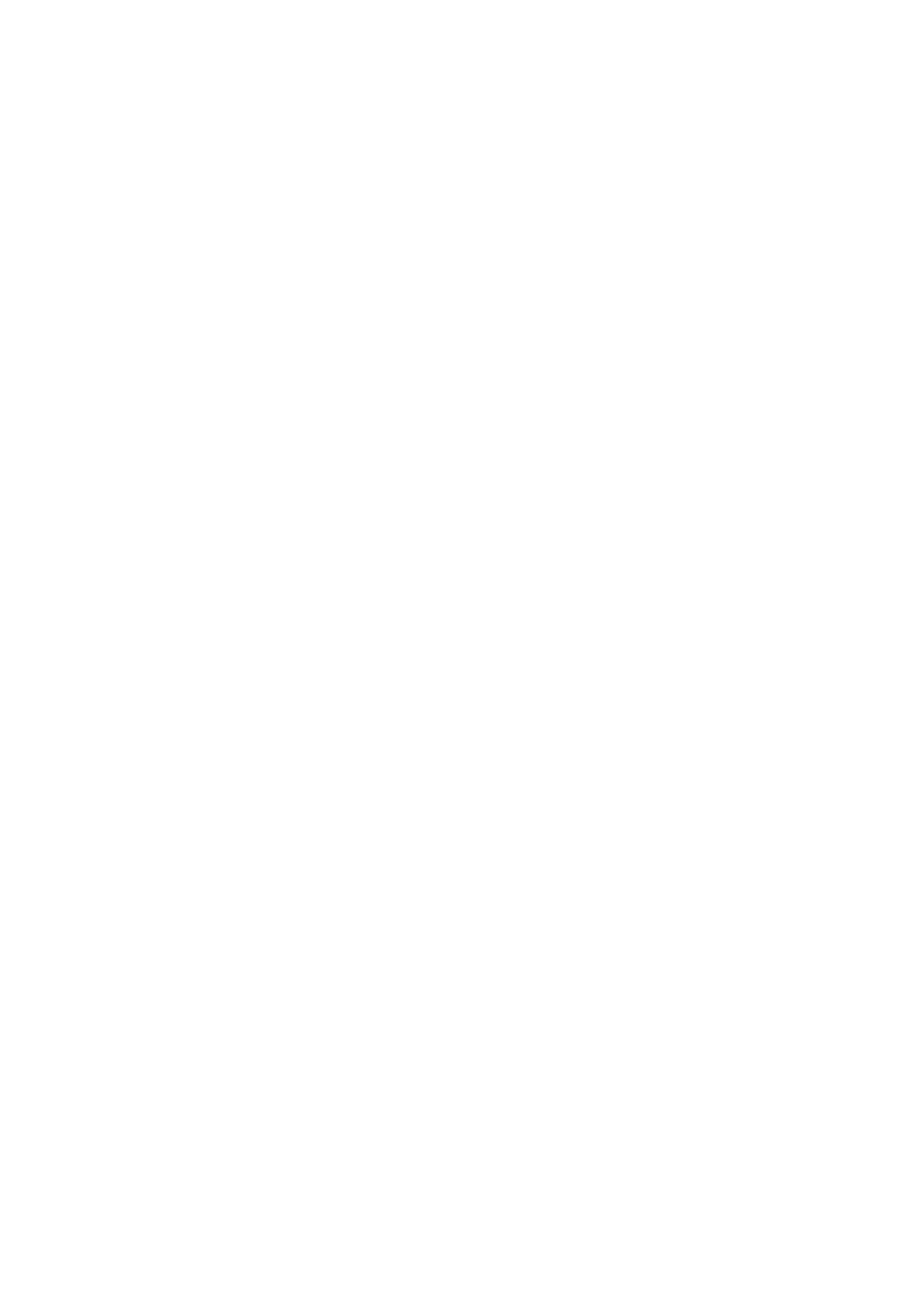
EVCO S.p.A.
c-pro 3
NODE kilo AHU | Application manual ver. 1.0
page 95 of 114
7
Diagnostics
The application is capable of managing a whole series of alarms, relating to fans, pumps, sensors and other operations
from the central unit. Depending on the various alarm types, it is possible to configure their resetting (whether
manual or automatic), a possible notification delay and any actions to be taken in that specific case.
When one or more alarms are active, the alarm icon flashes on displays.
In order to view the various alarms, the “Alarm” menu must be displayed from the main page, using the ESC key,
followed by the ENTER key. By pressing the ESC key from an alarm page, or waiting for the 60-second timeout, the
user is brought back to the application’s main page.
To scroll the various active alarms, the ENTER key must be pressed once more: alarms are listed in order of priority,
just as they are listed in the Alarm Table of chapter 7.2.
All digital inputs relating to alarms are managed by an Alarm Logic parameter, which takes on the following
significance:
-
If set to “NO”, inputs will normally be de-energized (i.e. open): N.O. logic;
-
If set to “NC”, inputs will normally be energized (i.e. closed): N.C. logic.
7.1
Manual and automatic alarms
There are two types of alarms, those with manual reset and those with automatic reset. These alarms offer the end-
user the choice of selecting, via the associated parameter, the resetting mode that better reflects the user’s own
requirements.
7.1.1
Manual-reset alarms
If an alarm with manual reset occurs:
-
The alarm icon starts flashing.
By pressing the ENTER key from the “Alarm” menu, the code of the first active alarm is displayed.
Once the conditions which had triggered the alarm are back to normal, the alarm can be manually reset. To perform
this operation:
-
position on the page of the alarm to be restored
-
Hold the ENTER key pressed down for about 2 seconds.
At this point, in the absence of any further alarms, the page showing “none” is displayed, the alarm icon is switched
OFF, and the machine goes back to normal operation; otherwise, the code relating to the next active alarm will be
displayed.
The consequences that derive from an active manual alarm remain valid until the user cancels the alarm message.
7.1.2
Automatic-reset alarms
If an alarm with automatic reset occurs:
-
The alarm icon starts flashing.
By pressing the ENTER key from the “Alarm” menu, the code of the first active alarm is displayed.
Once the conditions that had triggered the alarm are back to normal, resetting and deletion of the alarm message
automatically take place, without any need for user intervention.
The consequences deriving from an active auto-reset alarm remain valid as long as the causes that triggered the
alarm are not reset.
