EVCO EVFTFT818P7U User Manual
Evf818
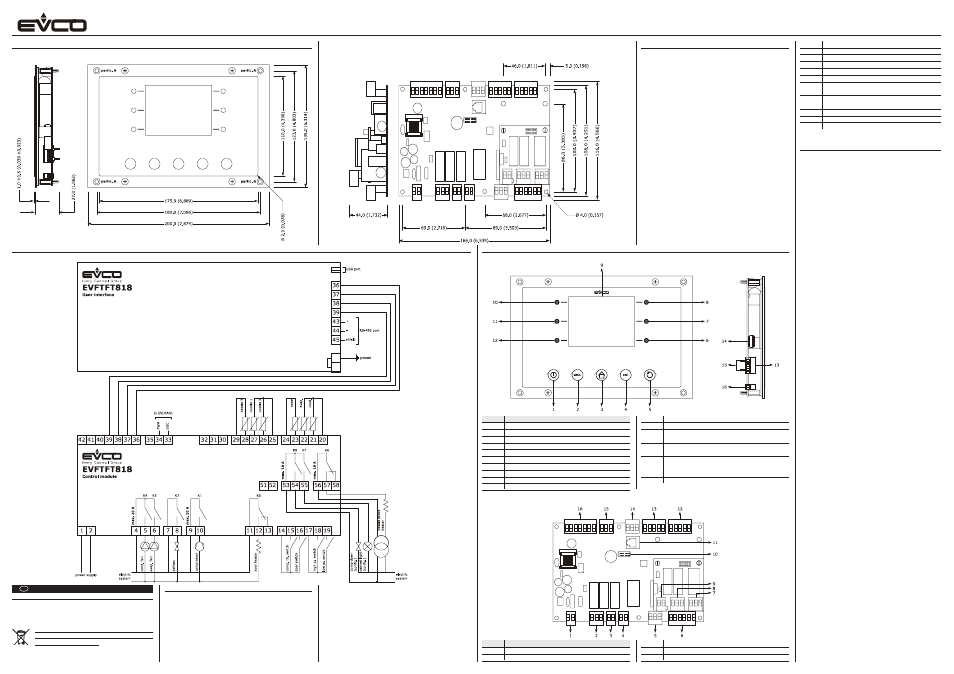
SIZE AND INSTALLATION
Size and installation user interface
Size in mm (in); installation is by back panel, with threaded studs.
EVCO S.p.A. | Code 104FTFT818E103 | Page 1 of 2 | PT 47 / 12
EVF818 -
Split controller (which can be integrated into the unit) for blast chillers (with colour TFT graphic display and capacitive push buttons)
Size and installation control module
Size in mm (in); installation is on flat surface, with spacers.
ELECTRICAL CONNECTION
Electrical connection
GB
ENGLISH
IMPORTANT
Read this document carefully before installing and using
the device and follow all the additional information; keep
this document close to the device for future consultations.
For further information consult the “Installer manual”.
The device must be disposed according to the
local legislation about the collection for electrical
and electronic equipment.
1
SIZE AND INSTALLATION
1.1
Additional information for the installation
-
make sure the working conditions of the device (operat-
ing temperature, operating humidity, etc.) are in the limits
indicated; look at chapter “TECHNICAL DATA”
-
do not install the device close to heating sources (heat-
ers, hot air ducts, etc.), devices having big magnetos
(big speakers, etc.), locations subject to direct sunlight,
rain, humidity, dust, mechanical vibrations or bumps
2
ELECTRICAL CONNECTION
2.1
Additional information for electrical connection
-
do not operate on the terminal blocks of the device using
electrical or pneumatic screwers
-
if the device has been moved from a cold location to a
warm one, the humidity could condense on the inside;
wait about an hour before supplying it
-
make sure the power supply voltage, the electrical fre-
quency and the electrical power of the device correspond
to those of the local power supply; look at chapter “TECH-
NICAL DATA”
-
disconnect the power supply of the device before servic-
ing it
-
do not use the device as safety device
-
for the repairs and for information about the device please
contact the EVCO sales network.
Part Meaning
1
button ON / STAND-BY
2
button MENU
3
button HOME
4
button ESCAPE
5
button HARD / SOFT
6
int. button 1 (on afterwards called INTERACTIVE 1)
7
int. button 2 (on afterwards called INTERACTIVE 2)
8
int. button 3 (on afterwards called INTERACTIVE 3)
9
display
10
int. button 4 (on afterwards called INTERACTIVE 4)
-
any metal parts in proximity of the control module must
be at a distance such that they do not compromise the
safety distances; possible wirings must be positioned at
20 mm (0.787 in) at least
-
according to the safety legislation, the protection against
possible contacts with the electrical parts must be en-
sured by a correct installation of the device; all the parts
which ensure the protection must be fixed so that you
can not remove them if not by using a tool.
3
DESCRIPTION
3.1
Description user interface
11
int. button 5 (on afterwards called INTERACTIVE 5)
12
int. button 6 (on afterwards called INTERACTIVE 6)
13
communication port to communicate with the con-
trol module and RS-485 port
14
USB communication port (only available in model
EVFTFT818P7U)
15
jumper to plug in the line termination of the com-
munication port to communicate with the control
module and of the RS-485 port
16
grounding
3.2
Description control module
Part Meaning
1
power supply
2
digital outputs K3 and K4
3
digital output K2
4
digital output K1
5
digital output K5
6
digital inputs
7
digital output K6
8
digital outputs K7 and K8
9
reserved
10
reserved
11
reserved
12
analog inputs (room probe, evaporator probe and
condenser probe)
13
analog inputs (needle probe 1, needle probe 2
and needle probe 3)
14
reserved
15
PWM analog output
16
communication port to communicate with the con-
trol module
4
USER INTERFACE
4.1
Preliminary information
There are the following operating status:
-
status “off” (the device is not powered)
-
status “stand-by” (the device is powered but it is
switched off)
-
status “on” (the device is powered, it is switched on
and it is waiting an operating cycle is started)
-
status “run” (the device is powered, it is switched on
and an operating cycle is running).
Hereinafter, “switching on the device” means moving from
status “stand-by” to status “on” and “switching off the de-
vice” means moving from status “on” to status “stand-by”.
4.2
Switching on / off the device
Operate as follows:
1.
Make sure the keyboard is not locked and no proce-
dure is running.
2.
Press and release button ON / STAND-BY.
4.3
The display
During status “off” and during status “stand-by” the dis-
play is switched off.
During status “on” the device shows the day and the real
time and the room temperature.
During status “run” the device will show:
-
if a temperature controlled blast chilling or a tem-
perature controlled blast freezing is running, the tem-
perature read by the needle probe, the room tem-
perature, the program name (if foreseen) and the time
elapsed since the start of the blast chilling or of the
blast freezing
-
if a time controlled blast chilling or a temperature con-
trolled blast freezing is running, the residual duration
of the blast chilling or of the blast freezing, the room
temperature, the program name (if foreseen) and the
time elapsed since the start of the blast chilling or of
the blast freezing.
4.4
Showing the inputs and outputs status
Operate as follows:
1.
Make sure the device is in status “on”.
2.
Make sure the keyboard is not locked and no proce-
dure is running.
3.
Press and release button HOME, press and release
button MENU, then press and release over and over
again button INTERACTIVE 2 to select “INTERNAL
VALUES”.
4.
Press and release button INTERACTIVE 4, then press
and release button INTERACTIVE 3 or button INTER-
ACTIVE 2 to select the input or the output.
To quit the procedure operate as follows:
5.
Press and release button ESCAPE or do not operate
60 s.
4.5
Activating the defrost by hand
Operate as follows:
1.
Make sure the device is in status “on”, a precooling or
a storing is running.
2.
Make sure the keyboard is not locked and no proce-
dure is running.
3.
Press and release button INTERACTIVE 5, pess and
release button INTERACTIVE 5 again, then press and
release button START / STOP.
If the evaporator probe is enabled and to the defrost acti-
vation the evaporator temperature is above the defrost cut
off temperature, the defrost will not be activated.
4.6
Locking / unlocking the keyboard
To lock the keyboard operate as follows:
1.
Make sure no procedure is running.
2.
Press and release button ON / STAND-BY, then press
and release button INTERACTIVE 4.
According to the model, after 60 s the keyboard will auto-
matically lock.
To unlock the keyboard operate as follows:
3.
Make sure no procedure is running.
4.
Press and release button ON / STAND-BY, then press
and release button INTERACTIVE 4.
