EVCO EVK204N9 User Manual
Evk204
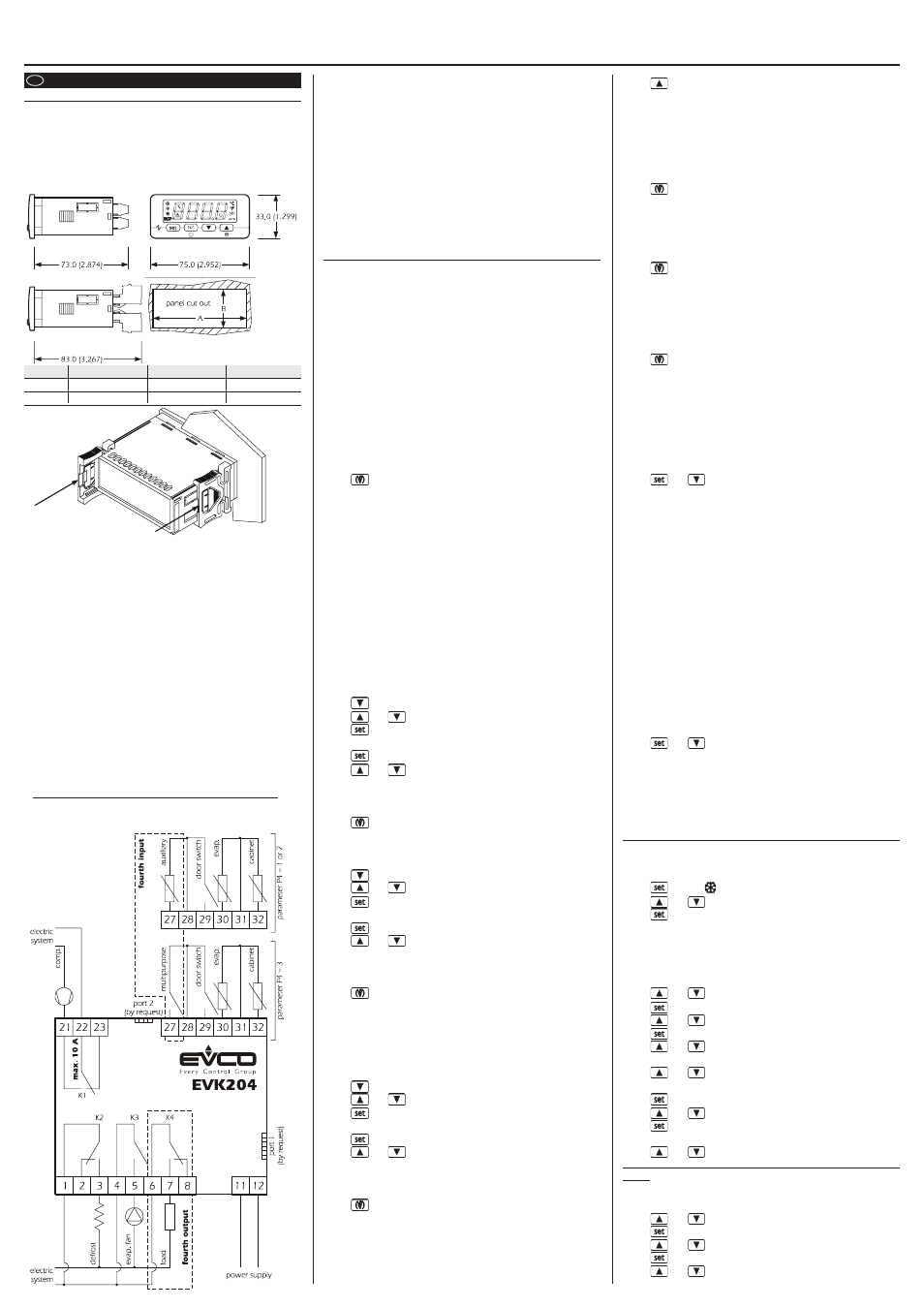
Evco S.p.A. • Code 104K204E05 • page 1/5
EVK204
Digital controller for ventilated refrigerating units, with HACCP and Energy Saving functions
version 1.05
GB ENGLISH
1
PREPARATIONS
1.1 Important
Please read these instructions carefully prior to installation and use,
and follow all the precautions for installation and electrical connec-
tions; keep these instructions with the device for future consultation.
1.2 Installazion
For the panel, using the snap-on brackets supplied; the dimensions
are given in mm (in).
DIMENS.
MIN
TYPICAL
MAX
A
71.0 (2.795)
71.0 (2.795)
71.8 (2.826)
B
29.0 (1.141)
29.0 (1.141)
29.8 (1.173)
Recommendations for installation:
• the panel thickness must not exceed 8.0 mm (0.314 in)
• ensure that the operating conditions (operating temperature, hu-
midity, etc.) are within the limits indicated in the technical data sheets
• do not install the device near to any sources of heat (heating ele-
ments, hot air conduits, etc.), equipment containing powerful mag-
nets (large diffusers, etc.), areas affected by direct sunlight, rain, hu-
midity, excessive dust, mechanical vibration or shock
• in compliance with safety regulations, the device must be installed
correctly, and in such a way as to protect against any contact with
electrical parts; all safety devices must be fixed so that they cannot be
removed without the use of tools.
1.3 Electrical connections
With reference to the electrical circuit diagram:
• the service controlled by the fourth output depends on param. P4
• the service controlled by the fourth output depends on param. u1
• port 1 (by request) is the serial port used for communication with the
monitoring system (by means of a serial interface, via TTL, using the
MODBUS communication protocol) or with the programming key;
the port must not be used for both purposes simultaneously
• port 2 (by request) is the port used for comm. with the remote indi-
cator; the indicator displays the quantity assigned by parameter P6.
Points to note in relation to electrical connections:
• do not use electric or pneumatic screw-wrenches on the terminal
board
• if the device has been moved from a cold to a warm environment,
condensation may have formed inside; please wait approx. one
hour prior to switching on
• ensure that the voltage, frequency and operational power of the
device are compatible with the local power supply
• disconnect the power prior to proceeding with any kind of main-
tenance operation
• do not use the device as a safety device
• for repairs and any information relating to the device, contact the
Evco dealer network.
2
USER INTERFACE
2.1 Introductory comments
The device has the following operational states:
• "on" (power is connected and the device is on: the regulators may
be switched on)
• "stand-by" (power is connected but software sets the device to off:
the regulators are switched off; the option of manually switching
on/off the cabinet light or the auxiliary output depends on param-
eter u2).
The term "switching on" is understood to mean switching from the
stand-by state to on; the term "switching off" is understood to mean
switching from the on state to the stand-by state.
When the device is switched on, the status it was in when the power
was interrupted is restored.
2.2 Manual switching on/off of the device
• ensure the keyboard is not blocked and that no procedures are
running
• press
for 4 s.
It is also possible to switch the device on/off using the multifunction
input.
2.3 The display
If the device is switched on, then during normal operation the display
will show the quantity assigned by parameter P5:
• if P5 = 0, the display will show the temperature of the cabinet
• if P5 = 1, the display will show the operational setpoint
• if P5 = 2, the display will show the evaporator temperature
• if P5 = 3, the display will show "cabinet temperature - evaporator
temperature"
• if P5 = 4, the display will show the temperature detected by the
auxiliary probe (only if parameter P4 is set to 1 or 2).
While in stand-by mode the display is switched off.
2.4 Displaying the cabinet temperature
• ensure the keyboard is not blocked and that no procedures are
running
• press
for 2 s: the display will show the first available label
• press
or
to select “Pb1”
• press
To exit the procedure:
• press
or do not operate the keypad for 60 s
• press
or
until the display shows the quantity assigned by
parameter P5 or do not operate the keypad for
60 s.
Alternatively:
• press
2.5 Displaying the evaporator temperature
• ensure the keyboard is not blocked and that no procedures are
running
• press
for 2 s: the display will show the first available label
• press
or
to select “Pb2”
• press
To exit the procedure:
• press
or do not operate the keypad for 60 s
• press
or
until the display shows the quantity assigned by
parameter P5 or do not operate the keypad for
60 s.
Alternatively:
• press
If there is no evaporator probe (parameter P3 = 0), label "Pb2" will not
be displayed.
2.6 Displaying the temperature detected by the auxiliary
probe (only if parameter P4 is set to 1 or 2)
• ensure the keyboard is not blocked and that no procedures are
running
• press
for 2 s: the display will show the first available label
• press
or
to select “Pb3”
• press
To exit the procedure:
• press
or do not operate the keypad for 60 s
• press
or
until the display shows the quantity assigned by
parameter P5 or do not operate the keypad for
60 s.
Alternatively:
• press
If the function of the fourth input is not that of the auxiliary probe
(parameter P4 = 0 or 3), then label "Pb3" will not be displayed.
2.7 Manual activation of defrosting
• ensure the keyboard is not blocked and that no procedures are
running
• press
for4 s.
If the function of the evaporator probe is that of the defrosting probe
(parameter P3 = 1) and on activation of defrosting the evaporator
temperature is above that established by parameter d2, then defrost-
ing will not be activated.
2.8 Manual switching on/off of the cabinet light (only if
parameter u1 is set to 0)
• ensure no procedures are running
• press
It is also possible to switch the cabinet light on/off remotely using the
microport and multifunction inputs; see also parameter u2.
2.9 Switching on the demister (only if parameter u1 is set
to 1)
• ensure the device is switched on and no procedures are running
• press
for 2 s: the demister heater will be switched on for the
period of time established by parameter u6.
Manual switching off of the demister is not permitted.
2.10
Manual switching on/off of the auxiliary output
(only if parameter u1 is set to 2)
• ensure the keyboard is not blocked and that no procedures are
running
• press
It is also possible to switch the auxiliary output on/off using the
multifunction input.
If the auxiliary output has been switched on manually, then it will be
permitted to switch it off the same way (the same principle applies for
remote switching on); see also parameter u2.
2.11
Blocking/unblocking the keyboard
To block the keyboard:
• ensure no procedures are running
• press
and
for 2 s: the display will show "Loc" for 1 s.
If the keyboard is blocked, it will not be possible to:
• manually switch the device on/off
• display the cabinet temperature (using the procedure indicated in
paragraph 2.4)
• display the evaporator temperature (using the procedure indicated
in paragraph 2.5)
• display the temperature detected by the auxiliary probe (using the
procedure indicated in paragraph 2.6)
• manually activate defrosting
• manually switch the auxiliary output on/off
• view information pertaining to the HACCP alarms
• delete the HACCP alarm list
• change the operational setpoint using the procedure indicated in
paragraph 3.1 (the operational setpoint may also be set by means of
parameter SP)
• display the total hours of compressor operation
• delete the total hours of compressor operation.
These operations will cause the label "Loc" to be displayed for 1 s.
To unblock the keyboard:
• press
and
for 2 s: the display will show "UnL" for 1 s.
2.12
Buzzer mute
• ensure no procedures are running
• press any key (the first key press does not trigger the associated effect).
If parameter u1 is set to 4 (or the service controlled by the fourth output
is the alarm output) and parameter u4 is set to 1, then pressing he key
will also deactivate the alarm output.
3
SETTINGS
3.1 Setting the operational setpoint
• ensure the keyboard is not blocked and that no procedures are
running
• press
the LED will flash
• press
or
within 15 s; also see parameters r1, r2 and r3
• press
or do not operate the keypad for 15 s.
It is also possible to set the operational setpoint by means of parameter
SP.
3.2 Setting the configuration parameters
To access the procedure:
• ensure no procedures are running
• press
and
for 4 s: the display will show “PA”
• press
• press
or
within 15 s to set “-19”
• press
or do not operate the keypad for 15 s
• press
and
for 4 s: the display will show “SP”.
To select a parameter:
• press
or
To select a parameter:
• press
• press
or
within 15 s
• press
or do not operate the keypad for 15 s.
To exit the procedure:
• press
and
for 4 s or do not operate the keypad for 60 s.
Interrupt the device power supply after altering the param-
eters.
3.3 Resetting configuration parameter default values
• ensure no procedures are running
• press
and
for 4 s: the display will show “PA”
• press
• press
or
within 15 s to set “743”
• press
or do not operate the keypad for 15 s
• press
and
for 4 s: the display will show “dEF”
