EVCO EVF815P9 User Manual
EVCO Hardware
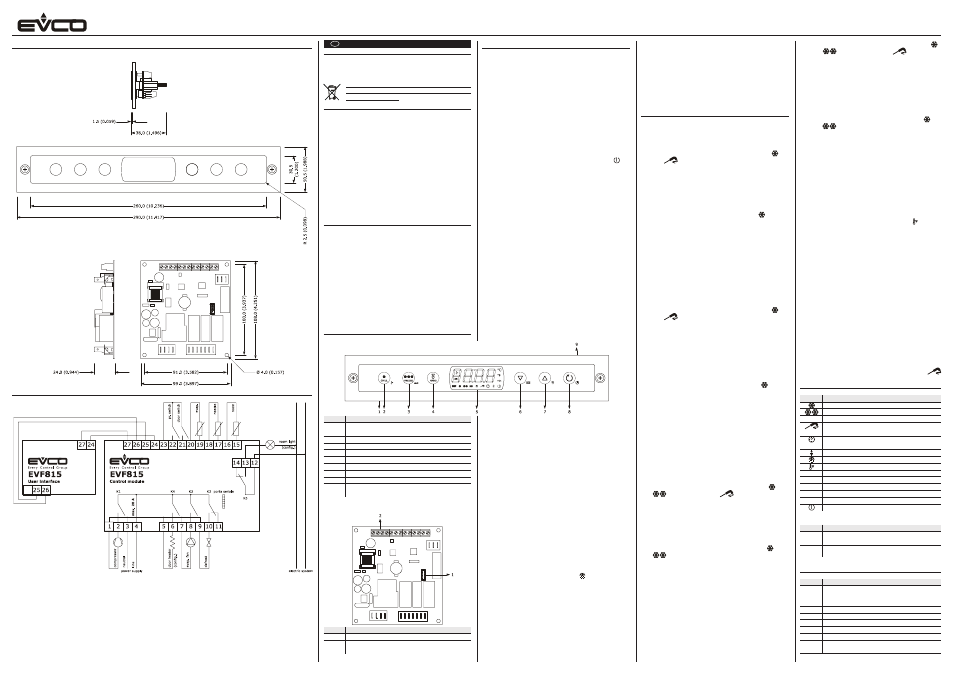
EVCO S.p.A. | Code 104F815E123 | Page 1 of 2 | PT 19 / 13
EVF815 - Split controller for blast chillers (which can be integrated into the unit and with user interface having capacitive push buttons)
SIZE AND INSTALLATION
Size and installation user interface
Size in mm (in); installation is by back panel, with biadhesive.
Size and installation control module
Size in mm (in); installation is on flat surface, with spacers.
ELECTRICAL CONNECTION
Electrical connection
GB
ENGLISH
IMPORTANT
Read this document carefully before installing and using the
device and follow all the additional information; keep this
document close to the device for future consultations.
For further information consult the “Installer manual”.
The device must be disposed according to the local
legislation about the collection for electrical and
electronic equipment.
1
SIZE AND INSTALLATION
1.1
Additional information for the installation
-
make sure the working conditions of the device (operat-
ing temperature, operating humidity, etc.) are in the limits
indicated; look at chapter “TECHNICAL DATA”
-
do not install the device close to heating sources (heat-
ers, hot air ducts, etc.), devices having big magnetos
(big speakers, etc.), locations subject to direct sunlight,
rain, humidity, dust, mechanical vibrations or bumps
-
any metal parts in proximity of the control module must
be at a distance such that they do not compromise the
safety distances
-
according to the safety legislation, the protection against
possible contacts with the electrical parts must be en-
sured by a correct installation of the device; all the parts
which ensure the protection must be fixed so that you
can not remove them if not by using a tool.
2
ELECTRICAL CONNECTION
2.1
Additional information for electrical connection
-
do not operate on the terminal blocks of the device using
electrical or pneumatic screwers
-
if the device has been moved from a cold location to a
warm one, the humidity could condense on the inside;
wait about an hour before supplying it
-
make sure the power supply voltage, the electrical fre-
quency and the electrical power of the device correspond
to those of the local power supply; look at chapter “TECH-
NICAL DATA”
-
disconnect the power supply of the device before servic-
ing it
-
do not use the device as safety device
-
for the repairs and for information about the device please
contact the EVCO sales network.
3
DESCRIPTION
3.1
Description user interface
4
USER INTERFACE
4.1
Preliminary information
There are the following operating status:
-
status “off” (the device is not powered)
-
status “stand-by” (the device is powered but it is switched
off)
-
status “on” (the device is powered, it is switched on and
it is waiting an operating cycle is started)
-
status “run” (the device is powered, it is switched on and
an operating cycle is running).
Hereinafter, “switching on the device” means moving from
status “stand-by” to status “on” and “switching off the de-
vice” means moving from status “on” to status “stand-by”.
4.2
Switching on / off the device
Operate as follows:
1.
Make sure the keyboard is not locked and no procedure
is running.
2.
Press and hold button START / STOP 1 s: LED will
switch on / off.
4.3
The display
During status “off” and during status “stand-by” the display is
switched off.
During status “on” the display shows the room temperature.
During status “run” the device will work as follows:
-
if a temperature controlled blast chilling or a tempera-
ture controlled blast freezing is running, the display will
show the temperature read by the needle probe
-
if a time controlled blast chilling or a time controlled
blast freezing is running, the display will show the count
down of their duration
-
if a storing is running, the display will show the room
temperature.
4.4
Showing the room temperature
Operate as follows:
1.
Make sure the keyboard is not locked and no procedure
is running.
2.
Press and hold button DOWN 1 s: the display will show
the first available label.
3.
Press and release button UP or button DOWN to select
“Pb1”.
4.
Press and release button BLAST CHILLING: the display
will show the room temperature.
2.
Press and hold button DOWN and button START / STOP
1 s: the display will show “Loc” 1 s.
To unlock the keyboard operate as follows:
3.
Make sure no procedure is running.
4.
Press and hold button DOWN and button START / STOP
1 s: the display will show “UnL” 1 s.
4.10
Silencing the buzzer
Operate as follows:
1.
Make sure no procedure is running.
2.
Press and release a button.
5
OPERATION
5.1
Blast chilling and storing
To start the cycle operate as follows:
1.
Make sure the device is in status “on”.
2.
Make sure the keyboard is not locked and no procedure
is running.
3.
Press and release button BLAST CHILLING: LED
and
LED
will flash; according to the model, press and
release button BLAST CHILLING again to start the cycle
time controlled.
4.1 According to the model, the display will show the work-
ing setpoint during the blast chilling or the blast chilling
cut off temperature.
4.2 Press and release button UP or button DOWN in 15 s to
modify these values.
5.
Press and release button START / STOP: LED
will firmly
remain switched on and it will be started the test for the
verification of the proper insertion of the needle probe.
5.1 If the test is successfully completed, the cycle will be
started.
5.2 If the test is not successfully completed, the cycle will be
started time controlled.
To stop the cycle operate as follows:
6.
Press and release button START / STOP.
5.2
Hard blast chilling and storing
To start the cycle operate as follows:
1.
Make sure the device is in status “on”.
2.
Make sure the keyboard is not locked and no procedure
is running.
3.
Press and release button BLAST CHILLING: LED
and
LED
will flash; according to the model, press and
release button BLAST CHILLING again to start the cycle
time controlled.
4.
Press and release button HARD / SOFT: LED HARD will
flash.
5.1 According to the model, the display will show the work-
ing setpoint during the blast chilling or the blast chilling
cut off temperature.
5.2 Press and release button UP or button DOWN in 15 s to
modify these values.
6.
Press and release button START / STOP: LED
and LED
HARD will firmly remain switched on and it will be started
the test for the verification of the proper insertion of the
needle probe.
6.1 If the test is successfully completed, the cycle will be
started.
6.2 If the test is not successfully completed, the cycle will be
started time controlled.
To stop the cycle operate as follows:
7.
Press and release button START / STOP.
5.3
Blast freezing and storing
To start the cycle operate as follows:
1.
Make sure the device is in status “on”.
2.
Make sure the keyboard is not locked and no procedure
is running.
3.
Press and release button BLAST FREEZING: LED
, LED
, LED HARD and LED
will flash; according to
the model, press and release button BLAST CHILLING
again to start the cycle time controlled.
4.1 According to the model, the display will show the work-
ing setpoint during the blast freezing or the blast freez-
ing cut off temperature.
4.2 Press and release button UP or button DOWN in 15 s to
modify these values.
5.
Press and release button START / STOP: LED
, LED
and LED HARD will firmly remain switched on and
it will be started the test for the verification of the proper
insertion of the needle probe.
5.1 If the test is successfully completed, the cycle will be
started.
5.2 If the test is not successfully completed, the cycle will be
started time controlled.
To stop the cycle operate as follows:
6.
Press and release button START / STOP.
5.4
Soft blast freezing and storing
To start the cycle operate as follows:
1.
Make sure the device is in status “on”.
2.
Make sure the keyboard is not locked and no procedure
is running.
3.
Press and release button BLAST FREEZING: LED
,
LED
, LED HARD and LED
will flash; ac-
cording to the model, press and release button BLAST
CHILLING again to start the cycle time controlled.
4.
Press and release button HARD / SOFT: LED HARD
will switch off.
5.1 According to the model, the display will show the work-
ing setpoint during the blast freezing or the blast freez-
ing cut off temperature.
5.2 Press and release button UP or button DOWN in 15 s
to modify these values.
6.
Press and release button START / STOP: LED
and
LED
will firmly remain switched on and it will be
started the test for the verification of the proper in-
sertion of the needle probe.
6.1 If the test is successfully completed, the cycle will be
started.
6.2 If the test is not successfully completed, the cycle will
be started time controlled.
To stop the cycle operate as follows:
7.
Press and release button START / STOP.
5.5
Starting the precooling
To start the precooling operate as follows:
1.
Make sure the device is in status “on”.
2.
Make sure no procedure is running.
3.
According to the model, switch on the device or press
and hold button BLAST CHILLING 1 s: LED will flash.
To stop the precooling operate as follows:
4.
Press and hold button BLAST CHILLING 1 s or start an
operating cycle.
5.6
Switching on the UV light for the cycle of
sterilization
Operate as follows:
1.
Make sure the function is enabled.
2.
Make sure the device is in status “on” and the door is
closed, or the door switch input is not active.
3.
Make sure the keyboard is not locked and no proce-
dure is running.
4.
Press and hold button BLAST FREEZING 1 s: LED AUX
will switch on.
5.7
Needle probe heating
Operate as follows:
1.
Make sure the function is enabled.
2.
Make sure the device is in status “on” or a storing is
running and the door is open, or the door switch input
is active.
3.
Make sure the keyboard is not locked and no proce-
dure is running.
4.
Press and hold button BLAST FREEZING 1 s: LED
will flash and LED AUX will switch on.
6
SIGNALINGS AND INDICATIONS
6.1
Signalings
LED
Meaning
LED blast chilling
LED blast freezing
HARD LED hard blast chilling / blast freezing
LED temperature controlled blast chilling / tem-
perature controlled blast freezing
LED time controlled blast chilling / time control-
led blast freezing
LED storing
LED defrost
LED precooling
AUX LED auxiliary
HACCP LED HACCP
°C
LED Celsius degree
°F
LED Fahrenheit degree
min
LED minutes
LED on / stand-by
6.2
Indications
Code Meaning
Loc
The keyboard is locked; look at paragraph “Lock-
ing / unlocking the keyboard”
UnL
The keyboard has been unlocked; look at para-
graph “Locking / unlocking the keyboard”
7
ALARMS
7.1
Alarms
Code Meaning
tiME Alarm temperature controlled blast chilling or tem-
perature controlled blast freezing not concluded
within the maximum duration (HACCP alarm)
AL
Low temperature alarm
AH
High temperature alarm (HACCP alarm)
id
Open door alarm
HP
High pressure alarm
PF
Lack of power supply alarm (HACCP alarm)
ESt
Alarm download of the configuration parameters
not successfully completed
Part Meaning
1
port to communicate with the control module (power
supply)
2
button BLAST CHILLING
3
button BLAST FREEZING
4
button HARD / SOFT
5
display
6
button DOWN
7
button UP
8
button START / STOP
9
port to communicate with the control module (sig-
nal)
3.2
Description control module
Part Meaning
1
serial port with MODBUS communication protocol
2
port to communicate with the user interface (power
supply and signal)
To quit the procedure operate as follows:
5.
Press and release button BLAST CHILLING or do not op-
erate 15 s: the display will show “Pb1” again.
6.
Press and release button UP or button DOWN as long as
the display shows the variable indicated in the paragraph
“The display” or do not operate 60 s.
4.5
Showing the temperature read by the needle
probe
Operate as indicated in the paragraph “Showing the room
temperature” to select “Pb2”.
If the needle probe is not enabled, the label “Pb2“ will not be
shown.
4.6
Showing the evaporator temperature
Operate as indicated in the paragraph “Showing the room
temperature” to select “Pb3”.
If the evaporator probe is not enabled, the label “Pb3“ will
not be shown.
4.7
Activating the defrost by hand
Operate as follows:
1.
Make sure the device is in status “on” or a storing is
running.
2.
Make sure the keyboard is not locked and no procedure
is running.
3.
Press and hold button UP 4 s: LED will switch on.
If the evaporator probe is enabled and to the defrost activa-
tion the evaporator temperature is above the defrost cut off
temperature, the defrost will not be activated.
4.8
Switching on / off the room light by hand
Operate as follows:
1.
Make sure the function is enabled.
2.
Make sure no procedure is running.
3.
Press and release button BLAST FREEZING: LED AUX
will switch on / off.
4.9
Locking / unlocking the keyboard
To lock the keyboard operate as follows:
1.
Make sure no procedure is running.
