Dell PowerVault 136T LTO/SDLT (Tape Library) User Manual
Page 73
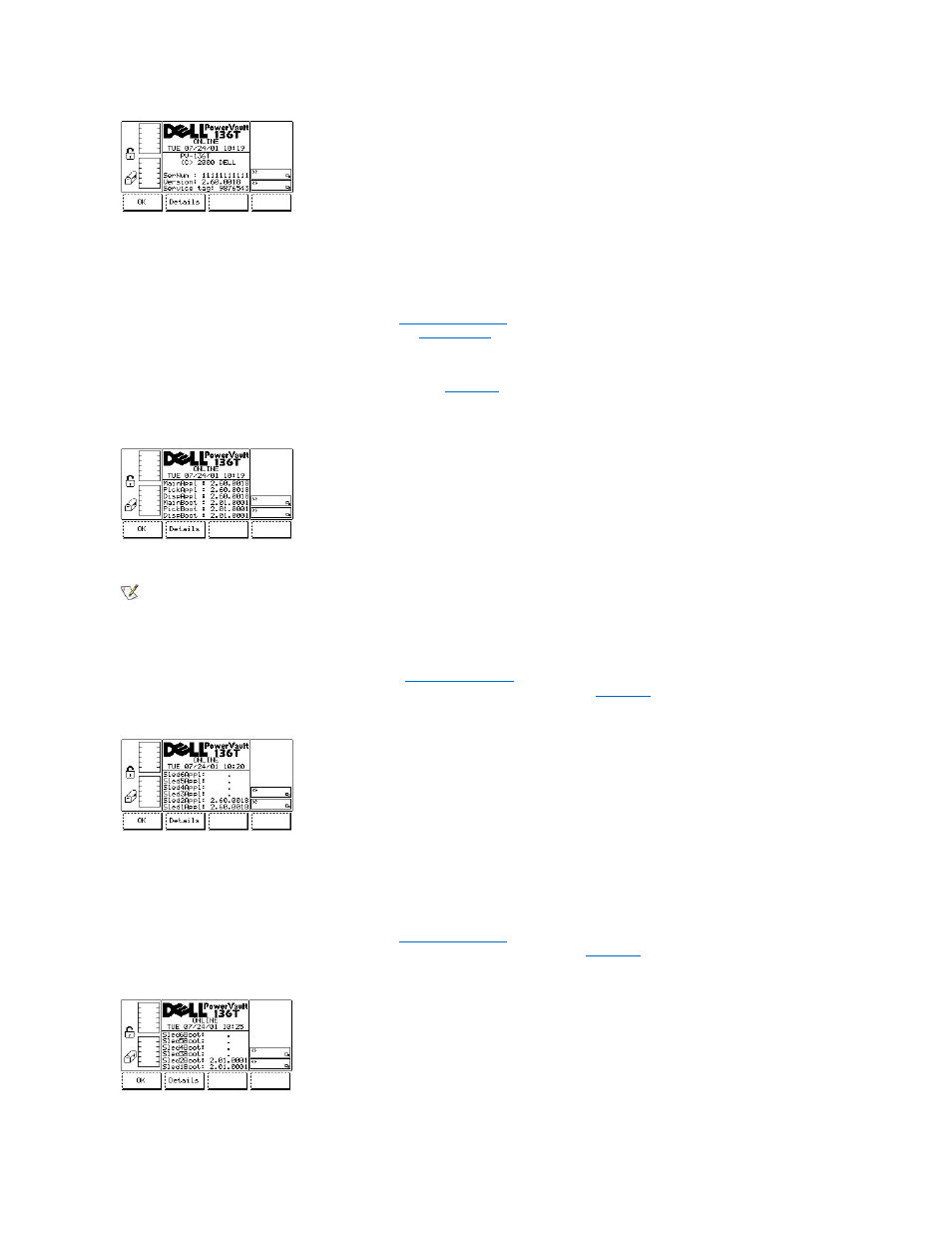
Figure 121. Main Menu > More > About Menu
To choose one of the two selections, follow the step.
Step 2 Press the button beneath the desired softkey.
l
If the button beneath the OK softkey is pressed, the
(alternate screen) is displayed.
l
If the button beneath the Details softkey is pressed, the
Details Dialog
When Details is selected, the Details Dialog is displayed. Refer to
. This option is used to view the library current application and boot
code for the picker, drive modules, and display. This dialog offers two options.
Figure 122. About > Details Dialog (initial screen)
NOTE: All field values are read only.
To choose one of the two selections, follow the step.
Step 3 Press the button beneath the desired softkey.
l
If the button beneath the OK softkey is pressed, the
(alternate screen) is displayed.
l
If the button beneath the Details softkey is pressed, the follow on dialog is displayed. See
Figure 123. About > Details Dialog (secondary screen)
To choose one of the two selections, follow the step.
Step 4 Press the button beneath the desired softkey.
l
If the button beneath the OK softkey is pressed, the
(alternate screen) is displayed.
l
If the button beneath the Details softkey is pressed, the follow on dialog is displayed. See
