Softkey is pressed, the, Drives dialog, Logs submenu – Dell PowerVault 136T LTO/SDLT (Tape Library) User Manual
Page 36
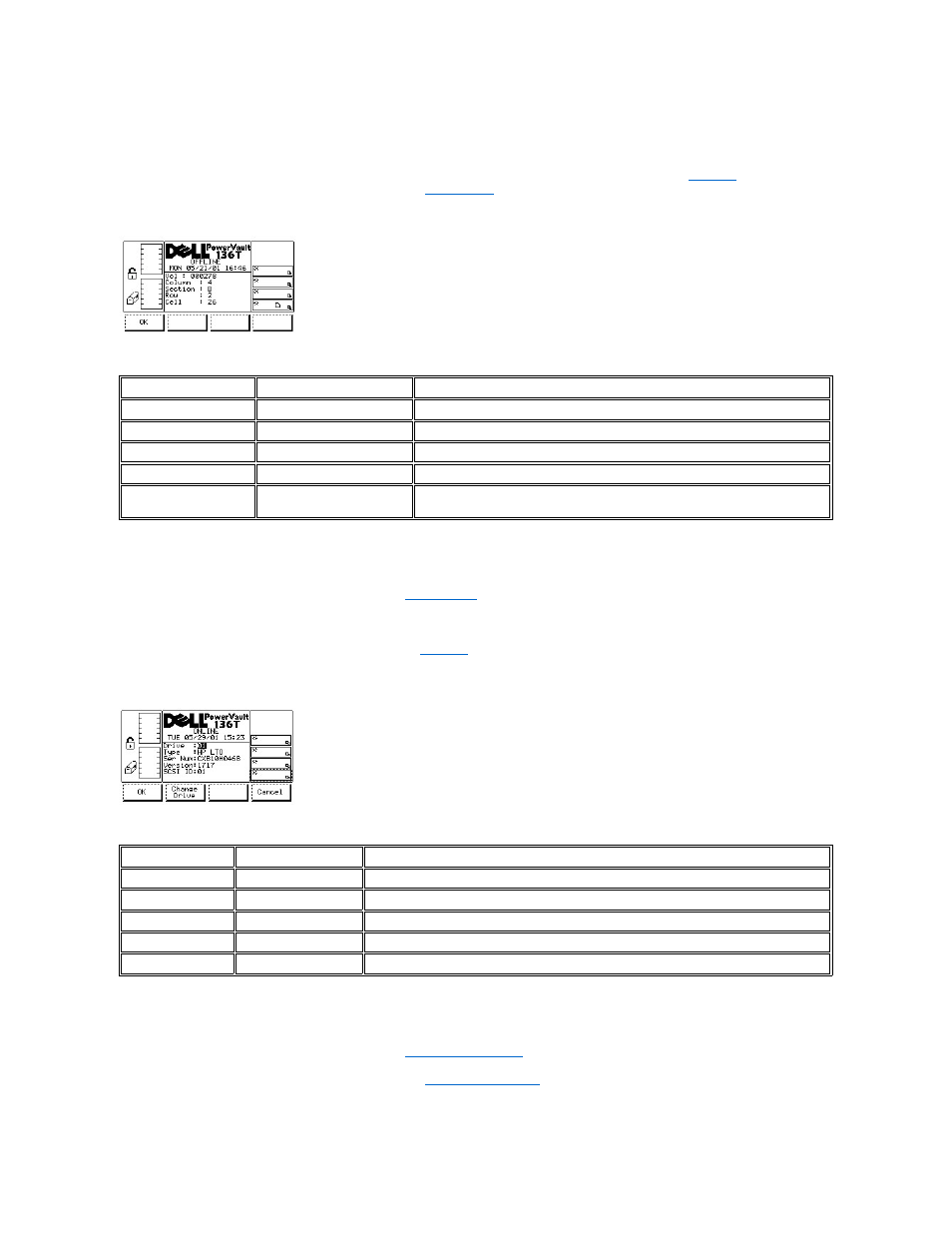
Step 2 Press the button beneath the desired softkey.
l
If the button beneath the Up softkey is pressed, the currently active field is scrolled up to the next field above it.
l
If the button beneath the Down softkey is pressed, the currently active field is scrolled down to the next field below it.
l
If the button beneath the Select softkey is pressed, the details of the currently active field are displayed. See
.
l
If the button beneath the Cancel softkey is pressed, the
Figure 20. Status >Library > Media Selection > Media Details Dialog
To choose the selection, follow the step.
Step 3 Press the button beneath the desired softkey.
l
If the button beneath the OK softkey is pressed, the
Drives Dialog
When Drives is selected, the Drives Dialog is displayed. See
. This option is used to view the current drive physical and statistical
characteristics. This dialog offers three options.
Figure 21. Status > Drives Dialog
To choose one of the three selections, follow the step.
Step 1 Press the button beneath the desired softkey.
l
If the button beneath the OK softkey is pressed, the
is displayed.
l
If the button beneath the Change Drive softkey is pressed, information on the next drive installed is displayed.
l
If the button beneath the Cancel softkey is pressed, the
is displayed.
Logs Submenu
Field
Value
Description
Volser
0 .. 9, A .. Z
Indicates the barcode number
Column
1 .. 5
Indicates the location of the cartridge in a column
Section
A, B, C
Indicates the location of the cartridge in a magazine
Row
1 .. 6
Indicates the location of the cartridge in a slot
Cell
Indicates the location of the cartridge in a slot. It is an internal number used by Dell
Service Technicians.
Field
Value
Description
Drive
01 .. 06
The number of the drive currently selected
Type
HP LTO
The type of drive currently selected
Ser Num
A .. Z, 0 .. 9
The serial number of the drive currently selected
Version
A .. Z, 0 .. 9
The current level of firmware installed on the drive displayed
SCSI ID
00 .. 15
The SCSI ID of the drive currently selected
