Softkey is pressed, the, Drives submenu, Is displayed – Dell PowerVault 136T LTO/SDLT (Tape Library) User Manual
Page 47: Figure 51
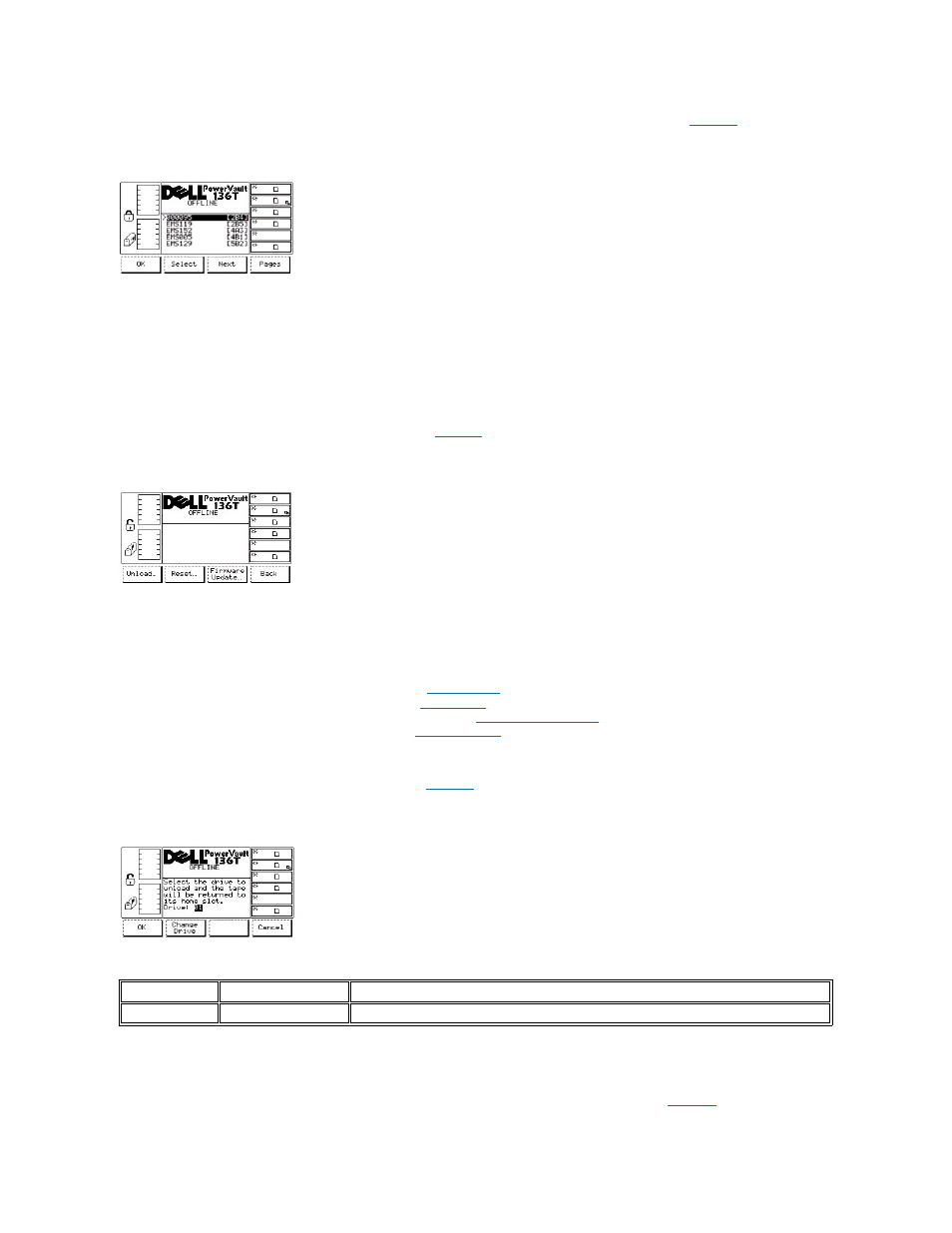
l
If the button beneath the Pages softkey is pressed, the dialog returns to the Export List Dialog. Refer back to
. Additional
selections can be made or the Export operation can be cancelled.
Figure 51. Command > Mailbox > Export Selected Dialog
To choose one of the four selections, follow the step.
Step 4 Repeat the instruction in Step 3.
The results are the same as Step 3.
Drives Submenu
When Drives is selected, the Drives Submenu is displayed. See
. This submenu contains a collection of drive commands. This submenu
offers four selections.
Figure 52. Command > Drives Submenu
To choose one of the four selections, follow the step.
Step 1 Press the button beneath the desired softkey.
l
If the button beneath the Unload softkey is pressed, the
is displayed.
l
If the button beneath the Reset softkey is pressed, the
l
If the button beneath the Firmware Update softkey is pressed the
l
If the button beneath the Back softkey is pressed, the
Unload Dialog
When Unload is selected, the Unload Dialog is displayed. See
. This option is used to unload a tape from a specific drive and place the
tape in its home slot.
Figure 53. Command > Drives > Unload Dialog
To choose one of the three selections, follow the step.
Step 1 Press the button beneath the desired softkey.
l
If the button beneath the OK softkey is pressed, the Command in Progress Dialog is displayed. Refer to
l
If the button beneath the Change Drive softkey is pressed, the next drive is selected.
Field
Value
Description
Drive
01 .. 06
Number of drive to be unloaded.
