Export dialog – Dell PowerVault 136T LTO/SDLT (Tape Library) User Manual
Page 46
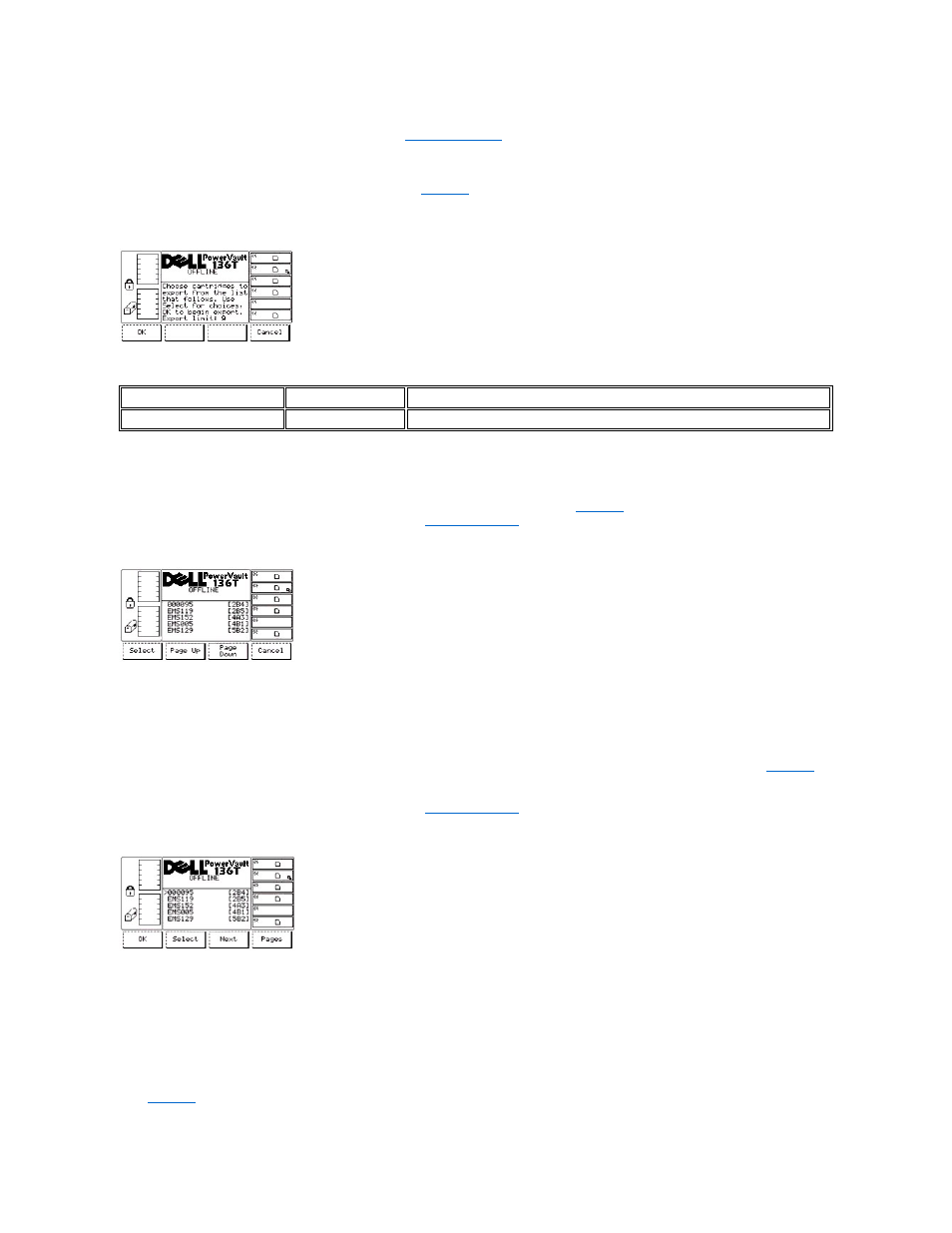
l
The picker has completed the Import operation.
l
If the button beneath the OK softkey is pressed, the
Export Dialog
When Export is selected, the Export screen is displayed. See
. This dialog indicates the initial operation for exporting cartridges out of
the library. The maximum export limit is reduced by each cartridge that is exported.
Figure 48. Command > Mailbox > Export Dialog
To choose one of the two selections, follow the step.
Step 1 Press the button beneath the desired softkey.
l
If the button beneath the OK softkey is pressed, the follow on dialog is displayed. See
.
l
If the button beneath the Cancel softkey is pressed, the
Figure 49. Command > Mailbox > Export List Dialog
To choose one of the four selections, follow the step.
Step 2 Press the button beneath the desired softkey.
l
If the button beneath the Select softkey is pressed, the selection cursor is displayed next to the first item in the item list. See
.
l
If the button beneath the Page Up softkey is pressed, the dialog is refreshed with the previous set of list items.
l
If the button beneath the Page Down softkey is pressed, the dialog is refreshed with the next set of list items.
l
If the button beneath the Cancel softkey is pressed, the
Figure 50. Command > Mailbox > Export > Export Select Dialog
To choose one of the four selections, follow the step.
Step 3 Press the button beneath the desired softkey.
l
If the button beneath the OK softkey is pressed and cartridges are selected, the selected list is accepted and the Export operation begins.
If no items are selected, this softkey is not enabled.
l
If the button beneath the Select softkey is pressed, the current item is highlighted in inverted video to indicate a valid selection. Refer to
.
l
If the button beneath the Next softkey is pressed, the selection cursor is displayed by the next item in the item list.
Field
Value
Description
Export Limit
0 .. 12
The number of empty slots in the mailbox
