Softkey is pressed, the, Media dialog, Is displayed – Dell PowerVault 136T LTO/SDLT (Tape Library) User Manual
Page 35
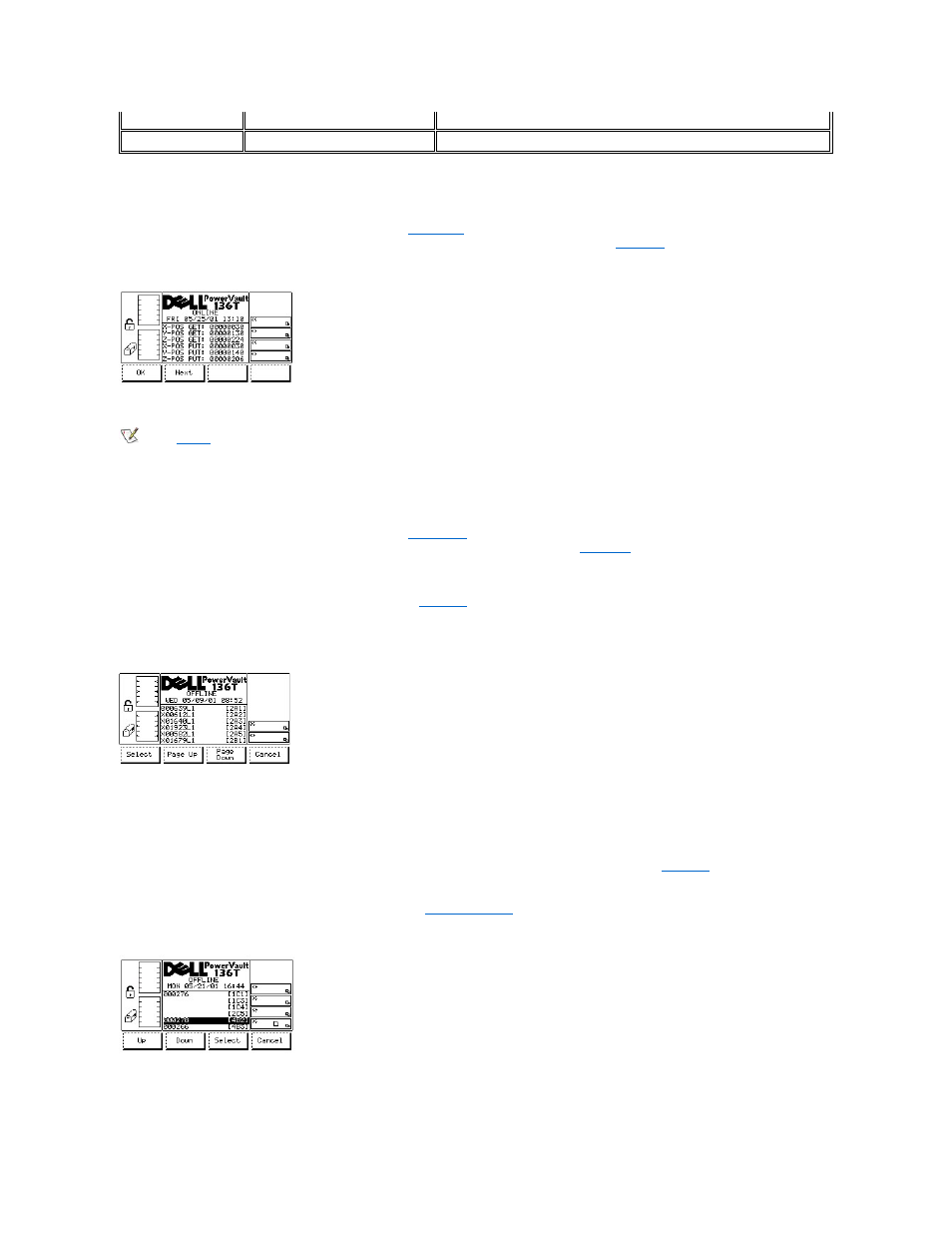
To choose one of the two selections, follow the step.
Step 2 Press the button beneath the desired softkey.
l
If the button beneath the OK softkey is selected, the
l
If the button beneath the Next softkey is selected, the Reserved Slot Dialog is displayed. See
Figure 17. Status >Library > Slot > X, Y, Z Position Slot Dialog
NOTE:
X, Y, Z
are the coordinates of the Get and Put Slot for the picker to select the cartridge. This information is used by the Dell service
technicians.
To choose one of the two selections, follow the step.
Step 3 Press the button beneath the desired softkey.
l
If the button beneath the OK softkey is selected, the
l
If the button beneath the Next is selected, the Slot Status Dialog is displayed. Refer to
.
Media Dialog
When Media is selected, the Media Dialog is displayed. See
. This option is used to view the details of the selected LTO tapes using the
volser number and the current physical column, magazine, and slot parameter of each tape, along with the cell number. This dialog offers four
options.
Figure 18. Status >Library > Media Dialog
To choose one of the four options follow the step.
Step 1 Press the button beneath the desired softkey.
l
If the button beneath the Select softkey is pressed, the selected field becomes the active field. Refer to
.
l
If the button beneath the Page Up softkey is pressed, the current page scrolls back to the previous page.
l
If the button beneath the Page Down softkey is pressed, the current page scrolls forward to the next page.
l
If the button beneath the Cancel softkey is pressed, the
is displayed.
Figure 19. Status >Library > Media Selection Dialog
To choose one of the four options follow the step.
Reserve ID
00 .. 72
Indicates the reserve ID
Reserved by
Indicates the ID of the reserving host
