Softkey is pressed, the, Teach dialog, Is displayed – Dell PowerVault 136T LTO/SDLT (Tape Library) User Manual
Page 71
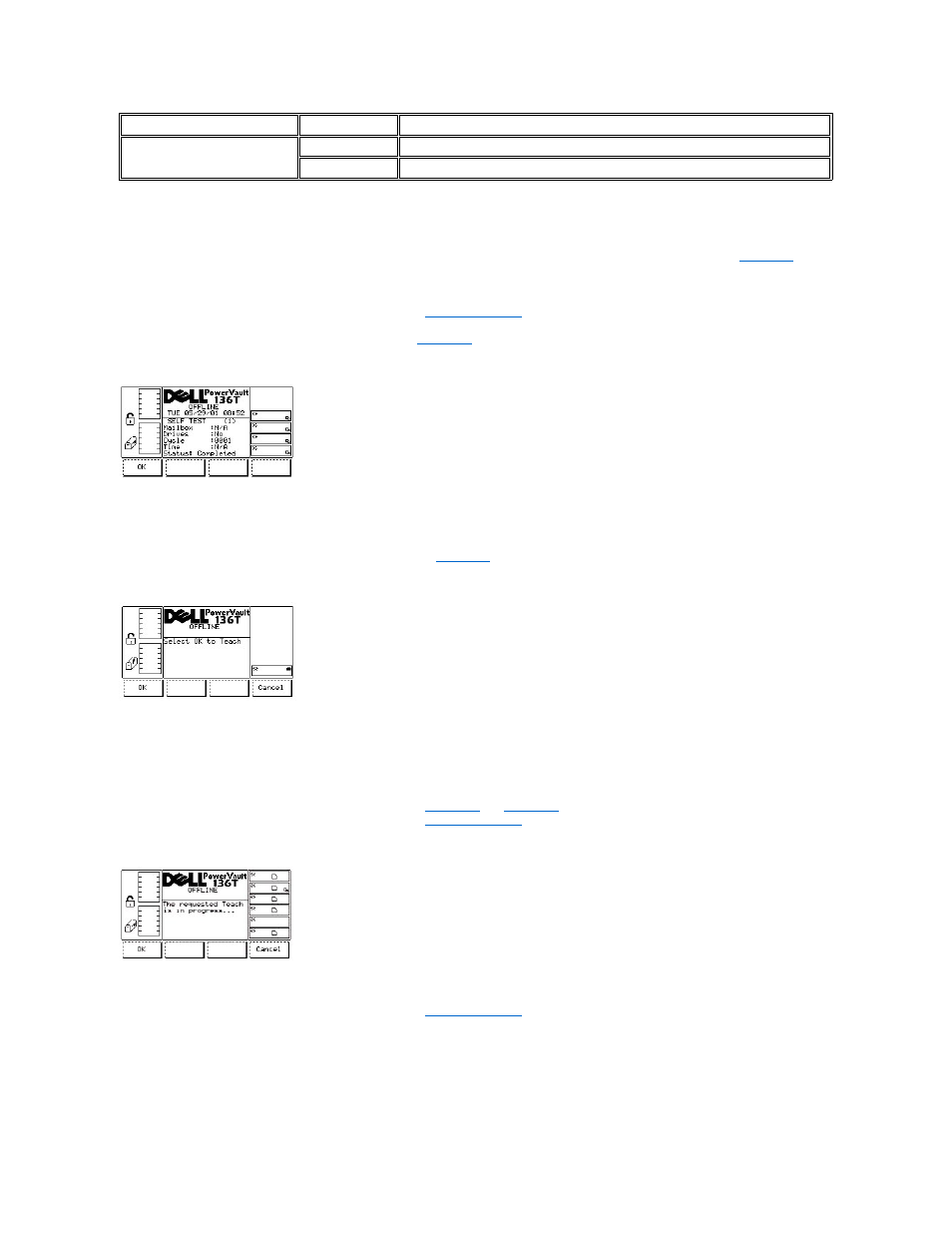
To choose one of the four selections, follow the step.
Step 2 Press the button beneath the desired softkey.
l
If the button beneath the OK softkey is pressed, the field values are applied and the Self Test operation is started. See
.
l
If the button beneath the Yes/No softkey is pressed, the drives are included or not included accordingly.
l
If the button beneath the Next softkey is pressed, the next field in the list is made the active field. After reaching the end of the field list,
the active field reverts to the first field in the list.
l
If the button beneath the Cancel softkey is pressed, the
is displayed.
Once the cycles have run, the test displays the results. See
Figure 115. Service > Library > Exercise > Self test > Self Test Execution Dialog
Teach Dialog
When Teach is selected, the Teach Dialog is displayed. Refer to
. This option calibrates the library. This dialog offers three selections.
Figure 116. Service > Library > Exercise > Teach Dialog
To choose one of the two selections, follow the step.
Step 1 Press the button beneath the desired softkey.
l
If the button beneath the OK softkey is pressed, refer to
.
l
If the button beneath the Cancel softkey is pressed, the
is displayed.
Figure 117. Service > Library > Exercise > Teach > Teach in Progress Dialog
l
If the button beneath the Cancel softkey is pressed, the
is displayed.
Field
Value
Description
Include drives
Yes
Include the drives in the self test
No
Do not include the drives in self test
