Dell PowerVault 136T LTO/SDLT (Tape Library) User Manual
Page 68
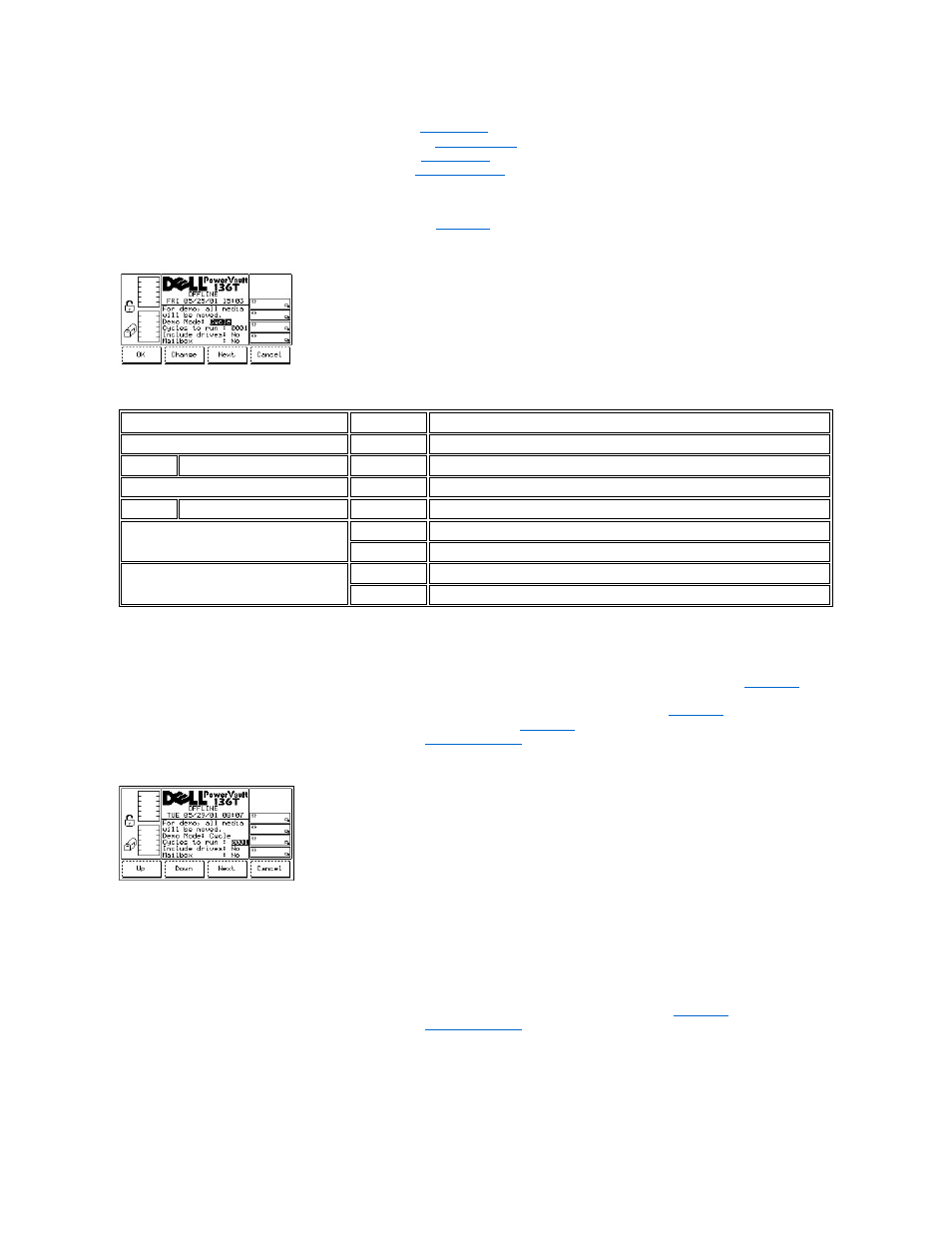
l
If the button beneath the Demo softkey is pressed, the
is displayed.
l
If the button beneath the Self Test softkey is pressed, the
l
If the button beneath the Teach softkey is pressed, the
l
If the button beneath the Back softkey is pressed, the
is displayed.
Demo Dialog
When Demo is selected, the Demo Dialog is displayed. Refer to
. This option executes an operator configured demonstration routine.
Figure 106. Service > Library > Exercise > Demo Using Cycles Dialog
To choose one of the four selections, follow the step.
Step 1 Press the button beneath the desired softkey.
l
If the button beneath the OK softkey is pressed, the field values are applied and the Demo operation is started. Refer to
.
l
If the button beneath the Change softkey is pressed, the field value is changed.
l
If the button beneath the Next softkey is pressed, the next field in the list is made the active field, refer to
end of the field list, the active field reverts to the first field in the list, refer to
.
l
If the button beneath the Cancel softkey is pressed, the
is displayed.
Figure 107. Service > Library > Exercise > Demo > Cycles to run Dialog
To choose one of the four selections, follow the step.
Step 2 Press the button beneath the desired softkey.
l
If the button beneath the Up softkey is pressed, the currently selected field is increased.
l
If the button beneath the Down softkey is pressed, the currently selected field is decreased.
l
If the button beneath the Next softkey is pressed, the next field in the list is made the active field. Refer to
l
If the button beneath the Cancel softkey is pressed, the
is displayed.
Field
Value
Description
Demo Mode:
Cycle
Demo the library using cycles
Cycles to run
0 .. 9999
The number of Demo cycles to run
Demo Mode:
Time
Time the Demo using hours
Hours to run
2 .. 24
The number of hours to run the Demo
Include drives
Yes
Include drives in Demo cycles
No
Do not include drives in Demo cycles
Mailbox
Yes
Include Mailbox in Demo cycles
No
Do not include Mailbox in Demo cycles
