Slot dialog – Dell PowerVault 136T LTO/SDLT (Tape Library) User Manual
Page 33
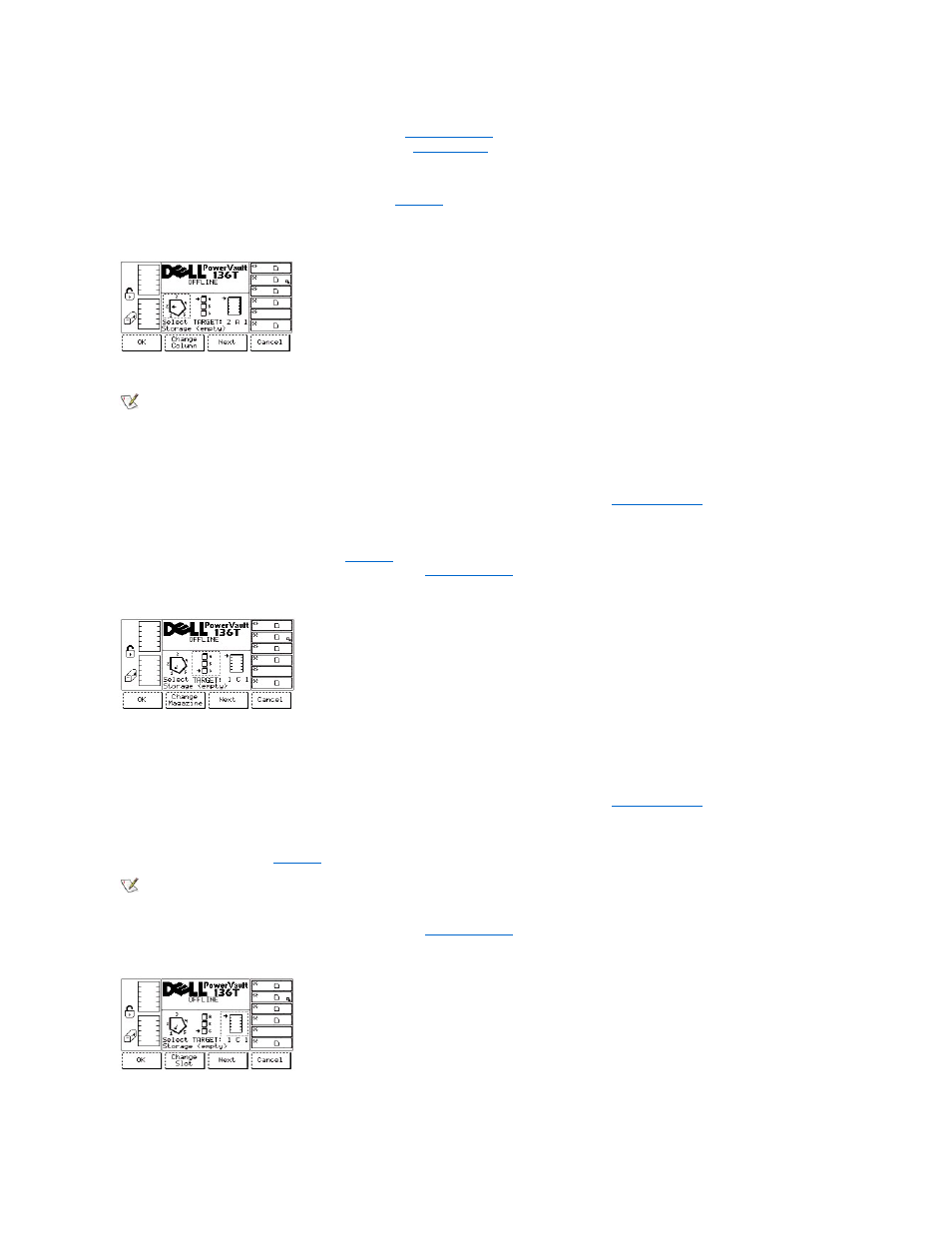
l
If the button beneath the OK softkey is pressed, the
is displayed.
l
If the button beneath the Next softkey is pressed, the
is redisplayed.
Slot Dialog
When Slot is selected, the Slot Dialog is displayed. See
. This option is used to view the current slot physical and statistical
characteristics.
Figure 12. Status > Library > Slot Dialog
NOTE: The column, magazine, and slot parameter selections are interactive. The combination of the three parameters generates the
element address.
To choose one of the four selections, follow the step.
Step 1 Press the button beneath the desired softkey.
l
If the button beneath the OK softkey is pressed, the source parameters are accepted and the
is displayed.
l
If the button beneath the Change Column softkey is selected, the column indicator is stepped clockwise to the next column address.
Repeat until the desired column is indicated.
l
If the button beneath the Next softkey is selected, the current source parameter changes from column to magazine and the Change
Magazine Dialog is displayed. Refer to
.
l
If the button beneath the Cancel softkey is pressed, the
is displayed.
Figure 13. Status > Library > Slot > Change Magazine Dialog
Step 2 Press the button beneath the desired softkey.
l
If the button beneath the OK softkey is pressed, the source parameters are accepted and the
is displayed.
l
If the button beneath the Change Magazine softkey is selected, the magazine indicator is stepped downward to the next magazine
address. Repeat until the desired magazine is indicated.
l
If the button beneath the Next softkey is selected, the current source parameter changes from magazine to slot and the Change Slot
Dialog is displayed. See
.
NOTE: If the chosen column element is a drive (column 3), no slot or magazine parameters are available. The menu will revert from the
drive parameter back to the change column parameter.
l
If the button beneath the Cancel softkey is pressed, the
is displayed.
Figure 14. Status > Library > Slot > Change Slot Dialog
