Error log dialog – Dell PowerVault 136T LTO/SDLT (Tape Library) User Manual
Page 38
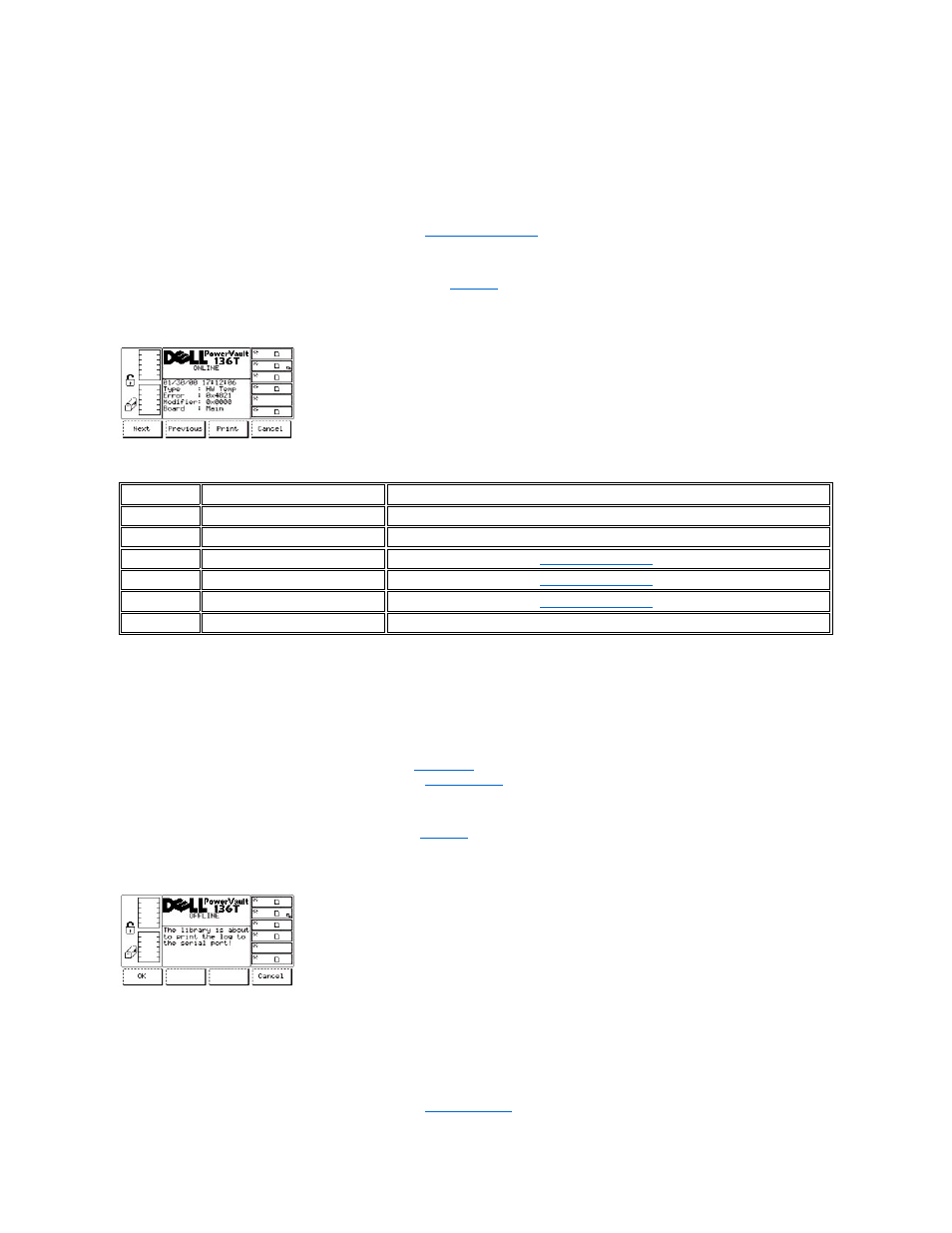
Figure 24. Status > Logs > Command Log > Print Dialog
To choose one of the two selections, follow the step.
Step 1 Press the button beneath the desired softkey.
l
If the button beneath the OK softkey is pressed, the command log is output on the serial port.
l
If the button beneath the Cancel softkey is pressed, the
Error Log Dialog
When Error Log is selected, the Error Log Dialog is displayed. See
. This option is used to view a running history log of error conditions
that have occurred with the option to dump the log to the serial port.
Figure 25. Status > Logs > Error Log Dialog
The log display starts at the most recent entry. A maximum of 213 entries are kept.
To choose one of the four selections, follow the step.
Step 1 Press the button beneath the desired softkey.
l
If the button beneath the Next softkey is pressed, the next error is displayed.
l
If the button beneath the Previous softkey is pressed, the previous error is displayed.
l
If the button beneath the Print softkey is pressed, the
l
If the button beneath the Cancel softkey is pressed, the
is displayed.
Print Dialog
When Print is selected, the Print Dialog is displayed. Refer to
. This option is used to print a running history log of library errors. This
dialog offers two selections.
Figure 26. Status > Logs > Error Log > Print Dialog
To choose one of the two selections, follow the step.
Step 1 Press the button beneath the desired softkey.
l
If the button beneath the OK softkey is pressed, the error log is output on the serial port.
l
If the button beneath the Cancel softkey is pressed, the
Field
Value
Description
Date
Month/Day/Year
The date of the error
Time
Hrs:Mins:Secs
The time of the error
Type
Text
Error
Hexadecimal number
Modifier
Hexadecimal number
Board
Any PCBA
The PCBA associated with the error.
