Softkey is pressed, the, Secure dialog, Is displayed – Dell PowerVault 136T LTO/SDLT (Tape Library) User Manual
Page 57
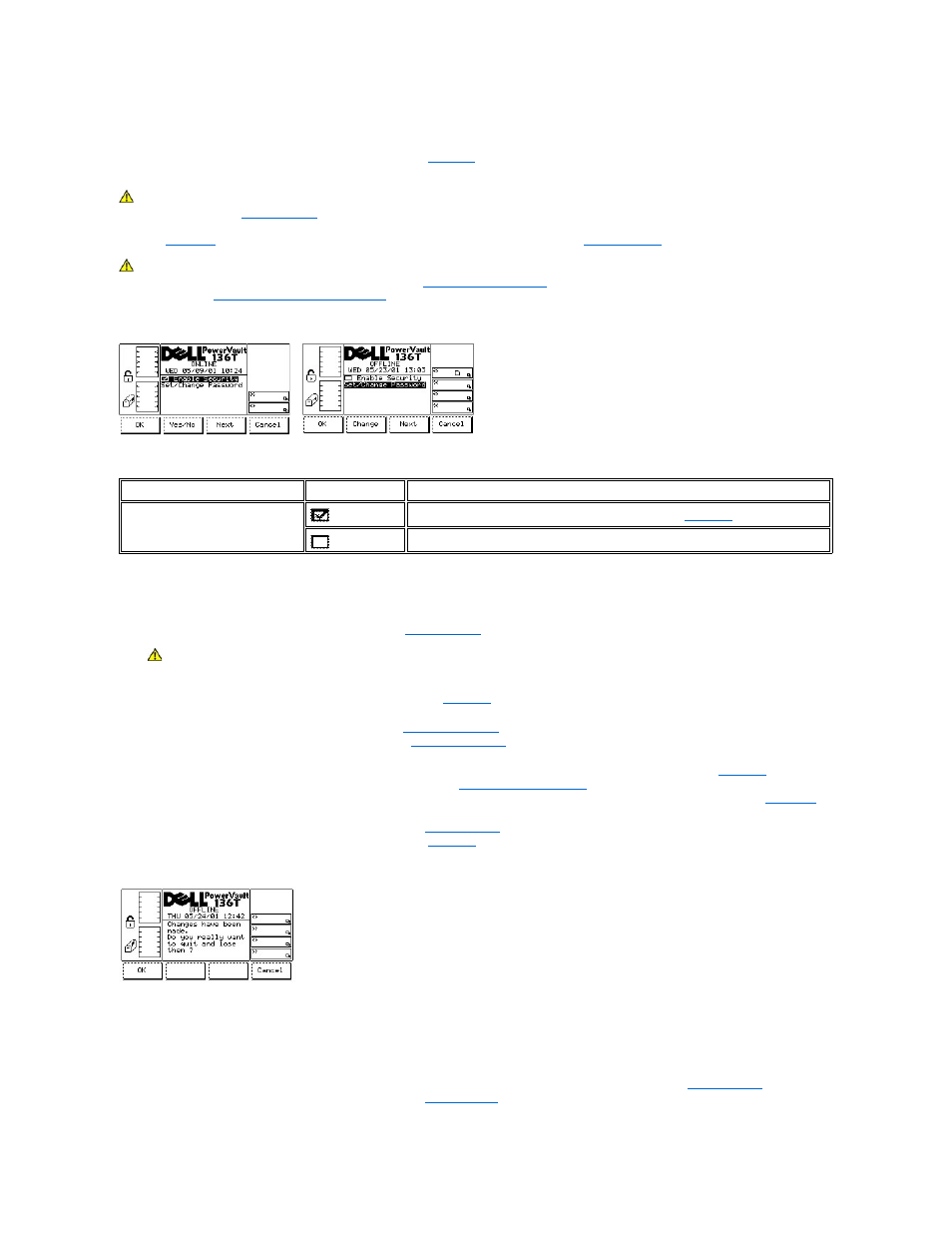
Secure Dialog
When Secure is selected, the Secure Dialog is displayed. See
. This option allows the user to enable or disable operator panel security
and set or change the library password.
CAUTION: Set a user selected password during the first initialization of the new library, and safely store a copy of it for future
reference. Refer to the
. Press the button beneath the Next softkey to make the Set/Change Password the currently
active blackened field. Press the button beneath the Change softkey. Enter a user selected password when prompted, then select
OK. See
. To save the change press the button beneath the OK softkey in the
CAUTION: If security is enabled, all Menu Selections with a few exceptions, throughout the entire Dell PowerVault 136T LTO
Library will require the user selected password. Refer to
. If security is enabled and the user selected
password is lost,
Contact Dell Customer Support.
Figure 77. Setup > Utils > Secure Dialog
To choose one of the four selections, follow the step.
Step 1 Press the button beneath the desired softkey.
l
If the button beneath the OK softkey is pressed, the
is displayed if no security changes are made.
CAUTION: If security and/or password changes are made, they are saved when the button beneath the OK softkey is
pressed.
l
If Enable Security is the active field that is blackened, see
¡
If the button beneath the Yes/No softkey is pressed, the checkbox will change.
n
If yes, the checkbox is checked and the
n
If no, the checkbox is unchecked and the
¡
If the button beneath the Next softkey is pressed, the next field Set/Change Password, is made the currently active field.
l
If Set/Change Password is the active field that is blackened, the Yes/No softkey becomes a Change softkey, see
.
¡
If the button beneath the Change softkey is pressed, the
is displayed.
¡
If the button beneath the Next softkey is pressed, the next field Enable Security, is made the currently active field, see
l
If the button beneath the Cancel softkey is pressed,
¡
If no security or password changes are made, the
is displayed.
¡
If security or password changes are made, refer to
Figure 78. Setup > Utils > Secure > Security On > Cancel Security Changes Dialog
To choose one of the two selections, follow the step.
Step 2 Press the button beneath the desired softkey.
l
If the button beneath the OK softkey is pressed, the security and/or password changes are canceled and the
is displayed.
l
If the button beneath the Cancel softkey is pressed, the
is redisplayed.
Active Field
Value
Description
Enable Security
Operator Panel Security is enabled when checked. See
.
Operator Panel Security is disabled when unchecked.
