About menu selection, Softkey is pressed, the, Drives dialog – Dell PowerVault 136T LTO/SDLT (Tape Library) User Manual
Page 72
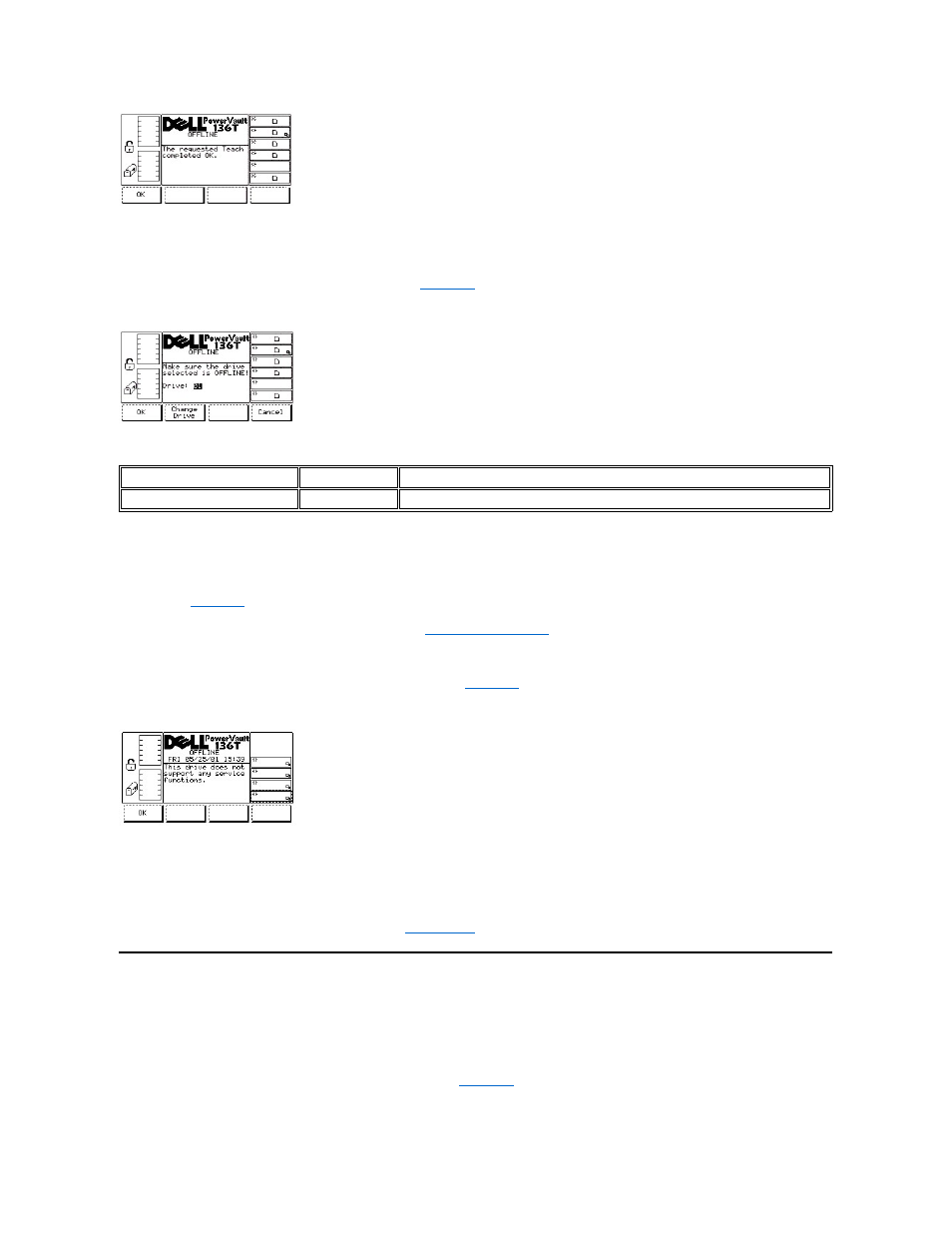
Figure 118. Service > Library > Exercise > Teach > Teach Completed Dialog
Drives Dialog
When Drives is selected, the Drives Dialog is displayed. See
. The option allows the user to select the drive to be serviced.
Figure 119. Service > Drives Dialog
To choose one of the three selections, follow the step.
Step 1 Press the button beneath the desired softkey.
l
If the button beneath the OK softkey is pressed, the current values are accepted and the Drive Service Function Submenu is displayed.
Refer to
.
l
If the button beneath the Change Drive softkey is pressed the drive to be serviced is changed.
l
If the button beneath the Cancel softkey is pressed, the
is displayed.
Drive Service Dialog
When the drive is selected, the Drive Service Dialog is displayed. See
.
Figure 120. Service > Drives Service Dialog
To choose the selection, follow the step.
Step 1 Press the button beneath the OK softkey.
l
If the button beneath the OK softkey is pressed, the
About Menu Selection
The About Menu displays the system serial number, installed firmware revision, and application and boot code for the picker, sleds, and display.
About is selected from the Main Menu alternate screen by following this procedure.
Step 1 Press the button beneath the About softkey from the Main Menu (alternate screen).
l
The About Menu appears. This menu has two selections. See
Field
Value
Description
Drive
01 .. 06
Drive to be serviced
