Pre-installation, Special tools, Unpacking – Dell PowerVault 136T LTO/SDLT (Tape Library) User Manual
Page 17: Start installation
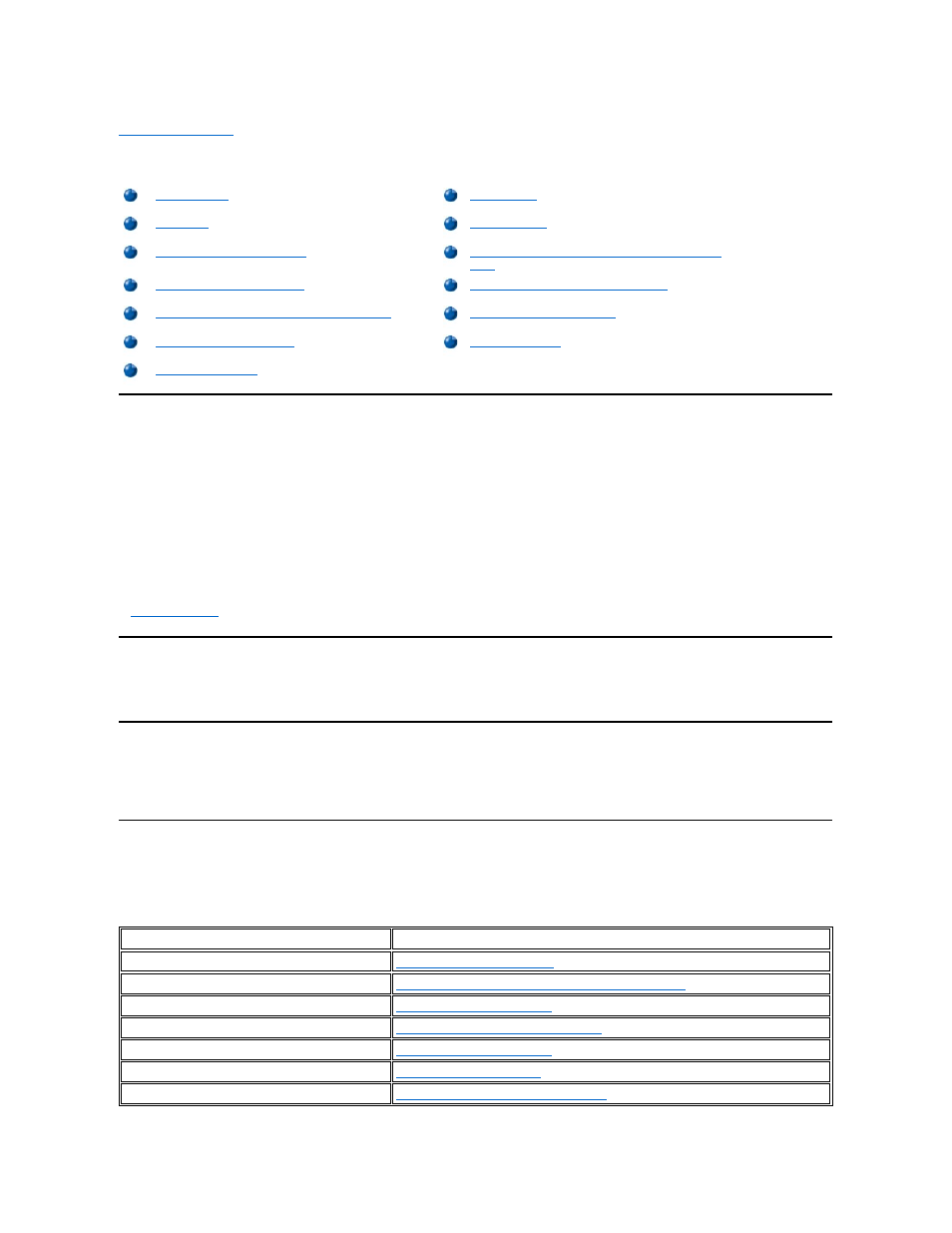
Back to Contents Page
Installation: Dell
™ PowerVault™ 136T LTO Library User's Guide
This chapter contains step by step procedures for installing all models of the Dell PowerVault 136T LTO Library and optional features.
Pre-Installation
The Dell PowerVault 136T LTO Library can be installed in a rack or as a stand-alone model.
Parts required for installation are shipped with each library. When unpacking the library and removing the packing material, do not lose or
misplace any enclosed parts.
Two door keys shipped with each library are used to lock and unlock the front door.
Step 1 Familiarize yourself with these instructions before proceeding with the installation tasks.
Step 2 Understand the requirements for connecting cables between the host and the Dell PowerVault 136T LTO Library and all tape drives. Refer
to
Quick Start Guide
for more information.
Special Tools
No special tools are required to install the Dell PowerVault 136T LTO Library. A standard CE tool kit is all you need to install the library.
Unpacking
Use the instructions supplied with the Dell PowerVault 136T LTO Library to unpack. When you remove the packing material from the palette, put
the parts in a safe area so they will not get damaged.
Start Installation
Use the following table to start your installation.
Table 1. Start Installation
Installing a Stand-alone Library
Installing the Dell PowerVault 136T LTO Library in a
Rack
Installing a Tape Drive Module
Installing a Redundant DC Power Supply
Installing the Dell PowerVault 136T Fibre Bridge
Installing Multiple-Slot Mailbox
Installation
Go to...
Stand-alone Library
Installing a Stand-alone Library
Library in a standard 19" rack
Installing the Dell PowerVault 136T LTO Library in a Rack
Tape Drive Module
Installing a Tape Drive Module
Redundant DC Power Supply
Installing a Redundant DC Power Supply
Multiple slot Mailbox Assembly
Installing Multiple-Slot Mailbox
Storage Column
Fibre Channel Router (FCR) Module
