Figure 41 – Dell PowerVault 136T LTO/SDLT (Tape Library) User Manual
Page 44
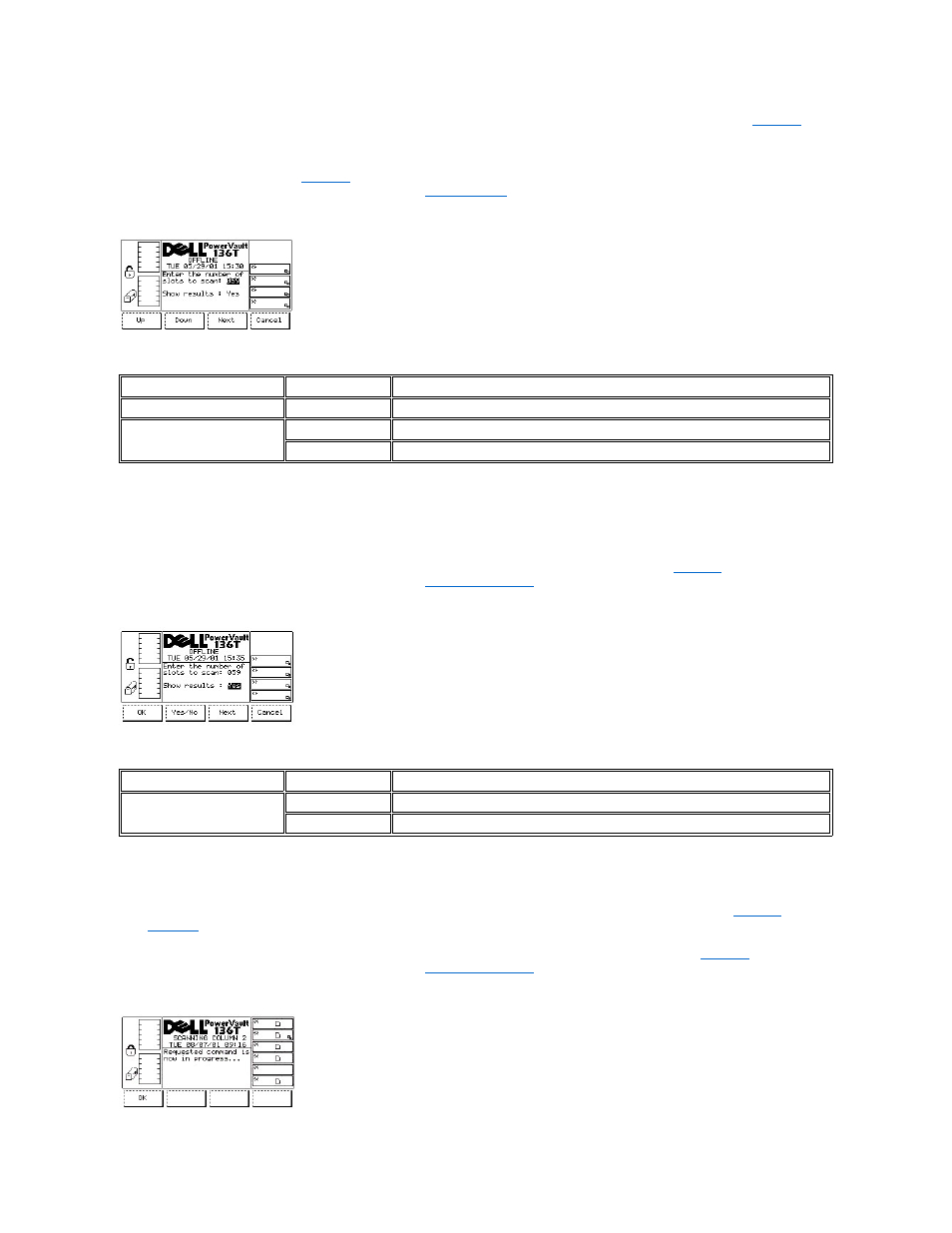
l
If the button beneath the OK softkey is pressed, the fields are accepted and the Select Slots Dialog is displayed. Refer to
l
If the button beneath the Change Slot softkey is selected, the slot indicator is stepped downward to the next slot address. Repeat until the
desired slot is indicated.
l
If the button beneath the Next softkey is selected, the current source parameter changes from slot to column as shown in the Scan
Barcode Dialog. Refer back to
l
If the button beneath the Cancel softkey is pressed, the
Figure 41. Command > Move > Scan Barcode > Select Slots Dialog
To choose one of the four selections, follow the step.
Step 1 Press the button beneath the desired softkey.
l
If the button beneath the Up softkey is pressed, the value of the current field is increased.
l
If the button beneath the Down softkey is pressed, the value of the current field is decreased.
l
If the button beneath the Next softkey is pressed, the next field in the list is made the active field. Refer to
.
l
If the button beneath the Cancel softkey is pressed, the
Figure 42. Command > Move > Scan Barcode > Confirm Dialog
To choose one of the four selections, follow the step.
Step 1 Press the button beneath the desired softkey.
l
If the button beneath the OK softkey is pressed, the fields are accepted and the follow on dialog is displayed. Refer to
and
l
If the button beneath the Yes/No softkey is pressed, the value of the current field is toggled.
l
If the button beneath the Next softkey is pressed, the next field in the list is made the active field. Refer back to
l
If the button beneath the Cancel softkey is pressed, the
Field
Value
Description
Slots to scan
0 .. 72
The number of slots to scan
Show results
Yes
Display the results of the scan
No
Do not display the results of the scan
Field
Value
Description
Show results
Yes
Display the results of the scan
No
Do not display the results of the scan
