Dell PowerVault 136T LTO/SDLT (Tape Library) User Manual
Page 60
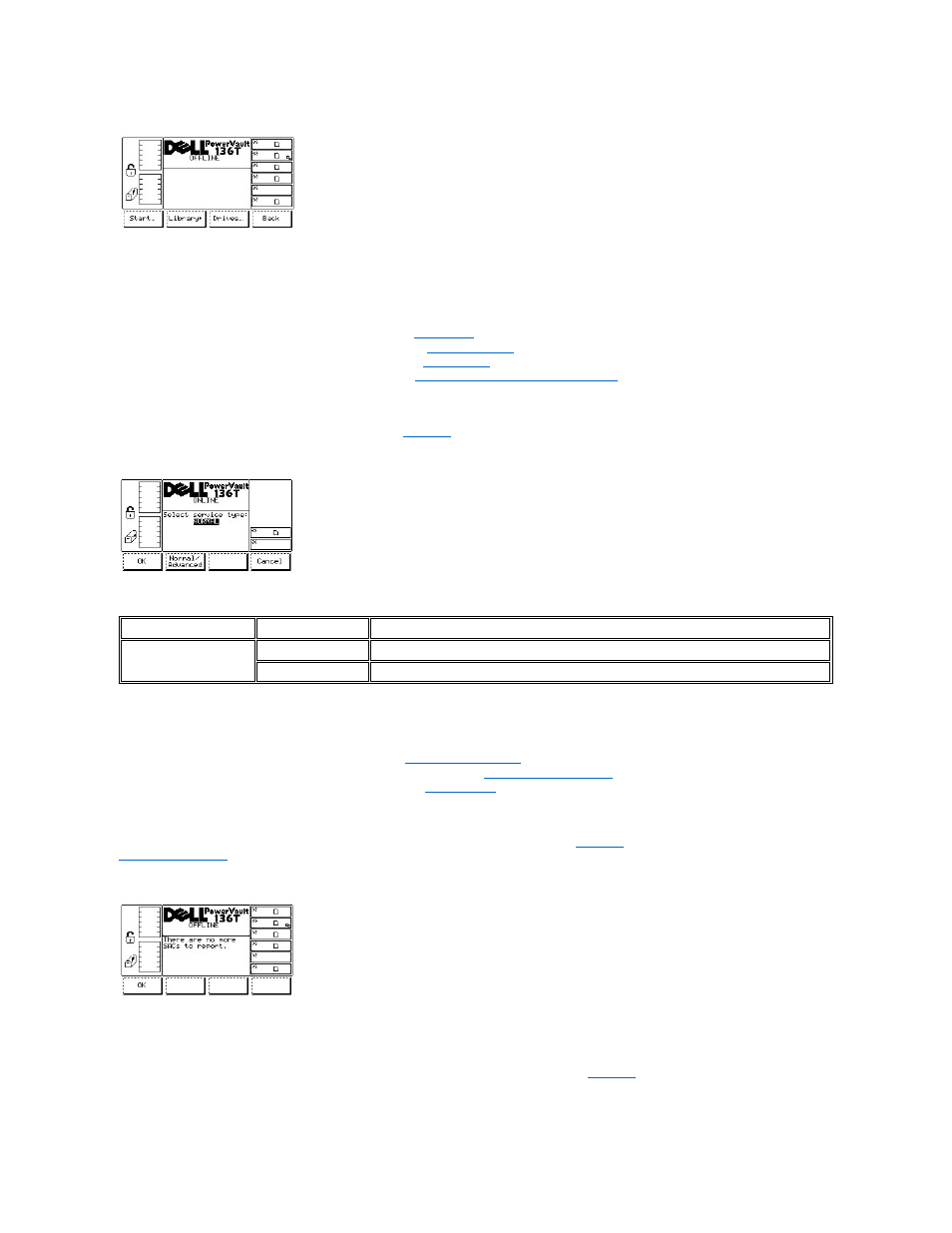
Figure 84. Main Menu > More > Service Menu
To choose one of the four selections, follow the step.
Step 2 Press the button beneath the desired softkey.
l
If the button beneath the Start softkey is pressed, the
l
If the button beneath the Library softkey is pressed, the
is displayed.
l
If the button beneath the Drives softkey is pressed, the
is displayed.
l
If the button beneath the Back softkey is pressed, the
Main Menu (Alternate Screen) Selection
Start Dialog
When Start is selected, the Start Dialog is displayed. See
.
Figure 85. Service > Start Dialog
To choose one of the three selections, follow the step.
Step 1 Press the button beneath the desired softkey.
l
If the button beneath the OK softkey is pressed, the
l
If the button beneath the Normal/Advanced softkey is pressed, the
l
If the button beneath the Cancel softkey is pressed, the
Normal Service Dialog
When Normal is selected from the Start Dialog, the Normal Service Dialog is displayed. See
. This option reports SACs. Refer to
Service Action Codes
for a detailed explanation.
Figure 86. Service > Start > Normal Service Dialog
Step 1 Press the button beneath the desired softkey.
l
If the button beneath the OK softkey is pressed, the Service Menu is displayed. Refer to
.
Advanced Service Dialog
Field
Value
Description
Service type
Normal
Displays SACs reported
Advanced
Used for Dell customer support engineers only
