Softkey is pressed, the, Mailbox submenu, Figure 44 – Dell PowerVault 136T LTO/SDLT (Tape Library) User Manual
Page 45
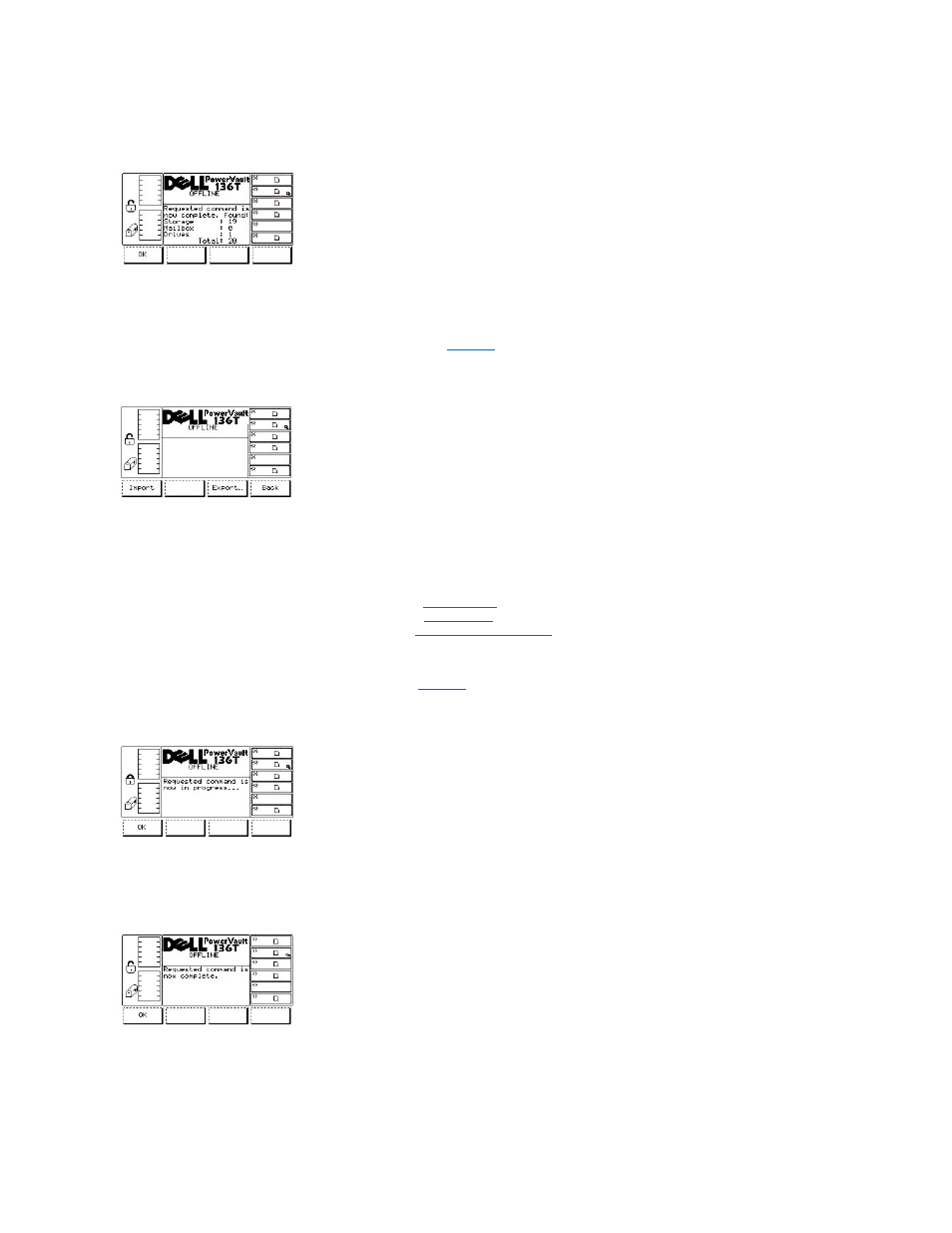
Figure 43. Command > Move > Scan Barcode > Progress Dialog
Figure 44. Command > Move > Scan Barcode > Completion Dialog
Mailbox Submenu
When Mailbox is selected, the Mailbox Submenu is displayed. See
. This submenu imports cartridges to the library or exports cartridges
from the library. This submenu offers three selections.
Figure 45. Command > Mailbox Import/Export Dialog
To choose one of the three selections, follow the step.
Step 1 Press the button beneath the desired softkey.
l
If the button beneath the Import softkey is pressed, the
is displayed.
l
If the button beneath the Export softkey is pressed, the
is displayed.
l
If the button beneath the Back softkey is pressed, the
Import Screen
When Import is selected, the Import screen is displayed. See
. This screen indicates the initial operation for importing cartridges into the
library.
Figure 46. Command > Mailbox > Import > Command in Process Screen
The picker moves the cartridge(s) to the first available empty slot(s).
Figure 47. Command > Mailbox > Import > Command Completed Screen
To choose the selection, follow the step.
Step 1 Press the button beneath the desired softkey.
