Dell PowerVault 136T LTO/SDLT (Tape Library) User Manual
Page 40
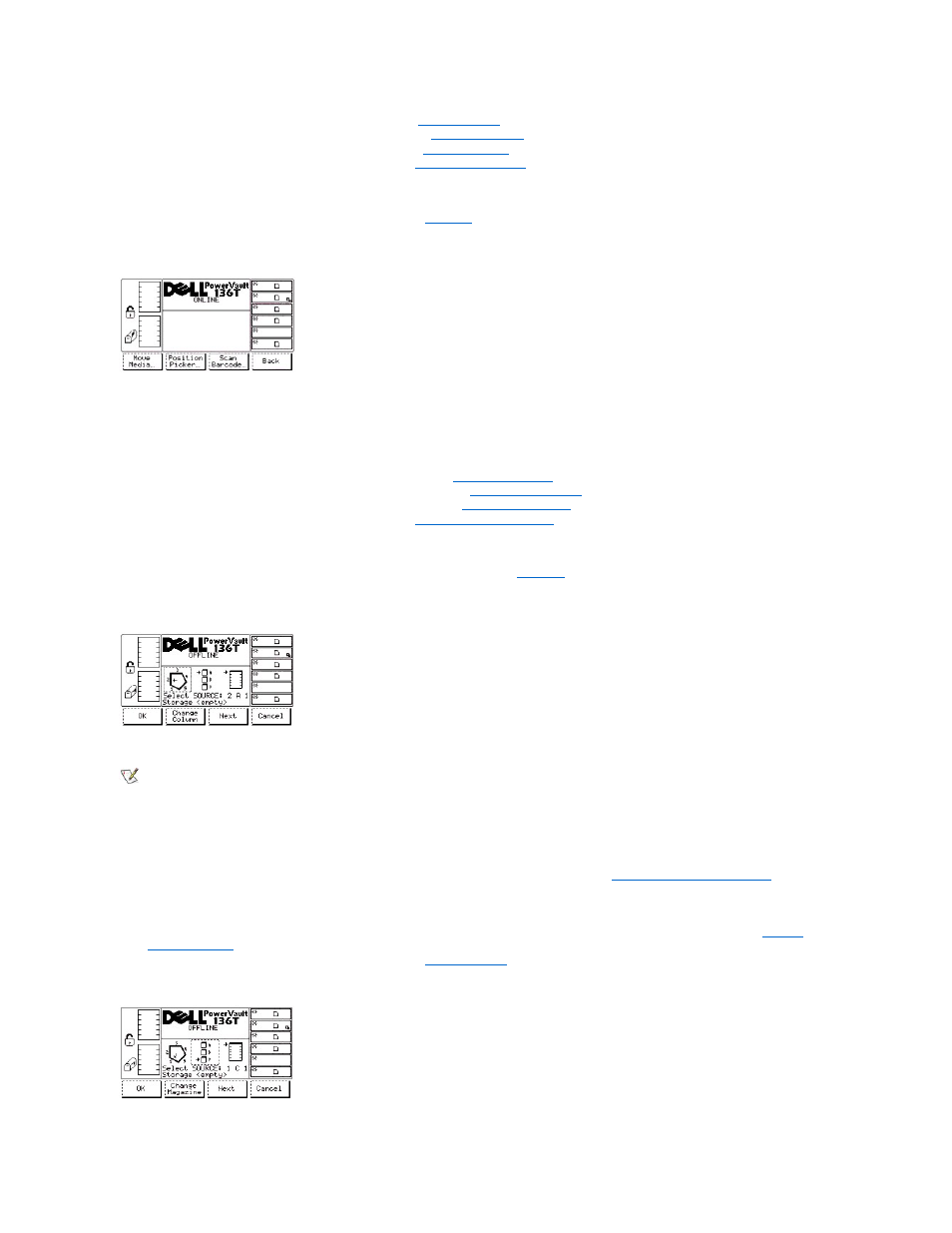
l
If the button beneath the Move softkey is pressed, the
l
If the button beneath the Mailbox softkey is pressed, the
is displayed.
l
If the button beneath the Drives softkey is pressed, the
l
If the button beneath the Back softkey is pressed, the
Move Submenu
When Move is selected, the Move Submenu is displayed. See
. This submenu contains a group of movement options. This submenu
offers four selections.
Figure 30. Command > Move Submenu
To choose one of the four selections, follow the step.
Step 1 Press the button beneath the desired softkey.
l
If the button beneath the Move Media softkey is pressed, the
l
If the button beneath the Position Picker softkey is pressed, the
is displayed.
l
If the button beneath the Scan Barcode softkey is pressed, the
l
If the button beneath the Back softkey is pressed, the
is displayed.
Move Media Dialog
When Move Media is selected, the Source Move Media Dialog is displayed. See
. This option moves a cartridge from one element
location to another element location.
Figure 31. Command > Move > Move Media > Source Move Media Dialog
NOTE: The column, magazine, and slot parameter selections are interactive. The combination of the three parameters generates the
element address.
To choose one of the four selections, follow the steps.
Step 1 Press the button beneath the desired softkey.
l
If the button beneath the OK softkey is pressed, the source parameters are accepted and the
is
displayed.
l
If the button beneath the Change Column softkey is selected, the column indicator is stepped clockwise to the next column address.
Repeat until the desired column is indicated.
l
l
If the button beneath the Cancel softkey is pressed, the
