Figure 109 – Dell PowerVault 136T LTO/SDLT (Tape Library) User Manual
Page 69
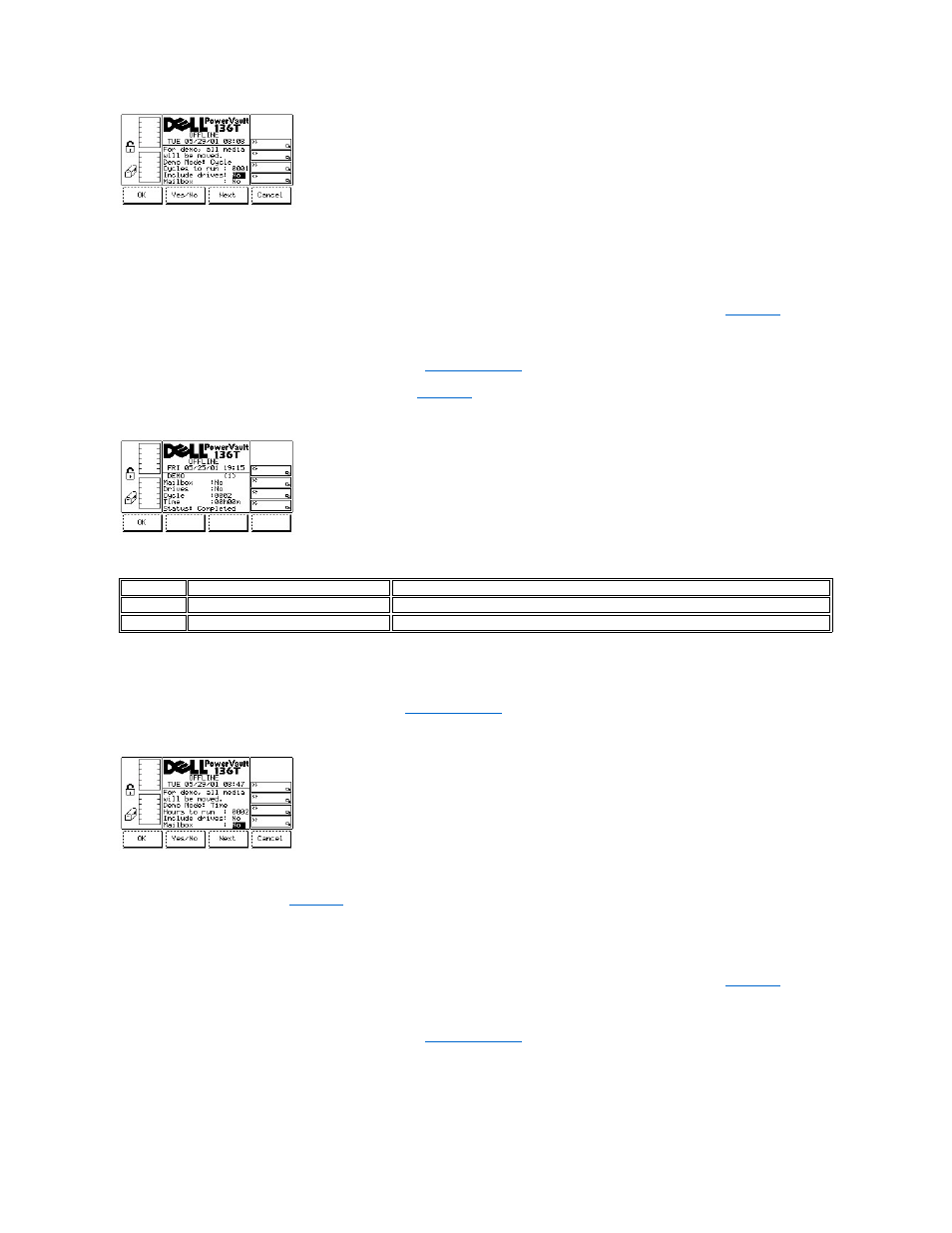
Figure 108. Service > Library > Exercise > Demo Using Cycles > Include Dialog
To choose one of the four selections, follow the step.
Step 3 Press the button beneath the desired softkey.
l
If the button beneath the OK softkey is pressed, the field values are applied and the Demo operation is started. See
l
If the button beneath the Yes/No softkey is pressed, the Drives or Mailbox are included or not included accordingly.
l
If the button beneath the Next softkey is pressed, the next field in the list is made the active field. After reaching the end of the field list,
the active field reverts to the first field in the list.
l
If the button beneath the Cancel softkey is pressed, the
is displayed.
Once the cycles have run, the test displays the results. See
Figure 109. Service > Library > Exercise > Demo Using Cycles >Execution Dialog
To choose the selection, follow the step.
Step 4 Press the button beneath the desired softkey.
l
If the button beneath the OK softkey is pressed, the
is displayed.
Figure 110. Service > Library > Exercise > Demo Using Time Dialog
Refer to the Table associated with
To choose one of the four selections, follow the step.
Step 1 Press the button beneath the desired softkey.
l
If the button beneath the OK softkey is pressed, the field values are applied and the Demo operation is started. See
l
If the button beneath the Yes/No softkey is pressed, the Drives or Mailbox are included or not included accordingly.
l
If the button beneath the Next softkey is pressed, the next field in the list is made the active field. After reaching the end of the field list,
the active field reverts to the first field in the list.
l
If the button beneath the Cancel softkey is pressed, the
is displayed.
Field
Value
Description
Cycle
0000 .. 9999
Number of Cycles Completed
Time
00h00m .. 23h59m
Number of Hours and Minutes Completed
