Firmware update dialog, Is displayed, Library submenu – Dell PowerVault 136T LTO/SDLT (Tape Library) User Manual
Page 61
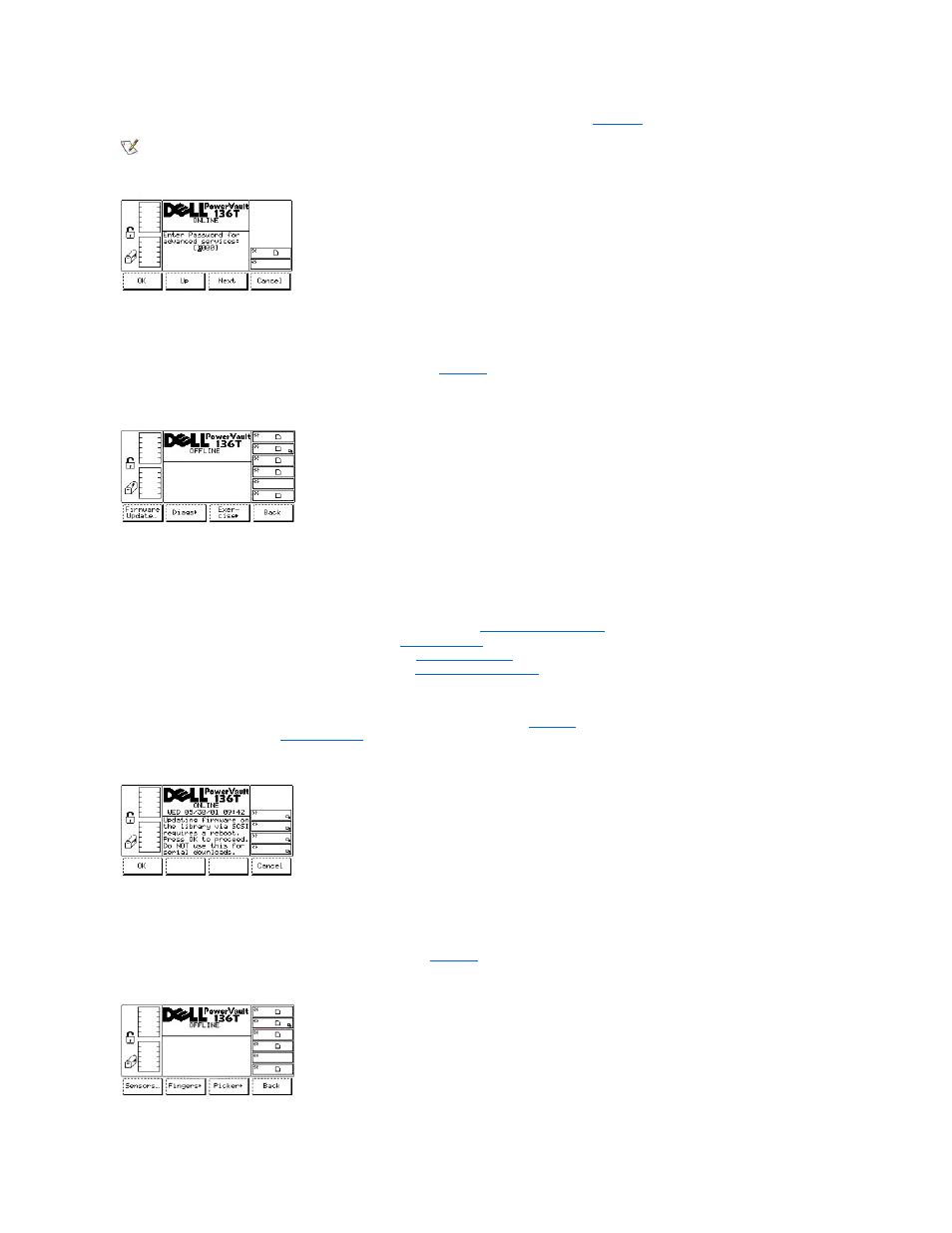
When Advanced is selected from the Start dialog, the Enter Password Dialog is displayed. See
NOTE: This option is only used by the Dell service technicians.
Figure 87. Service > Start > Advanced > Enter Password Dialog
Library Submenu
When Library is selected, the Library Submenu is displayed. See
. This dialog displays a collection of routines specific to servicing the
library.
Figure 88. Service > Library Submenu
To choose one of the four selections, follow the step.
Step 1 Press the button beneath the desired softkey.
l
If the button beneath the Firmware Update softkey is pressed, the
l
If the button beneath the Diags softkey is pressed,
is displayed.
l
If the button beneath the Exercise softkey is pressed,
is displayed.
l
If the button beneath the Back softkey is pressed, the
Firmware Update Dialog
When Firmware Update is selected, the Firmware Update Dialog is displayed. See
. This option is used by service engineers to update
the library firmware . Refer to the
Firmware Dialog
in the Remote Management Unit (RMU) section.
Figure 89. Service > Library > Firmware Update Dialog
Diags Submenu
When Diags is selected, the Diags Submenu is displayed. See
. This option is a collection of library exercisers and diagnostics.
