Command log dialog – Dell PowerVault 136T LTO/SDLT (Tape Library) User Manual
Page 37
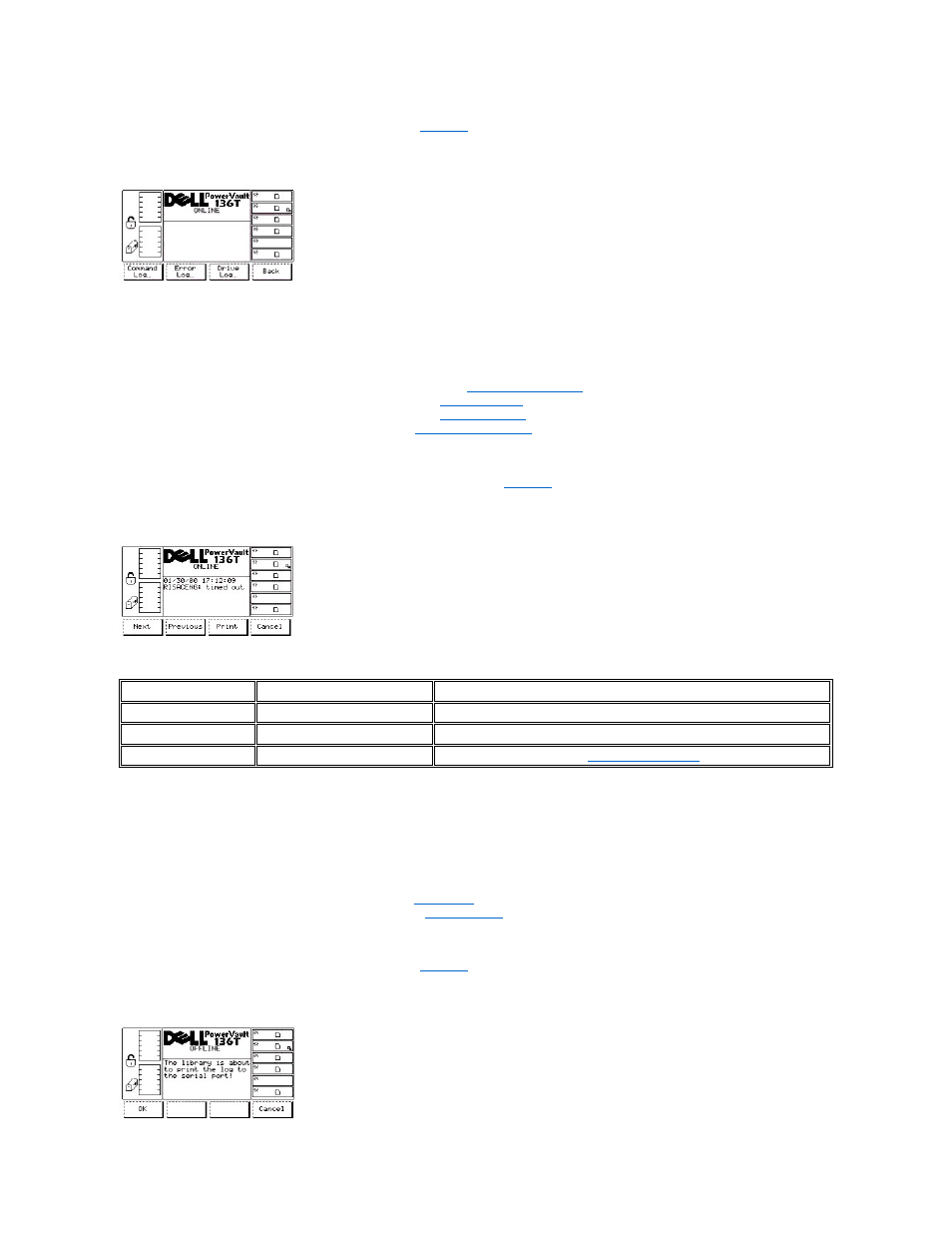
When Logs is selected, the Logs Submenu is displayed. See
. The submenu offers various log information. This submenu offers four
selections.
Figure 22. Status > Logs Submenu
To choose one of the four selections, follow the step.
Step 1 Press the button beneath the desired softkey.
l
If the button beneath the Command Log softkey is pressed, the
l
If the button beneath the Error Log softkey is pressed, the
is displayed.
l
If the button beneath the Drive Log softkey is pressed, the
l
If the button beneath the Back softkey is pressed, the
is displayed.
Command Log Dialog
When Command Log is selected, the Command Log Dialog is displayed. See
. This option is used to view a running history log of library
operations with the option to dump the log to the serial port. This dialog offers four selections.
Figure 23. Status > Logs > Command Log Dialog
The log display starts at the most recent entry. A maximum of 50 entries are kept.
To choose one of the four selections, follow the step.
Step 1 Press the button beneath the desired softkey.
l
If the button beneath the Next softkey is pressed, the next command is displayed.
l
If the button beneath the Previous softkey is pressed, the previous command is displayed.
l
If the button beneath the Print softkey is pressed, the
l
If the button beneath the Cancel softkey is pressed, the
is displayed.
Print Dialog
When Print is selected, the Print Dialog is displayed. Refer to
. This option is used to print a running history log of library operations. This
dialog offers two selections.
Field
Value
Description
Date
Month/Day/Year
The date of the error
Time
Hrs:Mins:Secs
The time of the error
Message
Text
This message is useful only to
