Command in progress dialog, And the, Command – Dell PowerVault 136T LTO/SDLT (Tape Library) User Manual
Page 49: Complete dialog, Are displayed
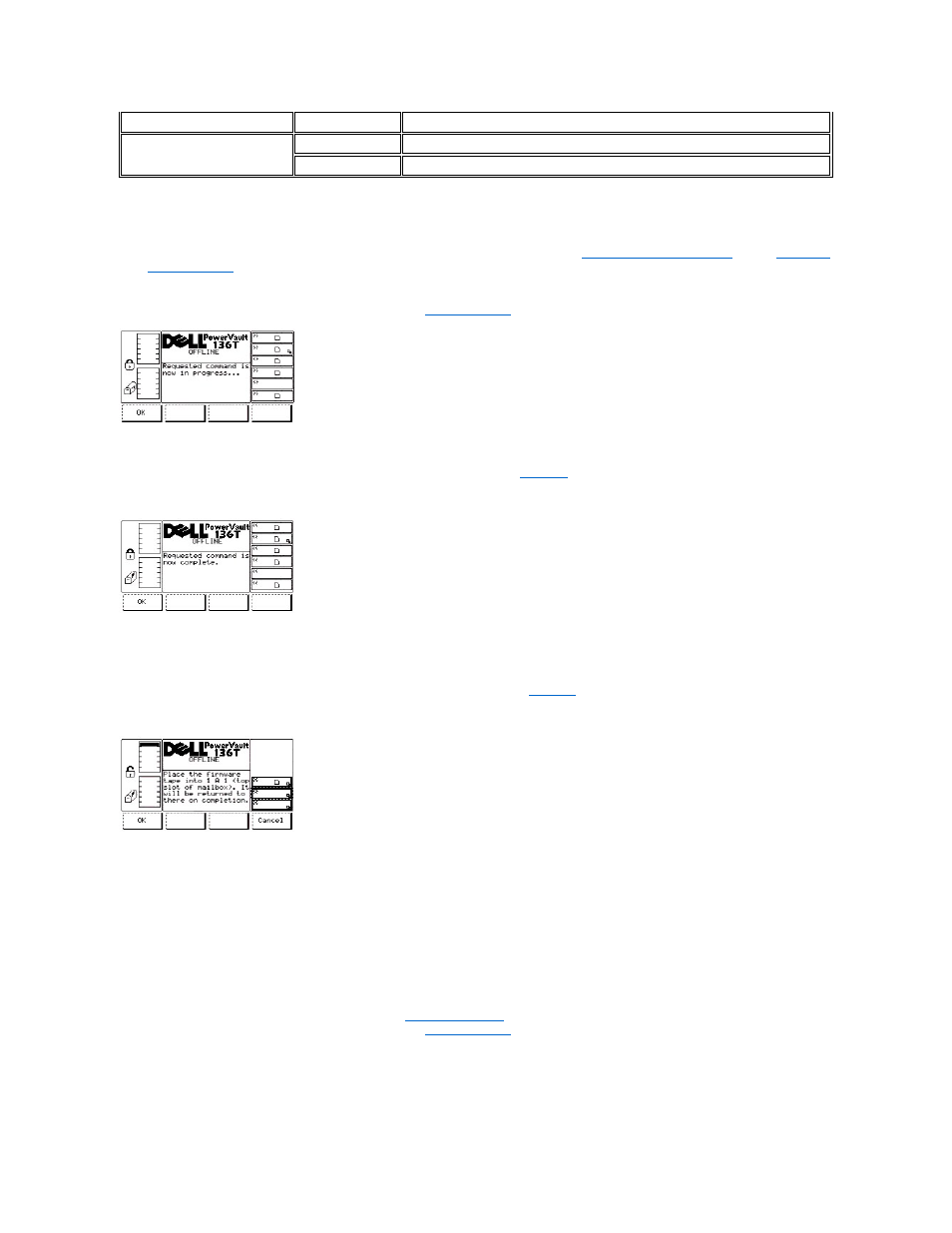
To choose one of the four selections, follow the step.
Step 1 Press the button beneath the desired softkey.
l
If the button beneath the OK softkey is pressed, the current fields are accepted and the
l
If the button beneath the Change softkey is pressed, the Reset type field is changed to the next value in the list.
l
If the button beneath the Next softkey is pressed, the previous field is made active.
l
If the button beneath the Cancel softkey is pressed, the
Figure 58. Command > Drives > Reset > Command in Progress Dialog
The selected drive is reset and the Command Complete Dialog is displayed. See
Figure 59. Command > Drives > Reset > Command Complete Dialog
Firmware Update Dialog
When Firmware Update is selected, the Firmware Update Dialog is displayed. See
. This option is used to update the drive firmware.
Figure 60. Command > Drives > Firmware Update Dialog
To update the current drive firmware, follow the steps.
Step 1 Open the mailbox.
Step 2 Place the tape containing the new drive firmware into the top slot of the mailbox.
Step 3 Close the mailbox.
l
The library executes the TEACH and INVENTORY procedures.
Step 4 Press the button beneath the desired softkey.
l
If the button beneath the OK softkey is pressed, the
l
If the button beneath the Cancel softkey is pressed, the
Field
Value
Description
Reset Type
SOFT
Issues a drive reset command
HARD
Removes power from the drive
