Dell PowerVault 136T LTO/SDLT (Tape Library) User Manual
Page 29
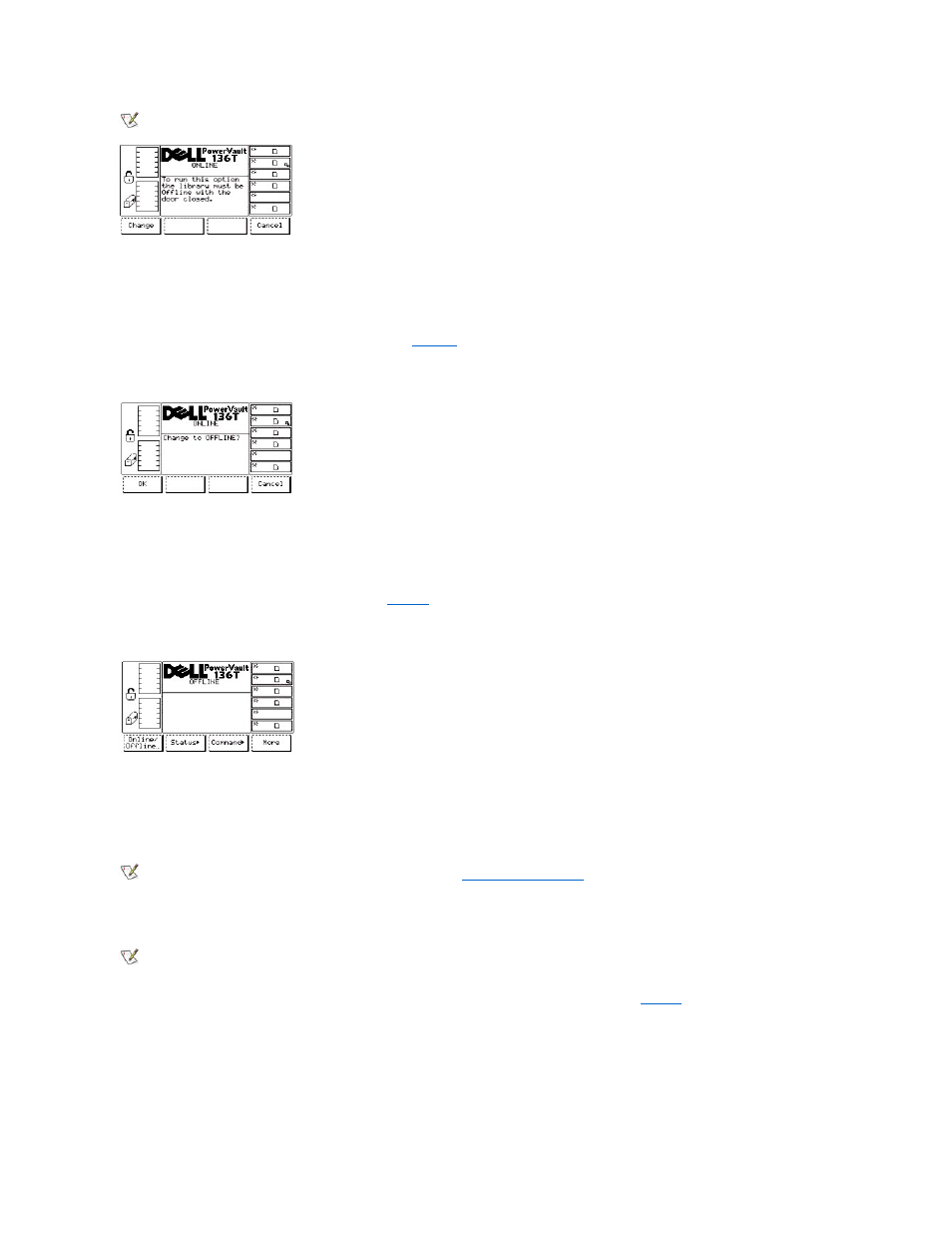
NOTE: To use this command, the library must be offline with the door closed.
Figure 2. Change Dialog
To choose one of the two selections, follow the step.
Step 1 Press the button beneath the desired softkey.
l
If the button beneath the Change softkey is pressed,
l
If the button beneath the Cancel softkey is pressed, the operation is cancelled and the originating menu is displayed.
Figure 3. Offline Confirmation Dialog
To choose one of the two selections, follow the step.
Step 2 Press the button beneath the desired softkey.
l
If the button beneath the OK softkey is pressed,
is displayed. The library goes offline.
l
If the button beneath the Cancel softkey is pressed, the operation is cancelled and the originating menu is displayed.
Figure 4. Completed Verification Dialog
Collecting Command and Error Logs
If a problem causes a Service Action Code (SAC) generation, collect the command and error logs. The logs are used by Technical Support to
resolve the problem. There are three procedures for retrieving the logs.
NOTE: The preferred procedure is to use the RMU. Refer to the
Diagnostics File Dialog.
The other two available procedures are listed below:
Use a PC running Windows
® and utilizing an RS-232 port with a straight through serial cable.
NOTE: A null modem cable will not work with this procedure.
Step 1 Connect the serial cable from the PC to the serial port located on the library Host SCSI PCBA. See
