Dell PowerVault 136T LTO/SDLT (Tape Library) User Manual
Page 62
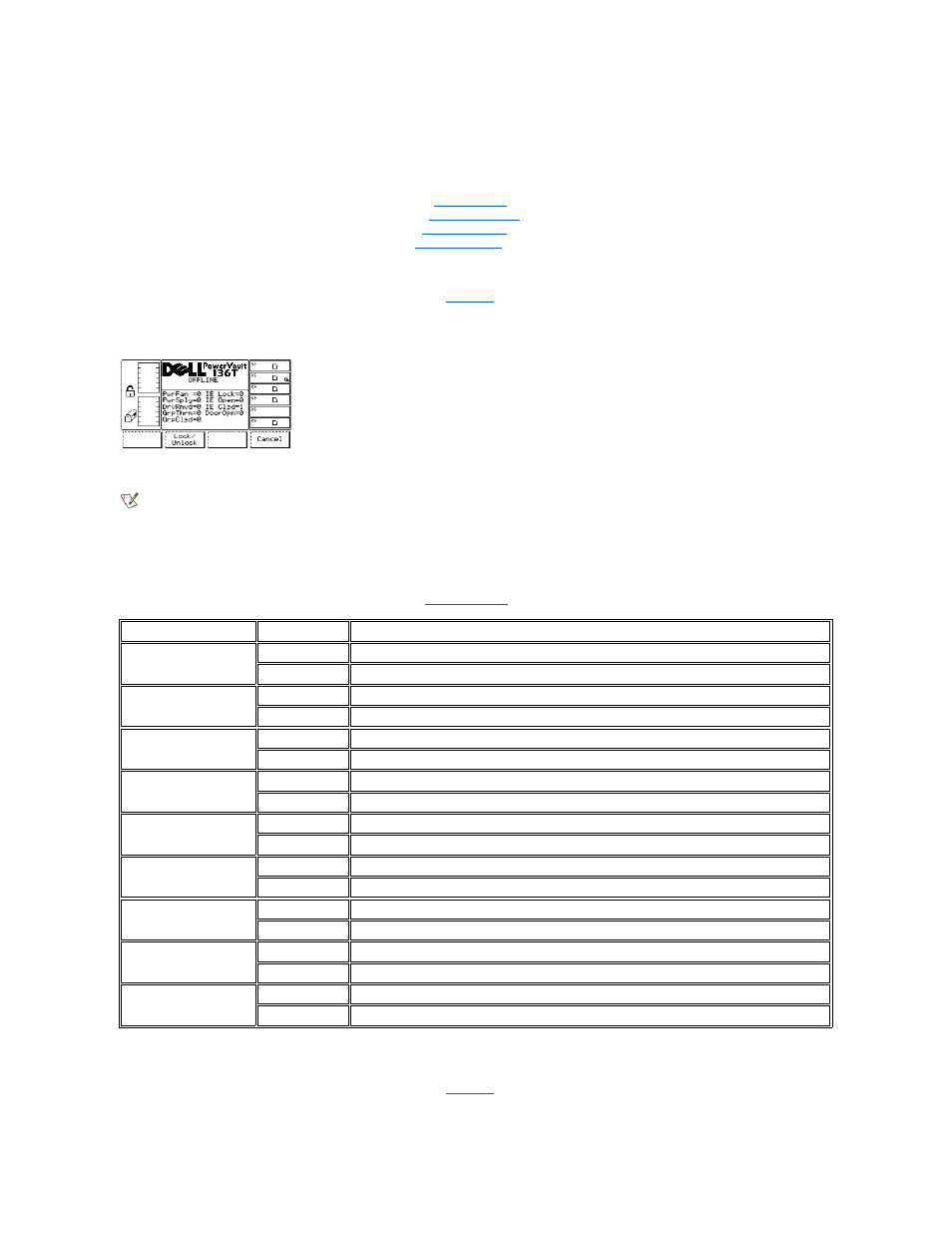
Figure 90. Service > Library > Diags Submenu
To choose one of the four selections, follow the step.
Step 1 Press the button beneath the desired softkey.
l
If the button beneath the Sensors softkey is pressed, the
l
If the button beneath the Fingers softkey is pressed, the
is displayed.
l
If the button beneath the Picker softkey is pressed, the
l
If the button beneath the Back softkey is pressed, the
is displayed.
Sensor Dialog
When Sensor is selected, the Sensor Dialog is displayed. Refer to
. This option displays the real time state of the sensors and provides
a means to lock or unlock the Mailbox.
Figure 91. Service > Library > Diags > Sensor Dialog
NOTE: All field values are read only.
To choose one of the two selections, follow the step.
Step 1 Press the button beneath the desired softkey.
l
If the button beneath the Lock/Unlock softkey is pressed, the Mailbox is toggled between locked and unlocked.
l
If the button beneath the Cancel softkey is pressed, the
is displayed.
Fingers Submenu
When Fingers is selected, the Fingers Submenu is displayed. See
. This option is a collection of routines to manipulate the open/close
and reach/retract operations.
Field
Value
Description
PwrFan
0
The power supply fan is not running
1
The power supply fan is running
PwrSply
0
Additional power supply is not installed
1
Additional power supply is installed
DrvRmvd
0
Drive has not been removed
1
Drive has been removed
GrpThrm
0
Gripper thermometer not installed
1
Gripper thermometer installed
GrpClsd
0
Gripper is open
1
Gripper is closed
IE Lock
0
IE is unlocked
1
IE is locked
IE Open
0
IE is closed
1
IE is open
IE Closed
0
IE is open
1
IE is closed
DoorOpn
0
Front door is closed
1
Front door is open
