Is selected, the fingers submenu is displayed. see, Figure 92 – Dell PowerVault 136T LTO/SDLT (Tape Library) User Manual
Page 63
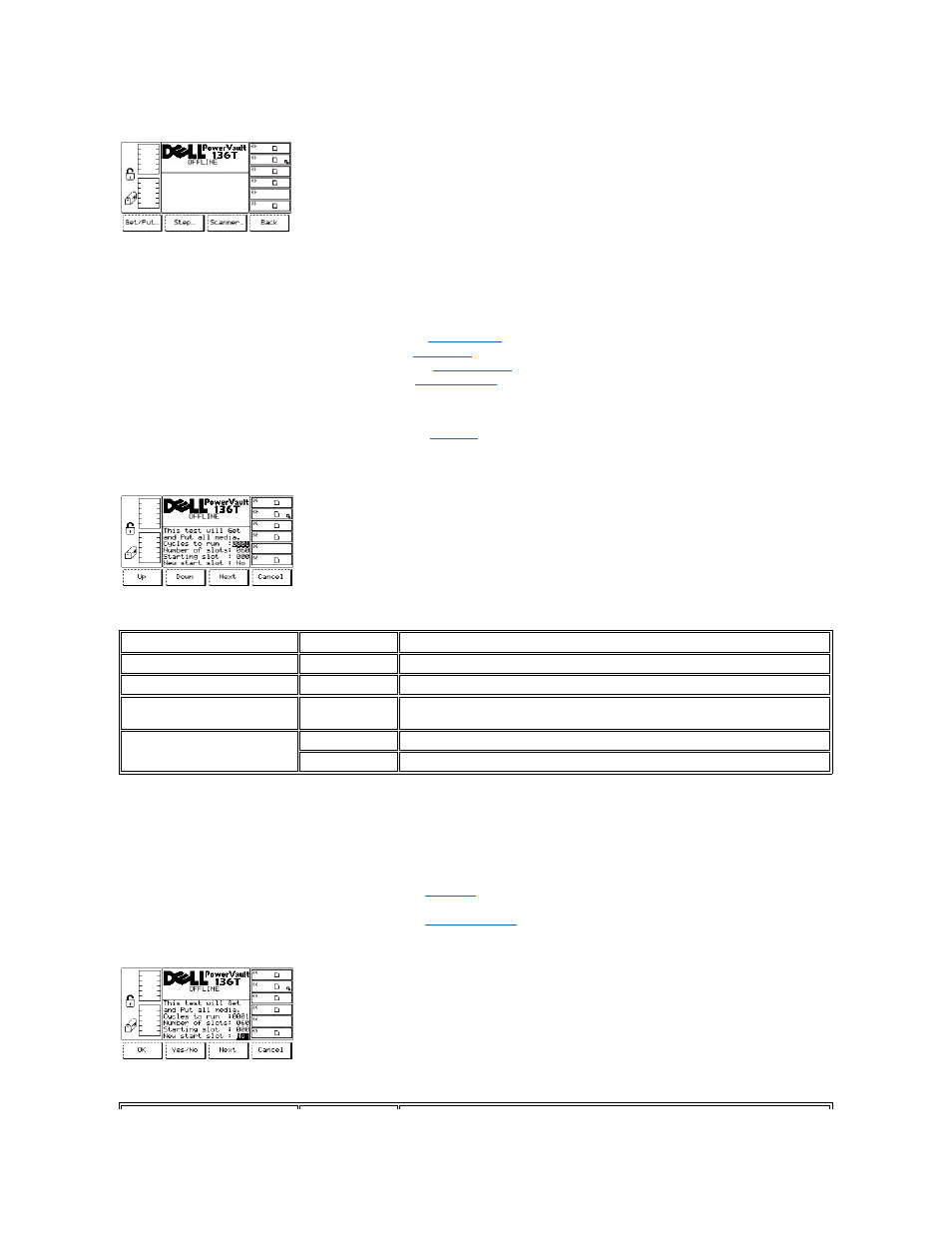
Figure 92. Service > Library > Diags > Fingers Submenu
To choose one of the four selections, follow the step.
Step 1 Press the button beneath the desired softkey.
l
If the button beneath the Get/Put softkey is pressed, the
is displayed.
l
If the button beneath the Step softkey is pressed, the
is displayed.
l
If the button beneath the Scanner softkey is pressed, the
is displayed.
l
If the button beneath the Back softkey is pressed, the
is displayed.
Get/Put Dialog
When Get/Put is selected, the Get/Put Dialog is displayed. See
. This option does gets and puts of cartridges to either storage slots or
drives.
Figure 93. Service > Library > Diags > Fingers > Get/Put Dialog
To choose one of the four selections, follow the step.
Step 1 Press the button beneath the desired softkey.
l
If the button beneath the Up softkey is pressed, the value of the current field is increased.
l
If the button beneath the Down softkey is pressed, the value of the current field is decreased.
l
If the button beneath the Next softkey is pressed, the next field in the list is made the active field. When the Next push-button moves the
field to New start slot, the follow on dialog appears. See
. After reaching the end of the field list, the active field reverts to the first
field in the list.
l
If the button beneath the Cancel softkey is pressed, the
Figure 94. Service > Library > Diags > Fingers > Get/Put > New Start Slot Dialog
Field
Value
Description
Cycles to run
0 .. 9999
The number of cycles to run
Number of slots
0 .. 60
The number of slots to use in the cycles
Starting slot
0 .. 60
Use this start cell. This is read only and changes only after a new starting slot is
selected.
New start slot
No
Use this starting slot
Yes
Change the start slot
