Slot status dialog – Dell PowerVault 136T LTO/SDLT (Tape Library) User Manual
Page 34
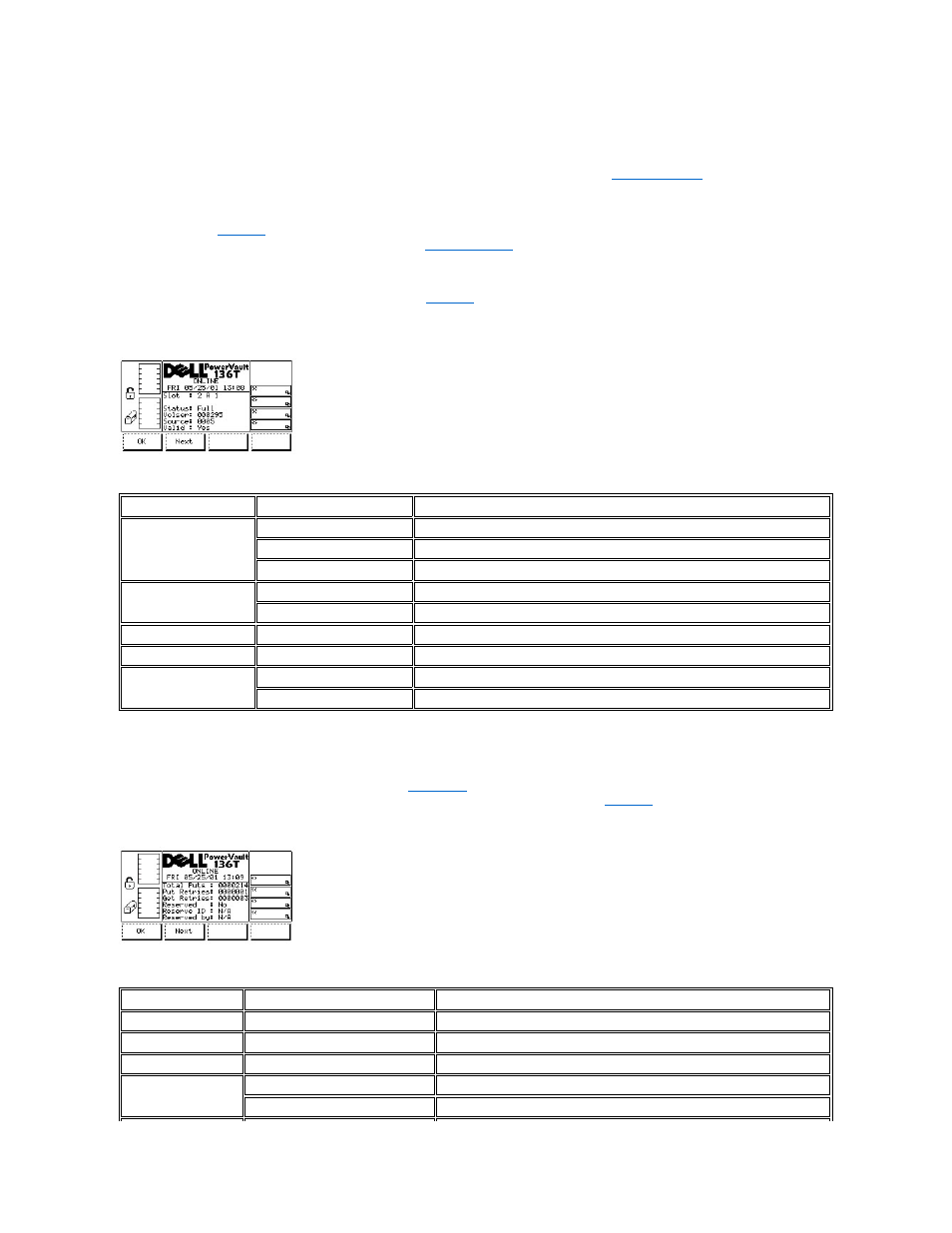
To choose one of the four selections, follow the step.
Step 3 Press the button beneath the desired softkey.
l
If the button beneath the OK softkey is pressed, the source parameters are accepted and the
is displayed.
l
If the button beneath the Change Slot softkey is selected, the slot indicator is stepped downward to the next slot address. Repeat until the
desired slot is indicated.
l
If the button beneath the Next softkey is selected, the current source parameter changes from slot to column as shown in the Slot Dialog.
Refer back to
.
l
If the button beneath the Cancel softkey is pressed, the
is displayed.
Slot Status Dialog
When OK is selected, the Slot Status Dialog is displayed. See
. This screen displays the current slot physical and statistical
characteristics.
Figure 15. Status > Library > Slot > Slot Status Dialog
To choose one of the two selections, follow the step.
Step 1 Press the button beneath the desired softkey.
l
If the button beneath the OK softkey is selected, the
l
If the button beneath the Next softkey is selected, the Slot Get/Put Dialog is displayed. See
.
Figure 16. Status > Library > Slot > Slot Get/Put Dialog
Field
Value
Description
Slot
1 .. 5
Indicates the location of the cartridge in a column
A, B, C
Indicates the location of the cartridge in a magazine section
1 .. 6
Indicates the location of the cartridge in a row
Status
Empty
A cartridge is not present
Full
A cartridge is present
Volser
0 .. 9, A .. Z
Indicates the barcode number
Source
None
Indicates the home position of the cartridge
Valid
Yes
The slot can be used
No
The slot cannot be used
Field
Value
Description
Total Puts
0000000 .. 9999999
Indicates the total number of put operations
Put Retries
0000000 .. 9999999
Indicates the number of put retry operations
Get Retries
0000000 .. 9999999
Indicates the number of get retry operations
Reserved
Yes
Indicates the slot is reserved by a SCSI host
No
Indicates the slot is not reserved
