Softkey is pressed, Exercise submenu, Softkey is pressed, the – Dell PowerVault 136T LTO/SDLT (Tape Library) User Manual
Page 67: Home dialog, Figure 103
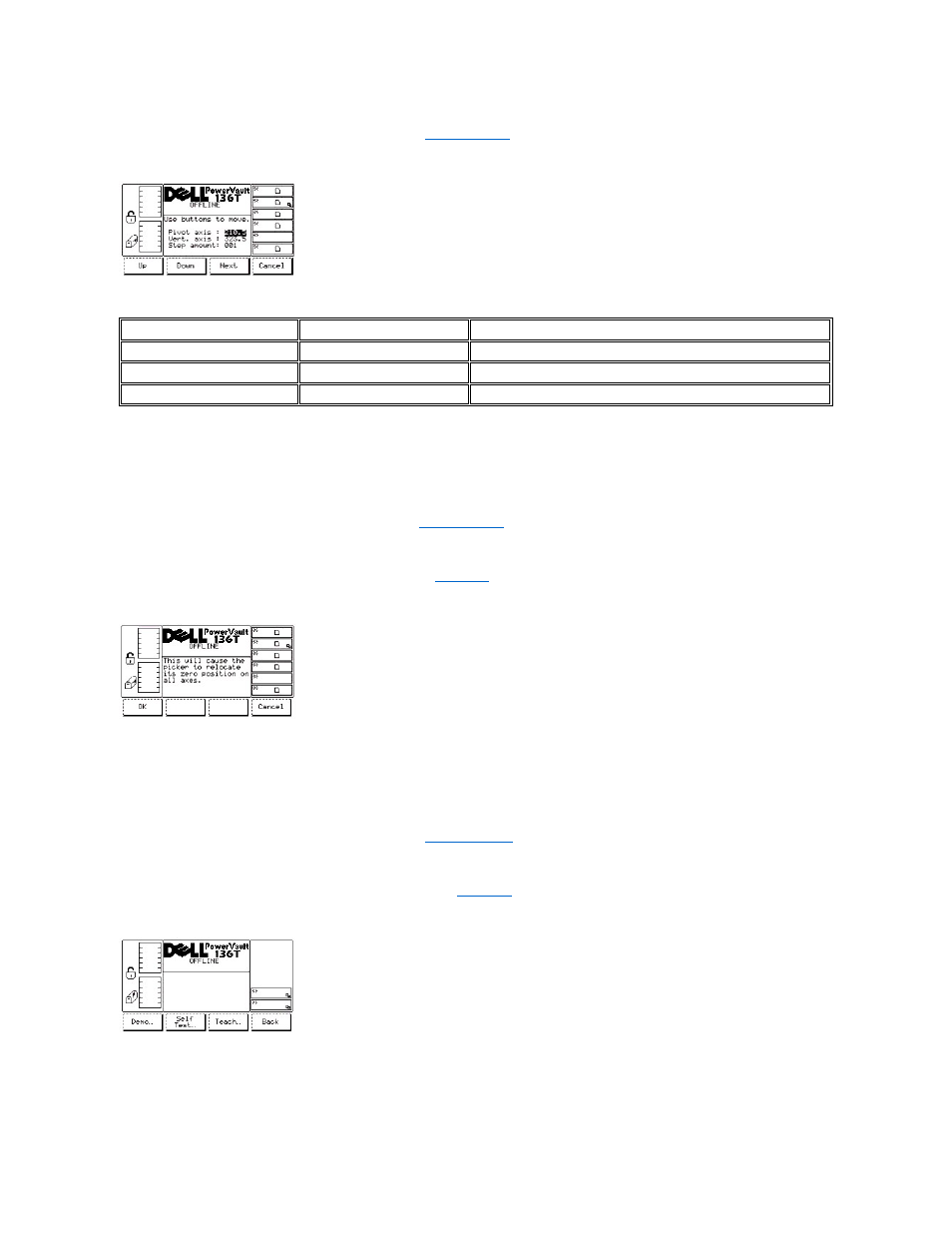
during normal operation.
l
If the button beneath the Cancel softkey is pressed, the
is displayed.
Figure 103. Service > Library > Diags > Picker > Step > Axes Dialog
To choose one of the four selections, follow the step.
Step 2 Press the button beneath the desired softkey.
l
If the button beneath the Up softkey is pressed, the value of the current field is increased.
l
If the button beneath the Down softkey is pressed, the value of the current field is decreased.
l
If the button beneath the Next softkey is pressed, the next field in the list is made the active field. After the last field, the first field is displayed.
l
If the button beneath the Cancel softkey is pressed, the
Home Dialog
When Home is selected, the Home Dialog is displayed. Refer to
. This option locates the vertical and rotary axes to the home positions.
Figure 104. Service > Library > Diags > Picker > Home Dialog
To choose one of the two selections, follow the step.
Step 1 Press the button beneath the desired softkey.
l
If the button beneath the OK softkey is pressed, the picker returns to the home position and the operation completes.
l
If the button beneath the Cancel softkey is pressed, the
is displayed.
Exercise Submenu
When Exercise is selected, the Exercise Submenu is displayed. See
. This option is a collection of library exercisers.
Figure 105. Service > Library > Exercise Submenu
To choose one of the four selections, follow the step.
Step 1 Press the button beneath the desired softkey.
Field
Value
Description
Pivot axis
000.0 .. 360.0
Degrees of rotary position
Vert. axis
000.0 .. max range
Height of picker in millimeters
Step amount
001 .. 100
Tenths of millimeters to step
