Position picker dialog, Destination move media dialog – Dell PowerVault 136T LTO/SDLT (Tape Library) User Manual
Page 41
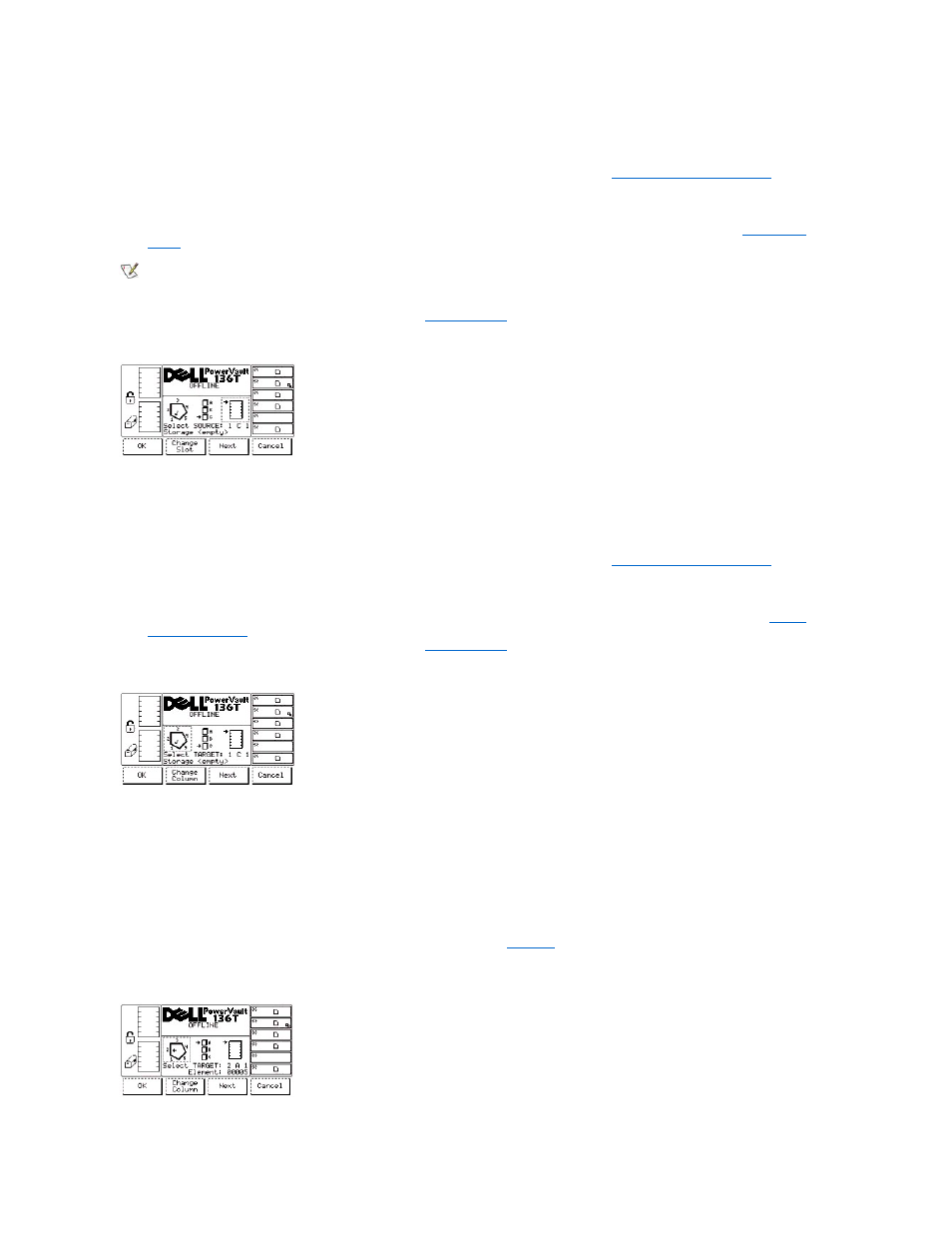
Figure 32. Command > Move > Move Media > Change Magazine Dialog
Step 2 Press the button beneath the desired softkey.
l
If the button beneath the OK softkey is pressed, the source parameters are accepted and the
is
displayed.
l
If the button beneath the Change Magazine softkey is selected, the magazine indicator is stepped downward to the next magazine
address. Repeat until the desired magazine is indicated.
l
NOTE: If the chosen column element is a drive (column 3), no slot or magazine parameters will be available. The menu will revert from the
drive parameter back to the change column parameter.
l
If the button beneath the Cancel softkey is pressed, the
Figure 33. Command > Move > Move Media > Change Slot Dialog
To choose one of the four selections, follow the step.
Step 3 Press the button beneath the desired softkey.
l
If the button beneath the OK softkey is pressed, the source parameters are accepted and the
is
displayed.
l
If the button beneath the Change Slot softkey is selected, the slot indicator is stepped downward to the next slot address. Repeat until the
desired slot is indicated.
l
l
If the button beneath the Cancel softkey is pressed, the
Figure 34. Command > Move > Move Media > Destination Move Media Dialog
To choose one of the four selections, follow the step.
Step 4 Repeat the Source Move procedure Step 1 through Step 3 to establish the Destination Move element address.
l
The cartridge is moved from the chosen source element address location to the chosen destination element address location.
Position Picker Dialog
When Position Picker is selected, the Position Picker Dialog is displayed. See
. This option positions the picker in front of a specific
element.
