Configuring hot spare physical disks – Dell PowerVault MD3820f User Manual
Page 98
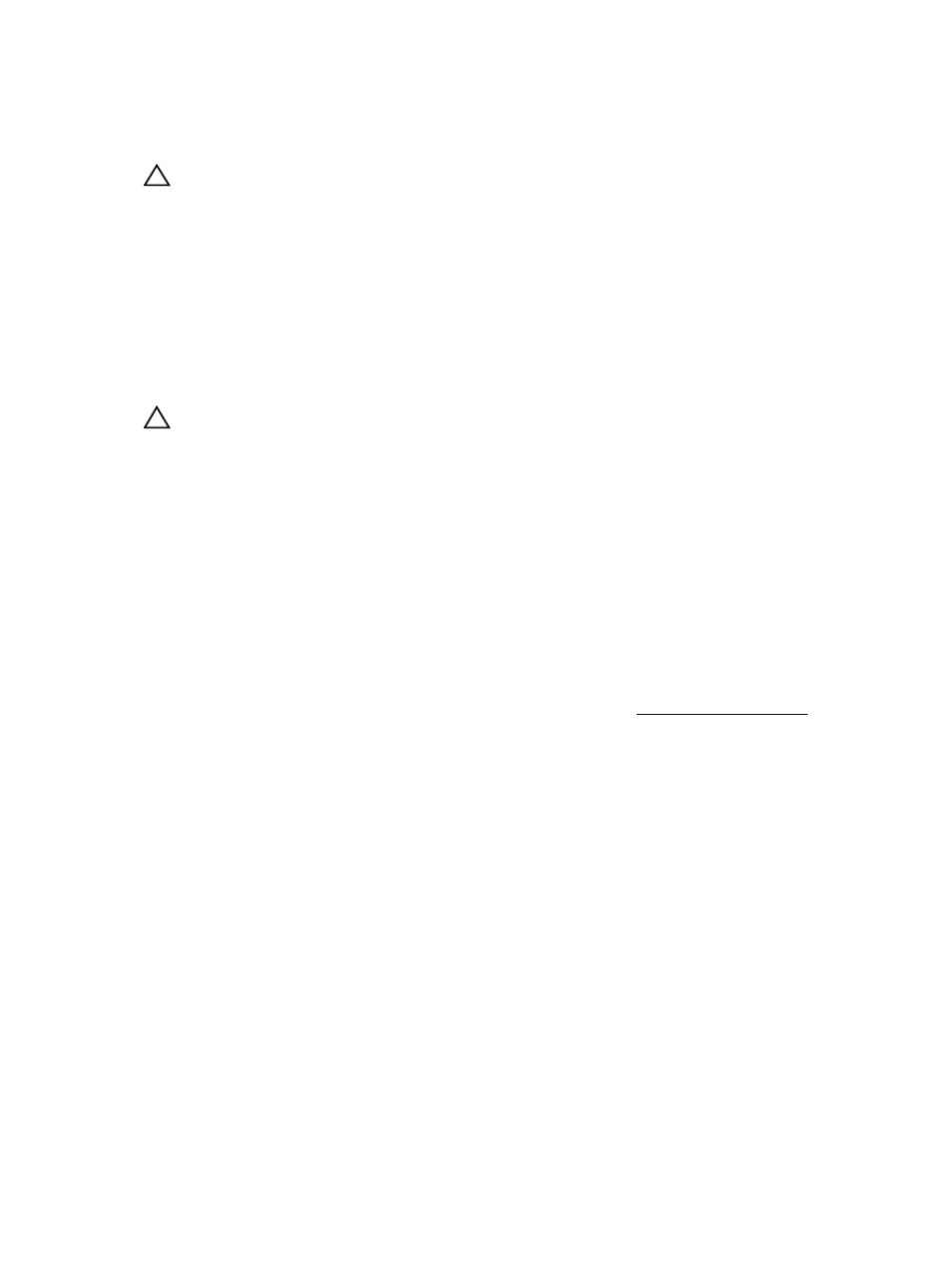
provision a physical disk. You can use the Secure Erase option if you want to remove all of the data on
the physical disk and reset the physical disk security attributes.
CAUTION: Possible loss of data access—The Secure Erase option removes all of the data that is
currently on the physical disk. This action cannot be undone.
Before you complete this option, make sure that the physical disk that you have selected is the correct
physical disk. You cannot recover any of the data that is currently on the physical disk.
After you complete the secure erase procedure, the physical disk is available for use in another disk group
or in another storage array. See the online help topics for more information on the secure erase
procedure.
Configuring Hot Spare Physical Disks
Guidelines to configure host spare physical disks:
CAUTION: If a hot spare physical disk does not have Optimal status, follow the Recovery Guru
procedures to correct the problem before you try to unassign the physical disk. You cannot
assign a hot spare physical disk if it is in use (taking over for a failed physical disk).
• You can use only unassigned physical disks with Optimal status as hot spare physical disks.
• You can unassign only hot spare physical disks with Optimal, or Standby status. You cannot unassign
a hot spare physical disk that has the In Use status. A hot spare physical disk has the In Use status
when it is in the process of taking over for a failed physical disk.
• Hot spare physical disks must be of the same media type and interface type as the physical disks that
they are protecting.
• If there are secure disk groups and security capable disk groups in the storage array, the hot spare
physical disk must match the security capability of the disk group.
• Hot spare physical disks must have capacities equal to or larger than the used capacity on the physical
disks that they are protecting.
• The availability of enclosure loss protection for a disk group depends on the location of the physical
disks that comprise the disk group. To make sure that enclosure loss protection is not affected, you
must replace a failed physical disk to initiate the copyback process. See
.
To assign or unassign hot spare physical disks:
1.
In the AMW, select the Hardware tab.
2. Select one or more unassigned physical disks.
3. Perform one of these actions:
– From the menu bar, select Hardware → Hot Spare Coverage.
– Right-click the physical disk and select Hot Spare Coverage from the pop-up menu.
The Hot Spare Physical Disk Options window is displayed.
98
