Storage array media scan, Changing media scan settings – Dell PowerVault MD3820f User Manual
Page 112
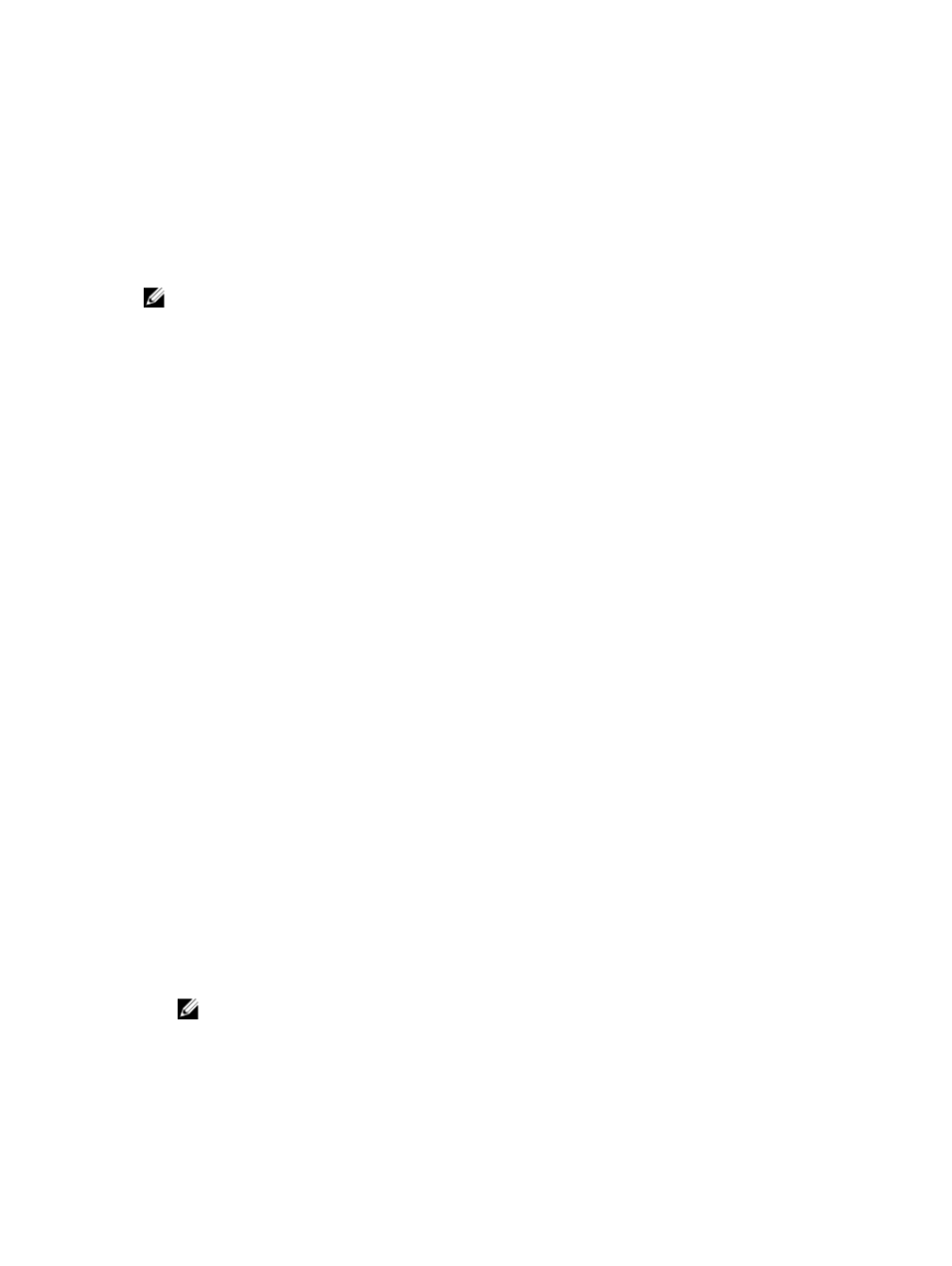
• Virtual disk copy pairs
• Snapshot virtual disks and snapshot repository virtual disks
Storage Array Media Scan
The media scan is a background operation that examines virtual disks to verify that data is accessible. The
process finds media errors before normal read and write activity is disrupted and reports errors to the
event log.
NOTE: You cannot enable background media scans on a virtual disk comprised of Solid State Disks
(SSDs).
Errors discovered by the media scan include:
• Unrecovered media error — Data could not be read on the first attempt or on any subsequent
attempts. For virtual disks with redundancy protection, data is reconstructed, rewritten to the physical
disk, and verified and the error is reported to the event log. For virtual disks without redundancy
protection (RAID 1, RAID 5, and RAID 6 virtual disks), the error is not corrected but is reported to the
event log.
• Recovered media error — Data could not be read by the physical disk on the first attempt but was
successfully read on a subsequent attempt. Data is rewritten to the physical disk and verified and the
error is reported to the event log.
• Redundancy mismatches error — The first 10 redundancy mismatches that are found on the virtual
disk are reported to the event log.
• Unfixable error — Data could not be read and parity or redundancy information could not be used to
regenerate the data. For example, redundancy information cannot be used to reconstruct the data on
a degraded virtual disk. The error is reported to the event log.
For more information, see the online help topics.
Changing Media Scan Settings
To change the media scan settings:
1.
In the AMW, select the Storage & Copy Services tab and select any virtual disk.
2. From the menu bar, select Storage → Virtual Disk → Change → Media Scan Settings.
The Change Media Scan Settings window is displayed.
3. Deselect Suspend media scan, if selected.
4. In Scan duration (in days), enter or select the duration (in days) for the media scan.
The media scan duration specifies the number of days for which the media scan runs on the selected
virtual disks.
5. To disable media scans on an individual virtual disk, select the virtual disk in the Select virtual disks to
scan area, and deselect Scan selected virtual disks.
6. To enable media scans on an individual virtual disk, select the virtual disk in the Select virtual disks to
scan area, and select Scan selected virtual disks.
7. To enable or disable the consistency check, select either With consistency check or Without
consistency check.
NOTE: A consistency check scans the data blocks in a RAID Level 5 virtual disk, or a RAID Level
6 virtual disk and checks the consistency information for each block. A consistency check
compares data blocks on RAID Level 1 mirrored physical disks. RAID Level 0 virtual disks have
no data consistency.
112
