Changing a security key, Saving a security key – Dell PowerVault MD3820f User Manual
Page 96
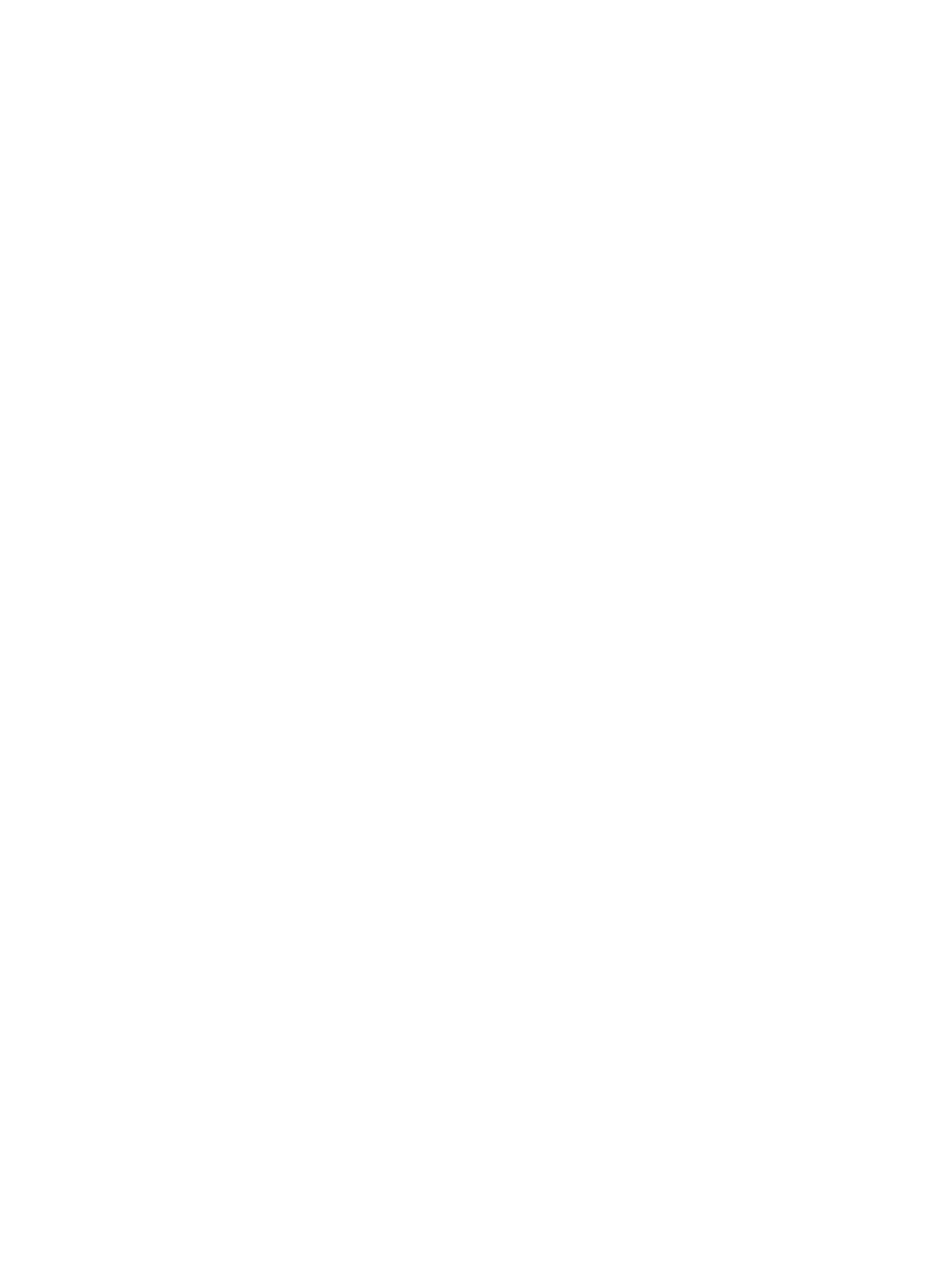
Changing A Security Key
When you change a security key, a new security key is generated by the system. The new key replaces
the previous key. You cannot view or read the key. However, a copy of the security key must be kept on
some other storage medium for backup in case of system failure or for transfer to another storage array.
A pass phrase that you provide encrypts and decrypts the security key for storage on other media. When
you change a security key, you also provide information to create a security key identifier. Changing the
security key does not destroy any data. You can change the security key at any time.
Before you change the security key, ensure that:
• All virtual disks in the storage array are in Optimal status.
• In storage arrays with two RAID controller modules, both are present and working normally.
To change the security key:
1.
In the AMW menu bar, select Storage Array → Security → Physical Disk Security → Change Key.
The Confirm Change Security Key window is displayed.
2. Type yes in the text field, and click OK.
The Change Security Key window is displayed.
3. In Secure key identifier, enter a string that become part of the secure key identifier.
You may leave the text box blank, or enter up to 189 alphanumeric characters without white space,
punctuation, or symbols. Additional characters is generated automatically.
4. Edit the default path by adding a file name to the end of the path or click Browse, navigate to the
required folder, and enter the name of the file.
5. In Pass phrase, enter a string for the pass phrase.
The pass phrase must meet the following criteria:
– It must be between eight and 32 characters long.
– It must contain at least one uppercase letter.
– It must contain at least one lowercase letter.
– It must contain at least one number.
– It must contain at least one non-alphanumeric character (for example, < > @ +).
The pass phrase that you enter is masked.
6. In Confirm pass phrase, re-enter the exact string you entered in Pass phrase.
Make a record of the pass phrase you entered and the security key identifier it is associated with. You
need this information for later secure operations.
7. Click Change Key.
8. Make a record of the security key identifier and the file name from the Change Security Key
Complete dialog, and click OK.
Saving A Security Key
You save an externally storable copy of the security key when the security key is first created and each
time it is changed. You can create additional storable copies at any time. To save a new copy of the
security key, you must provide a pass phrase. The pass phrase you choose does not need to match the
pass phrase used when the security key was created or last changed. The pass phrase is applied to the
particular copy of the security key you are saving.
96
