Dell PowerVault MD3820f User Manual
Page 44
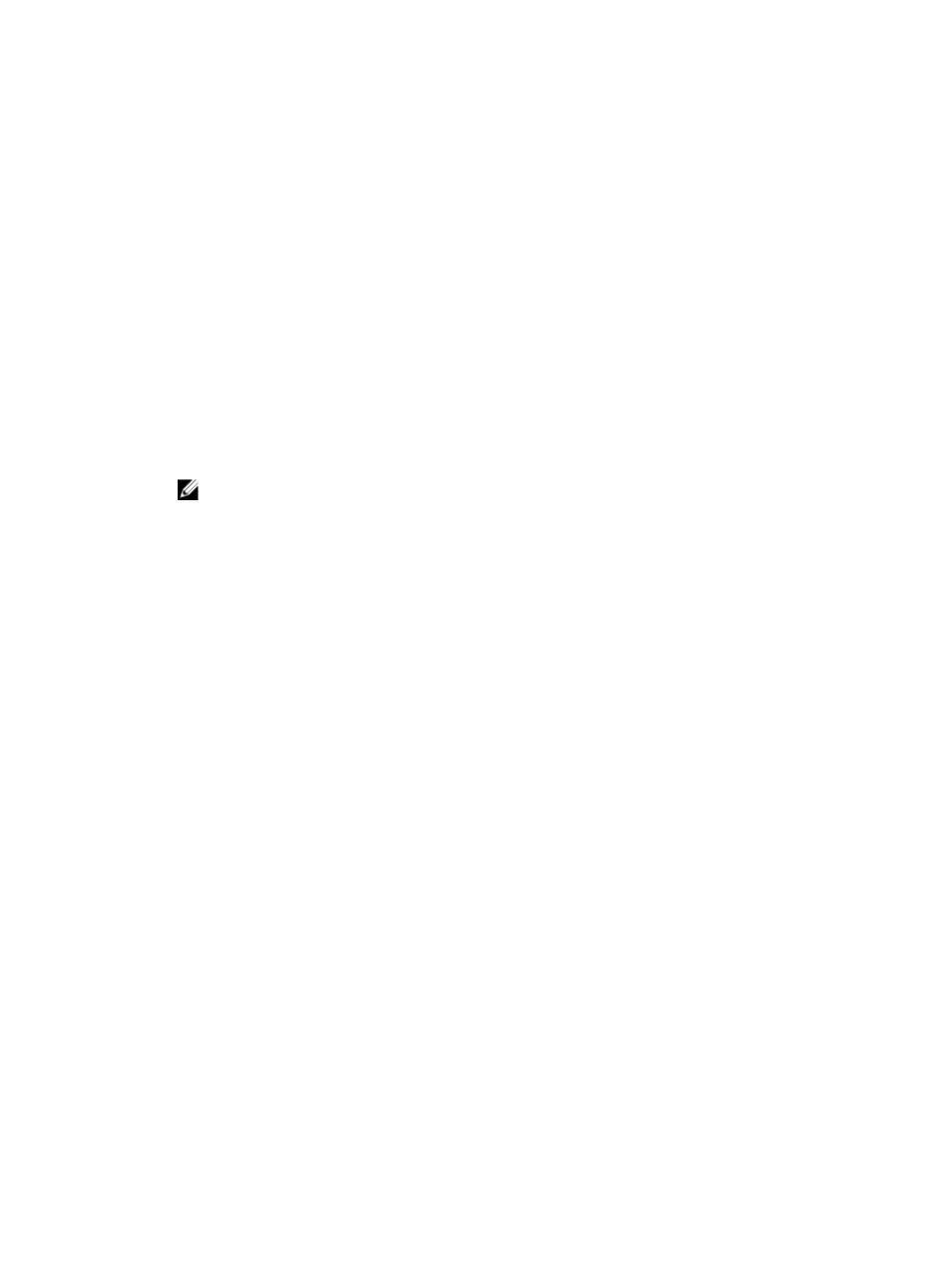
(K), beginning with 100K until the number reaches 9999K, at which time it appears in millions (M). For
amounts greater than 9999K but less than 100M, the value appears in tenths (for example, 12.3M).
1.
In the Array Management Window (AMW), click the Performance tab.
2. Click the Launch background performance monitor link.
The View Current Background Performance Monitor dialog appears.
3. Click the Launch saved background performance monitor link.
The Load Background Performance dialog appears.
4. Navigate to the .csv file that you want to open, and then click Open.
The View Saved Background Performance Monitor dialog opens.
5. In the Select metric drop-down list, select the performance data that you want to view.
You can select only one metric at a time.
6. In the Select an object(s) list, select the objects for which you want to view background performance
data.
You can select up to five objects to monitor on one graph. Use Ctrl-Click and Shift-Click to select
multiple objects. Each object is plotted as a separate line on the graph. The graph shows all of the
data points in the saved file.
NOTE: If you do not see a line that you defined on the graph, it might be overlapping another
line.
7. (Optional) To change the time period plotted on the graph, make selections in the Start Date, Start
Time, End Date, and End Time drop-down lists.
8. To close the dialog, click Close.
What are invalid objects in the Performance Monitor?
When viewing a performance graph, you might see objects marked with an asterisk (*). An asterisk
indicates that the object is no longer valid. When an object becomes invalid, the performance graph
contains missing data points. The data that was collected before the object became invalid is still
available for viewing.
If the invalid object returns, the Performance Monitor resumes collecting data for the object.
If the invalid object represents a deleted object, its performance graph no longer updates. When this
event happens, you should redefine the graph to monitor a valid object.
Invalid objects can be caused by a number of factors:
• The virtual disk was deleted.
• The virtual disk was unmapped.
• A disk group that is being imported.
• The RAID controller module is in simplex mode.
• The RAID controller module is offline.
• The RAID controller module failed.
• The RAID controller module was removed.
• The physical disk failed.
• The physical disk was removed.
Sometimes, it is possible to have two objects with the same name. Two virtual disks can have the same
name if you delete a virtual disk and then later create another virtual disk with the same name. The
original virtual disk’s name contains an asterisk indicating that the virtual disk no longer exists. The new
virtual disk has the same name, but without an asterisk. Two physical disks will have the same name if you
44
