Changing the cache settings on the storage array, Changing expansion enclosure id numbers, Changing the enclosure order – Dell PowerVault MD3820f User Manual
Page 53
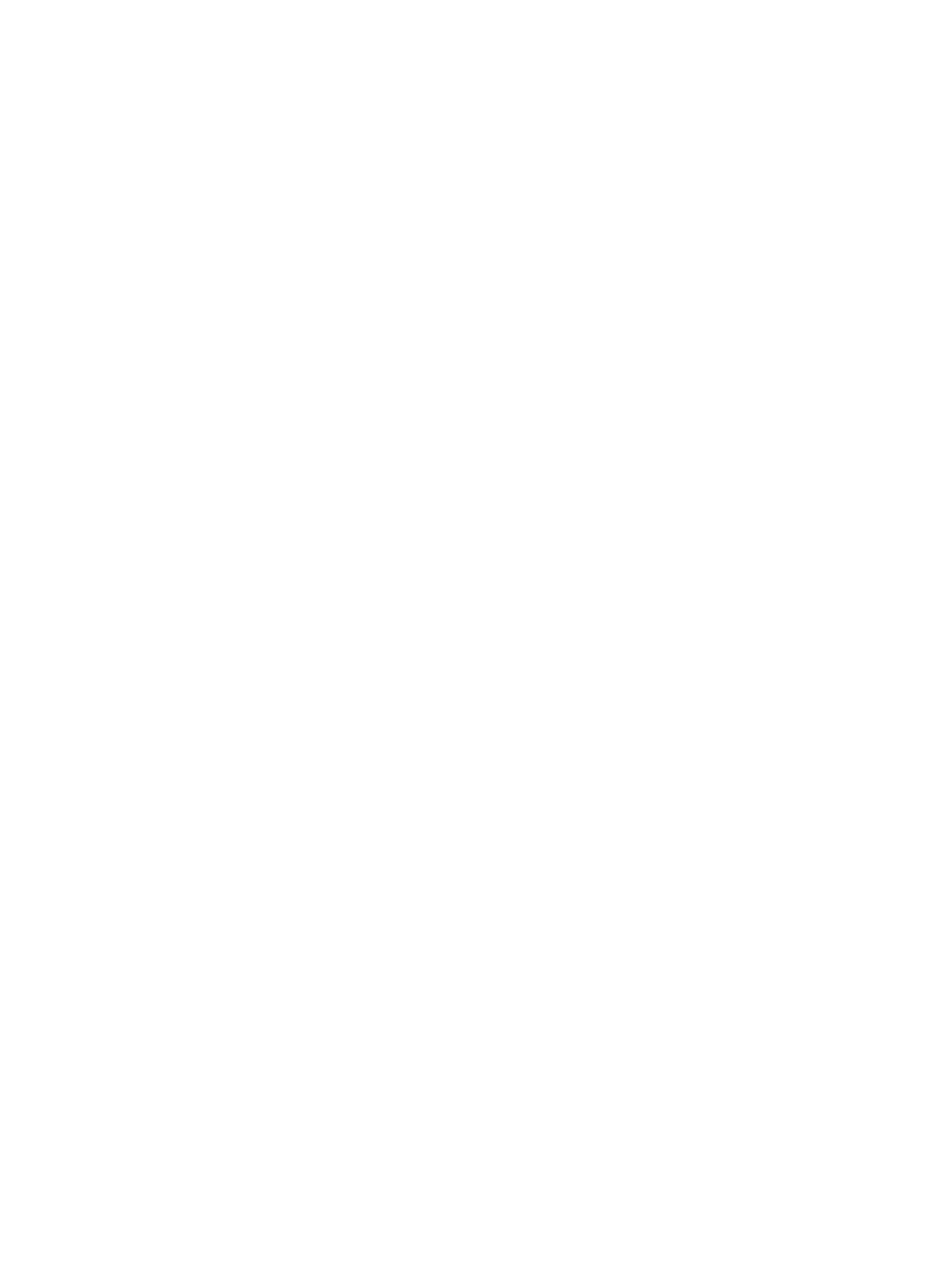
To configure a failover alert delay:
1.
In the AMW, on the menu bar, select Storage Array → Change → Failover Alert Delay.
The Failover Alert Delay window is displayed.
2. In Failover alert delay, enter a value between 0 and 60 minutes.
3. Click OK.
4. If you have set a password for the selected storage array, the Enter Password dialog is displayed.
Type the current password for the storage array.
Changing The Cache Settings On The Storage Array
To change the storage array cache settings:
1.
In the AMW, select Storage Array → Change → Cache Settings.
The Change Cache Settings window is displayed.
2. In Start demand cache flushing , select or enter the percentage of unwritten data in the cache to
trigger a cache flush .
3. Select the appropriate Cache block size.
A smaller cache size is a good choice for file-system use or database-application use. A larger cache
size is a good choice for applications that generate sequential I/O, such as multimedia.
4. If you have set a password for the selected storage array, the Enter Password dialog is displayed.
Type the current password for the storage array and click OK.
Changing Expansion Enclosure ID Numbers
When an MD3060e Series expansion enclosure is connected to an MD Series storage array for the first
time, an enclosure ID number is assigned and maintained by the expansion enclosure. This enclosure ID
number is also shown in the MD Storage Manager and can be changed if required.
To change the enclosure ID numbers:
1.
In the AMW, from the menu bar, select Hardware → Enclosure → Change → ID.
2. Select a new enclosure ID number from the Change Enclosure ID list.
The enclosure ID must be between 0 and 99 (inclusive).
3. To save the changed enclosure ID, click OK.
Changing The Enclosure Order
You can change the order of the RAID controller modules and the expansion enclosures to match the
hardware configuration in your storage array. The enclosure order change remains in effect until it is
modified again.
To change the enclosure order:
1.
In the AMW, from the menu bar, select Hardware → Enclosure → Change → Hardware View Order.
2. From the enclosures list, select the enclosure you want to move and click either Up or Down to
move the enclosure to the new position.
3. Click OK.
4. If you have set a password for the selected storage array, the Enter Password dialog is displayed.
Type the current password for the storage array.
5. Click OK.
53
