Performing a revive operation – Dell PowerVault MD3820f User Manual
Page 171
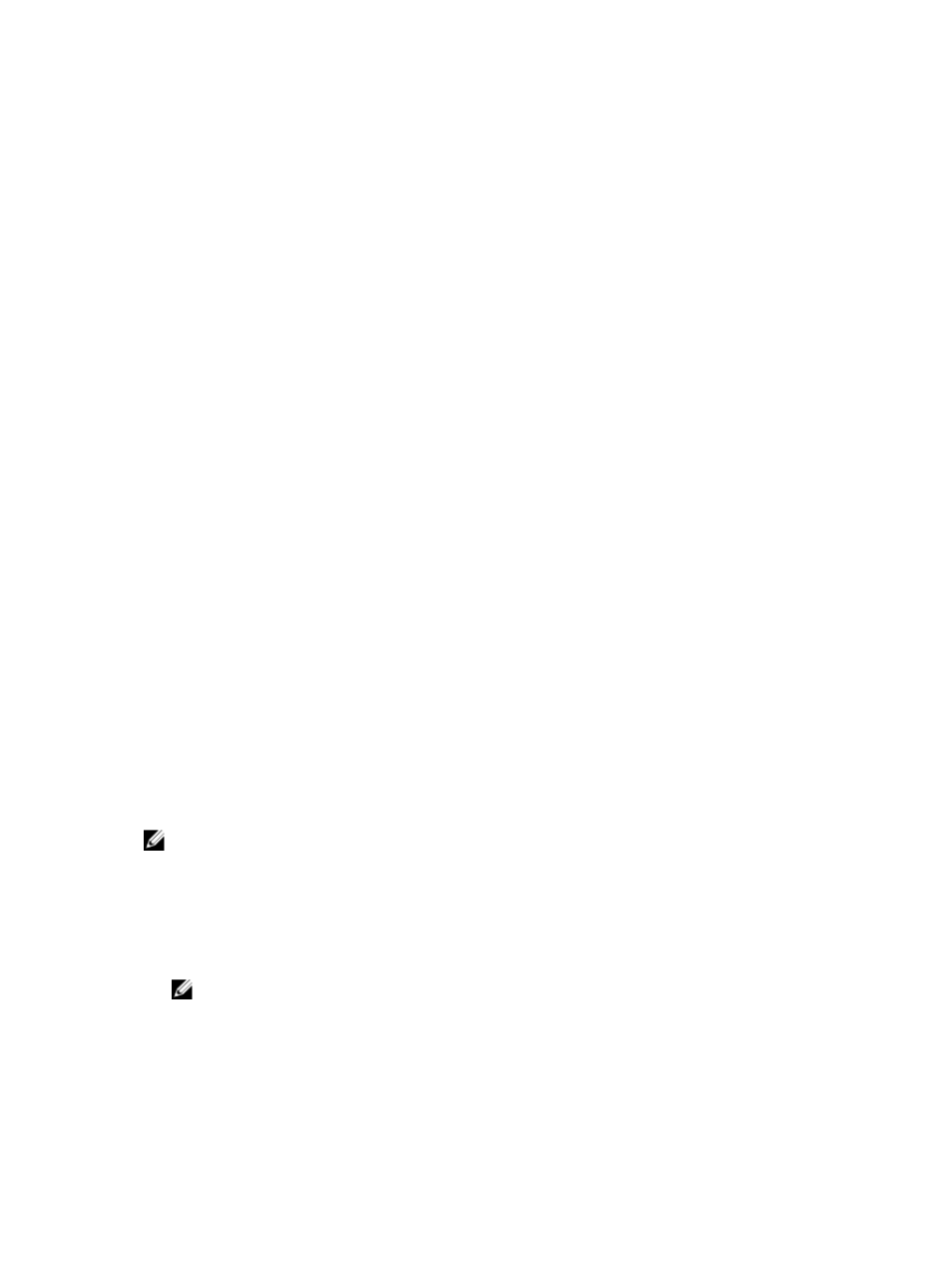
• You cannot increase or decrease the repository capacity for a snapshot virtual disk that is read-only
because it does not have an associated repository. Only snapshot virtual disks that are read-write
require a repository.
• When you decrease capacity for a snapshot virtual disk or a consistency group member snapshot
virtual disk, the system automatically transitions the virtual disk to a Disabled state.
To decrease the overall repository capacity:
1.
From the AMW, select the Storage & Copy Services tab.
2. Select the storage object for which you want to decrease the repository capacity.
3. Right click the selected storage object and select Overall Repository → Decrease Capacity.
The Decrease Repository Capacity window is displayed.
4. Select one or more repository virtual disks from the Repository member virtual disks table that you
want to remove.
– The table displays the member virtual disks in reverse order that they were added for the storage
object. When you can click on any row in the table, that row and all rows above it are selected.
– The last row of the table, which is the first repository added, is disabled because at least one
repository must exist for the storage object.
5. Click Delete selected repository virtual disks if you want to delete all associated repositories that
exist for each member virtual disk selected in the Repository member virtual disks table.
6. Click Decrease Repository.
The system performs the following actions:
– Updates the capacity for the overall repository.
– Displays the newly-updated repository member virtual disk(s) for the overall repository.
Performing A Revive Operation
Use the Revive option to force a storage object to an Optimal state if it does not transition automatically
after a failure is corrected.
You can use the Revive option for these storage objects:
• Snapshot group
• Snapshot virtual disk
• Consistency group member virtual disk
• Consistency group member snapshot virtual disk
NOTE: Use the Revive option only if you are instructed to do so in a Recovery Guru procedure or by
a Technical Support representative. You cannot cancel this operation after it starts.
Use this option when you receive a warning that the overall repository is in danger of becoming full. You
can increase the repository capacity by performing one of these tasks:
• Adding one or more existing repository virtual disks.
• Creating a new repository virtual disk using free capacity that is available on a disk group or disk pool.
NOTE: If no free capacity exists on any disk group or disk pool, you can add unconfigured
capacity in the form of unused physical disks to a disk group or disk pool.
171
