Storage array performance during virtual disk copy, Setting copy priority – Dell PowerVault MD3820f User Manual
Page 191
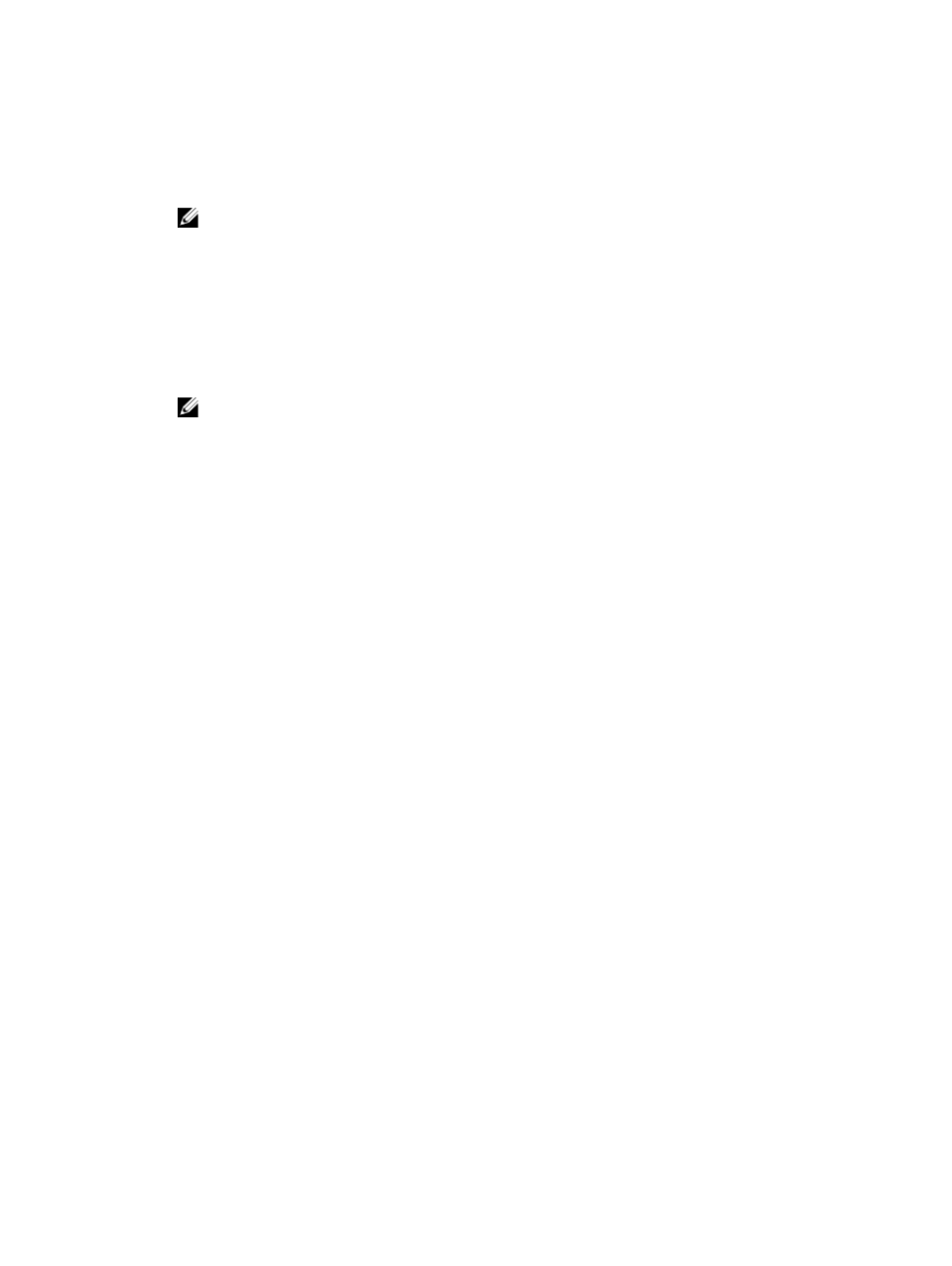
5. Right click on the selected source virtual disk and select Create → Virtual Disk Copy in the pop-up
menu.
The Select Copy Type wizard is displayed.
6. Select a copy type and click Next.
NOTE: If you select Offline, the source virtual disk is not available for any I/O when the copy
operation is in progress.
The Select Target Virtual Disk window is displayed.
7. Select the appropriate target virtual disk and click Next.
The Confirmation window is displayed.
8. In the Copy Priority area, select the relevant copy priority and type yes to confirm.
9. Click Finish.
The Preview window displays the summary of your selections.
NOTE: Operation in Progress icons appear on the source virtual disk and the target virtual disk
while the virtual disk copy has a status of In Progress or Pending.
Storage Array Performance During Virtual Disk Copy
The following factors contribute to the overall performance of the storage array:
• I/O activity
• Virtual disk RAID level
• Virtual disk configuration — Number of drives in the virtual disk groups
• Virtual disk type — Snapshot virtual disks may take more time to copy than standard virtual disks
• Snapshots created using older RAID controller firmware versions (legacy snapshots) will take longer to
complete
During a virtual disk copy, resources for the storage array are diverted from processing I/O activity to
completing a virtual disk copy. This affects the overall performance of the storage array. When you create
a new virtual disk copy, you define the copy priority to determine how much controller processing time is
diverted from I/O activity to a virtual disk copy operation.
Setting Copy Priority
You can use the Copy Manager to select the rate at which a virtual disk copy completes for a selected
copy pair. You can change the copy priority for a copy pair at any of these times:
• Before the virtual disk copy begins
• While the virtual disk copy has a status of In Progress
• When you re-create a virtual disk copy
To set copy priority:
1.
In the AMW, select the Storage & Copy Services tab and select Copy Services → Virtual Disk Copy
→
Manage Copies.
The Copy Manager window is displayed.
2. In the table, select one or more copy pairs.
3. Select Change → Copy Priority.
The Change Copy Priority window is displayed.
191
