Rollback on thin virtual disks, Initializing a thin virtual disk – Dell PowerVault MD3820f User Manual
Page 89
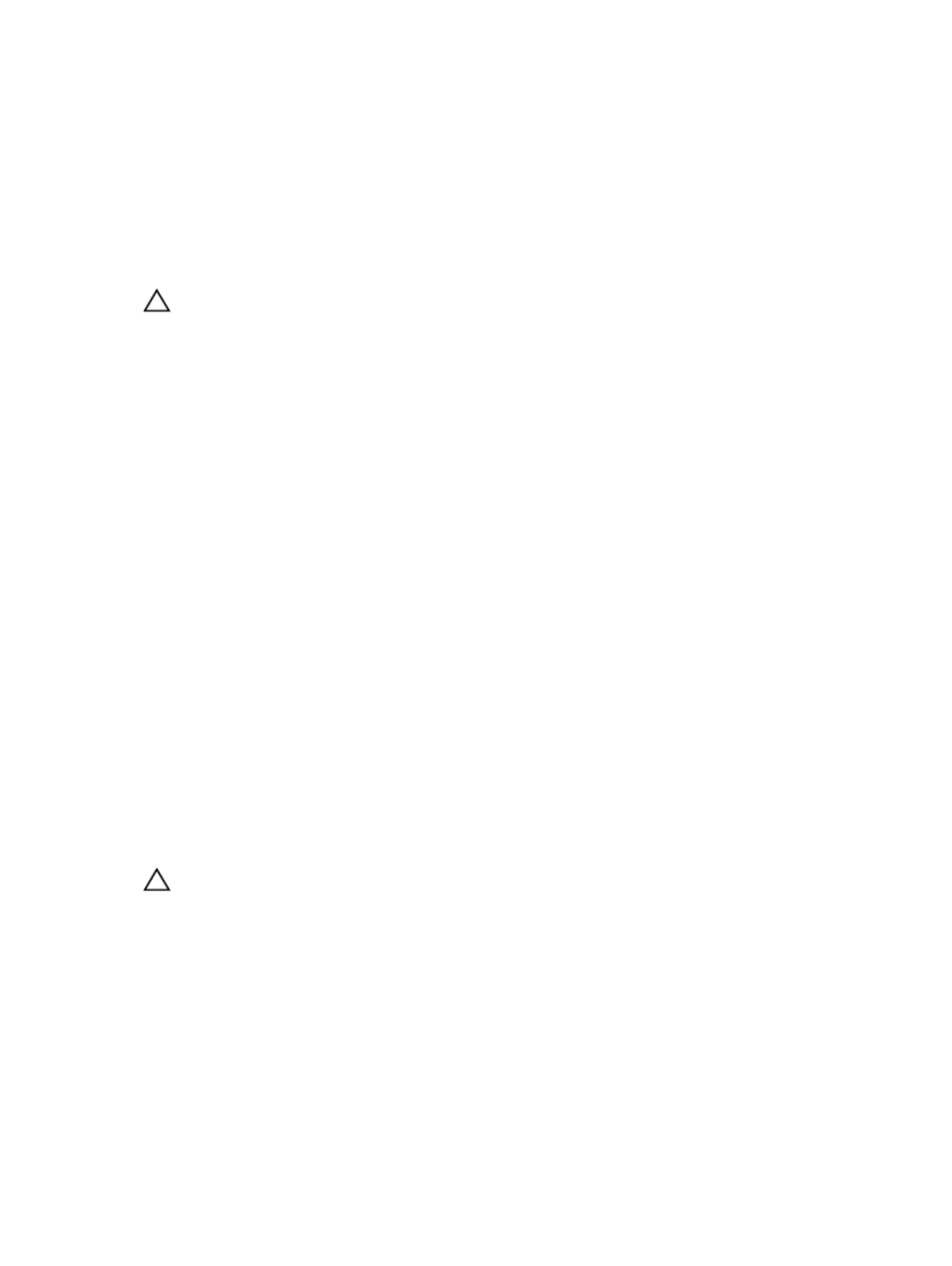
Rollback On Thin Virtual Disks
Rollback operations are fully supported on thin virtual disks. A rollback operation restores the logical
content of a thin virtual disk to match the selected snapshot image. There is no change to the consumed
capacity of the thin virtual disk as a result of a rollback operation.
Initializing A Thin Virtual Disk
CAUTION: Possible loss of data – Initializing a thin virtual disk erases all data from the virtual disk.
If you have questions, contact your Technical Support representative before performing this
procedure.
When a thin virtual disk is created, it is automatically initialized. However, the MD Storage Manger
Recovery Guru may advise that you manually initialize a thin virtual disk to recover from certain failure
conditions. If you choose to reinitialize a thin virtual disk, you have several options:
• Keep the same physical capacity — If you keep the same physical capacity, the virtual disk can keep its
current repository virtual disk, which saves initialization time.
• Change the physical capacity — If you change the physical capacity, a new repository virtual disk is
created and you can optionally change the repository expansion policy and warning threshold.
• Move the repository to a different disk pool.
Initializing a thin virtual disk erases all data from the virtual disk. However, host mappings, virtual capacity,
repository expansion policy and security settings are preserved. Initialization also clears the block indices,
which causes unwritten blocks to be read as if they are zero-filled. After initialization, the thin virtual disk
appears to be completely empty.
The following types of virtual disks cannot be initialized:
• Snapshot (Legacy) virtual disk
• Base virtual disk of a Snapshot virtual disk
• Primary virtual disk in a Remote Replication relationship
• Secondary virtual disk in a Remote Replication relationship
• Source virtual disk in a Virtual Disk Copy
• Target virtual disk in a Virtual Disk Copy
• Thin virtual disk that already has an initialization in progress
• Thin virtual disk that is not in the Optimal state
Initializing A Thin Virtual Disk With The Same Physical Capacity
CAUTION: Initializing a thin virtual disk erases all data from the virtual disk.
• You can create thin virtual disks only from disk pools, not from disk groups.
• By initializing a thin virtual disk with the same physical capacity, the original repository is maintained
but the contents of the thin virtual disk are deleted.
1.
In the AMW, select the Storage & Copy Services tab.
2. Select the thin virtual disk that you want to initialize.
The thin virtual disks are listed under the Disk Pools node.
3. Select Storage → Virtual Disk → Advanced → Initialize.
The Initialize Thin Virtual Disk window is displayed.
89
