Trace buffers, Retrieving trace buffers – Dell PowerVault MD3820f User Manual
Page 230
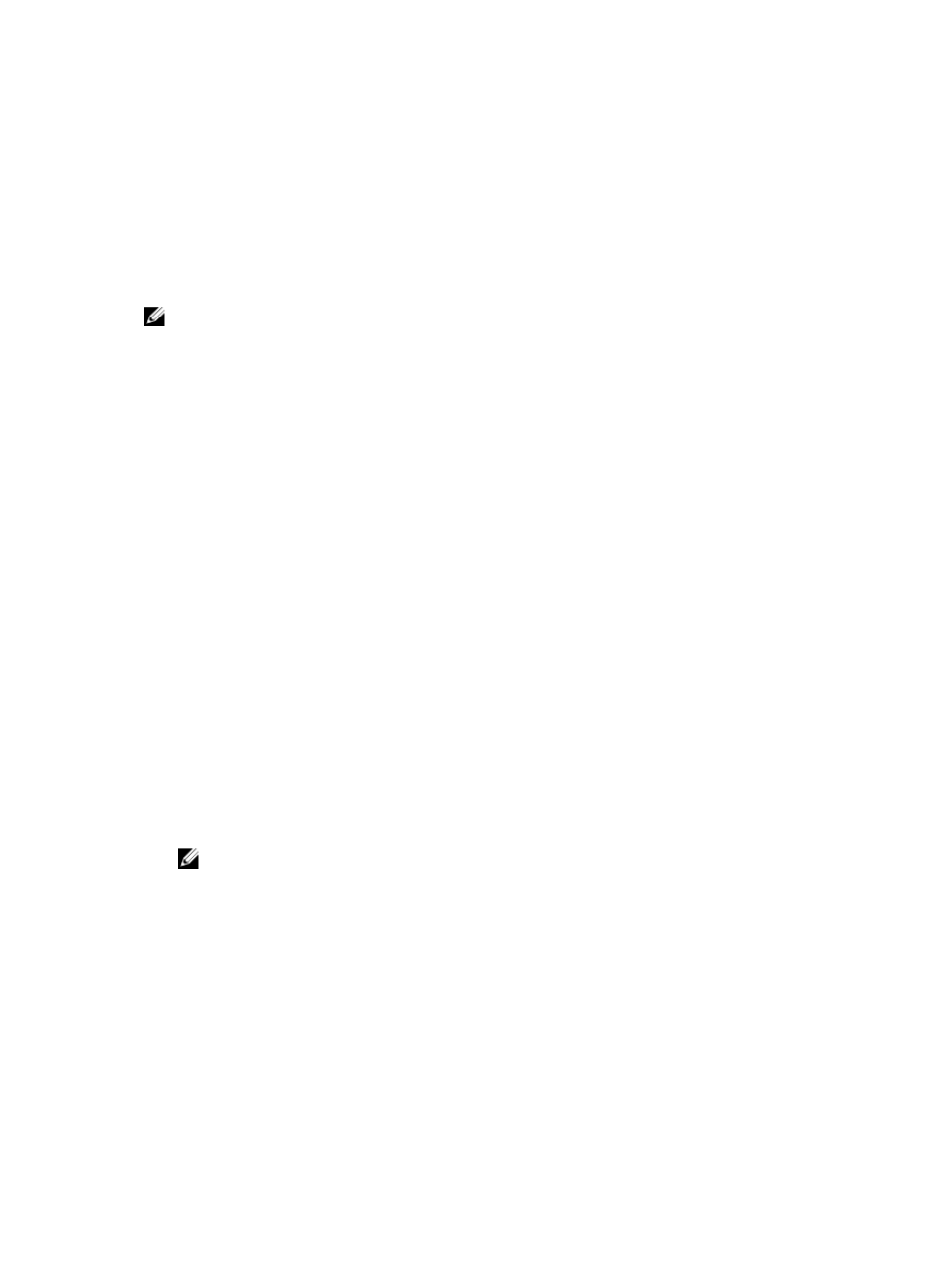
Trace Buffers
Trace information can be saved to a compressed file. The firmware uses the trace buffers to record
processing activity, including exception conditions, that may be useful for debugging. Trace information
is stored in the current buffer and can be moved to the flushed buffer after being retrieved. Because each
RAID controller module has its own buffer, there may be more than one flushed buffer. The trace buffers
can be retrieved without interrupting the operation of the storage array and with minimal effect on
performance.
NOTE: Use this option only under the guidance of a Technical Support representative.
A zip-compressed archive file is stored at the location you specify on the host. The archive contains trace
files from one or both of the RAID controller modules in the storage array along with a descriptor file
named trace_description.xml. Each trace file includes a header that identifies the file format to the
analysis software used by the Technical Support representative. The descriptor file contains:
• The WWN for the storage array.
• The serial number of each RAID controller module.
• A time stamp.
• The version number for the RAID controller module firmware.
• The version number for the management application programming interface (API).
• The model ID for the RAID controller module board.
• The collection status for each RAID controller module. If the status is Failed, the reason for failure is
noted, and there is no trace file for the failed RAID controller module.
Retrieving Trace Buffers
To retrieve the trace buffers:
1.
From the AMW, select Monitor → Health → Retrieve Trace Buffers.
The Retrieve Trace Buffers dialog is displayed.
2. Select either RAID controller module 0, RAID controller module 1, or both.
If the RAID controller module status message to the right of a check box indicates that the RAID
controller module is offline, the check box is disabled.
3. From the Trace buffers list, select the relevant option.
4. To move the buffer, select Move current trace buffer to the flushed buffer after retrieval.
NOTE: Move current trace buffer to the flushed buffer after retrieval is not available if the
Flushed buffer option is selected in step 3.
5. Enter a name for the physical disk data filename in Specify filename or click Browse to navigate to a
previously saved file to overwrite an existing file.
6. Click Start.
The trace buffer information is archived to the file specified.
7. After the retrieval process is completed:
– To retrieve trace buffers again using different parameters, repeat step 2 through step 6.
– To close the dialog, click Close.
230
