Dell PowerVault MD3820f User Manual
Page 176
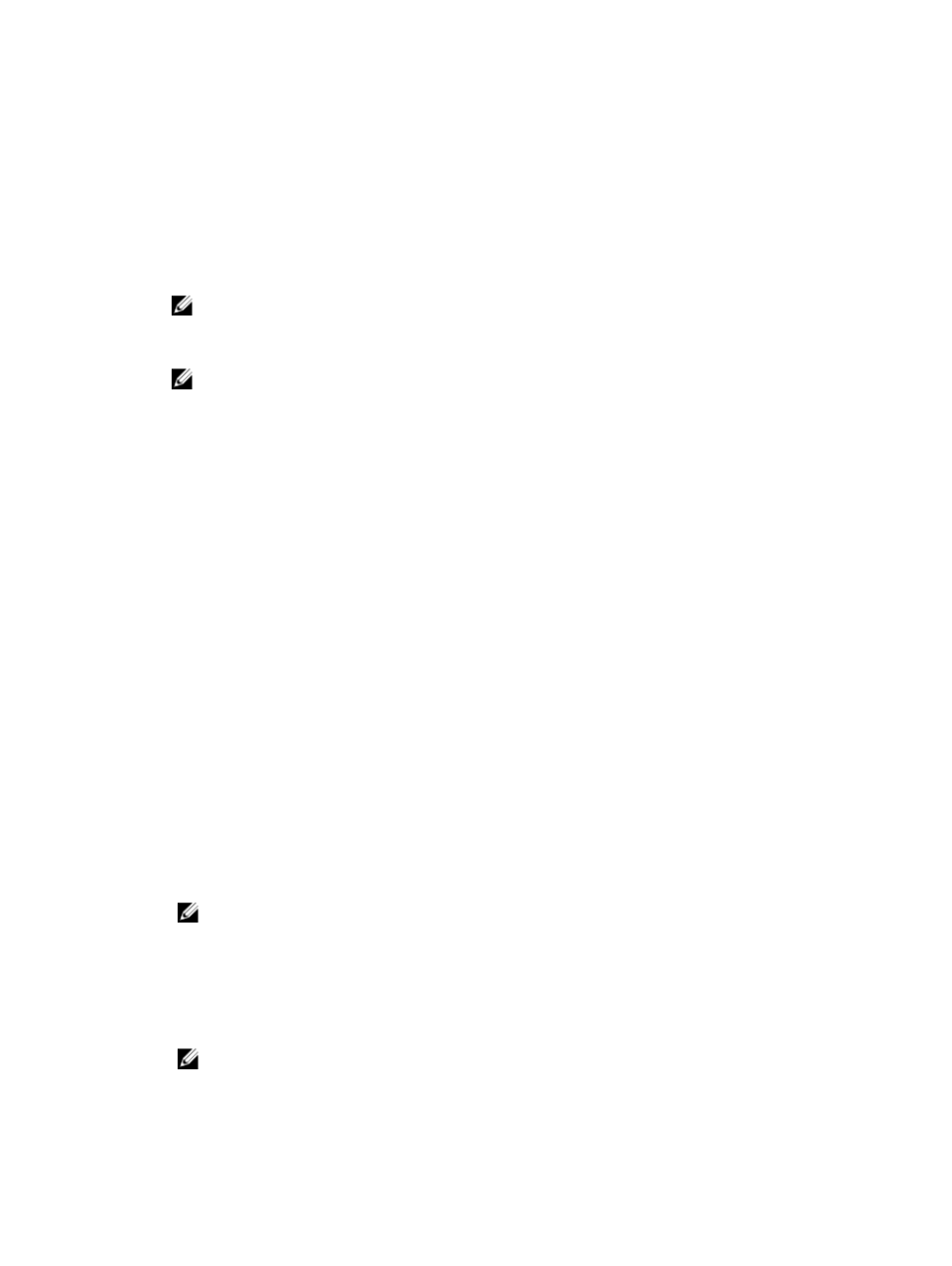
• The following types of virtual disks are not valid source virtual disks:
– Snapshot repository virtual disks
– Snapshot virtual disks
– Target virtual disks that are participating in a virtual disk copy
• You cannot create a snapshot of a virtual disk that contains unreadable sectors.
• You must satisfy the requirements of your host operating system for creating snapshot virtual disks.
Failure to meet the requirements of your host operating system results in an inaccurate snapshot of
the source virtual disk or the target virtual disk in a virtual disk copy.
NOTE: Before you create a new snapshot of a source virtual disk, stop any data access (I/O)
activity or suspend data transfer to the source virtual disk to ensure that you capture an accurate
snapshot of the source virtual disk. Close all applications, including Windows Internet Explorer,
to make sure all I/O activity has stopped.
NOTE: Removing the drive letter of the associated virtual disk(s) in Windows or unmounting the
virtual drive in Linux helps to guarantee a stable copy of the drive for the Snapshot.
Before creating a snapshot virtual disk, the host server has to be in the proper state. To ensure that the
host server is properly prepared to create a snapshot virtual disk, you can either use an application to
carry out this task, or you can perform the following steps:
1.
Stop all I/O activity to the source.
2. In the AMW, select the Storage & Copy Services tab and select a valid source virtual disk.
3. Select Copy Services → Snapshot Image → Create Snapshot Virtual Disk. Alternatively, you can
right-click the source virtual disk and select Create → Snapshot Virtual Disk from the pop-up menu.
The Create Snapshot Virtual Disk Wizard - Introduction dialog is displayed.
4. Select Simple (Recommended), and click Next.
The Specify Names window is displayed.
5. Enter the Snapshot virtual disk name and the Snapshot repository virtual disk name and click Next.
The Specify Snapshot Repository Capacity window is displayed.
6. Enter the snapshot repository virtual disks capacity as a percentage of the source virtual disks
capacity and click Next.
The Preview window containing the summary of the snapshot virtual disk is displayed.
7. Click Finish.
The Completed window is displayed.
8. Click OK.
After creating one or more snapshot virtual disks, mount the source virtual disk, and restart the host
application using that source virtual disk.
9. In the AMW, select the Host Mappings tab, assign mappings between the snapshot virtual disk and
the host that accesses the snapshot virtual disk.
NOTE: In some cases, conflicts might result from mapping the same host to both a source
virtual disk and its associated snapshot virtual disk. This conflict depends on the host operating
system and any virtual disk manager software in use.
10. To register the snapshot virtual disk with the host operating system, run the host-based hot_add
utility.
11. To associate the mapping between the storage array name and the virtual disk name, run the host-
based SMdevices utility
NOTE: If your operating system requires additional instructions, you can find those instructions
in your operating system documentation.
176
