Changing the virtual disk modification priority – Dell PowerVault MD3820f User Manual
Page 82
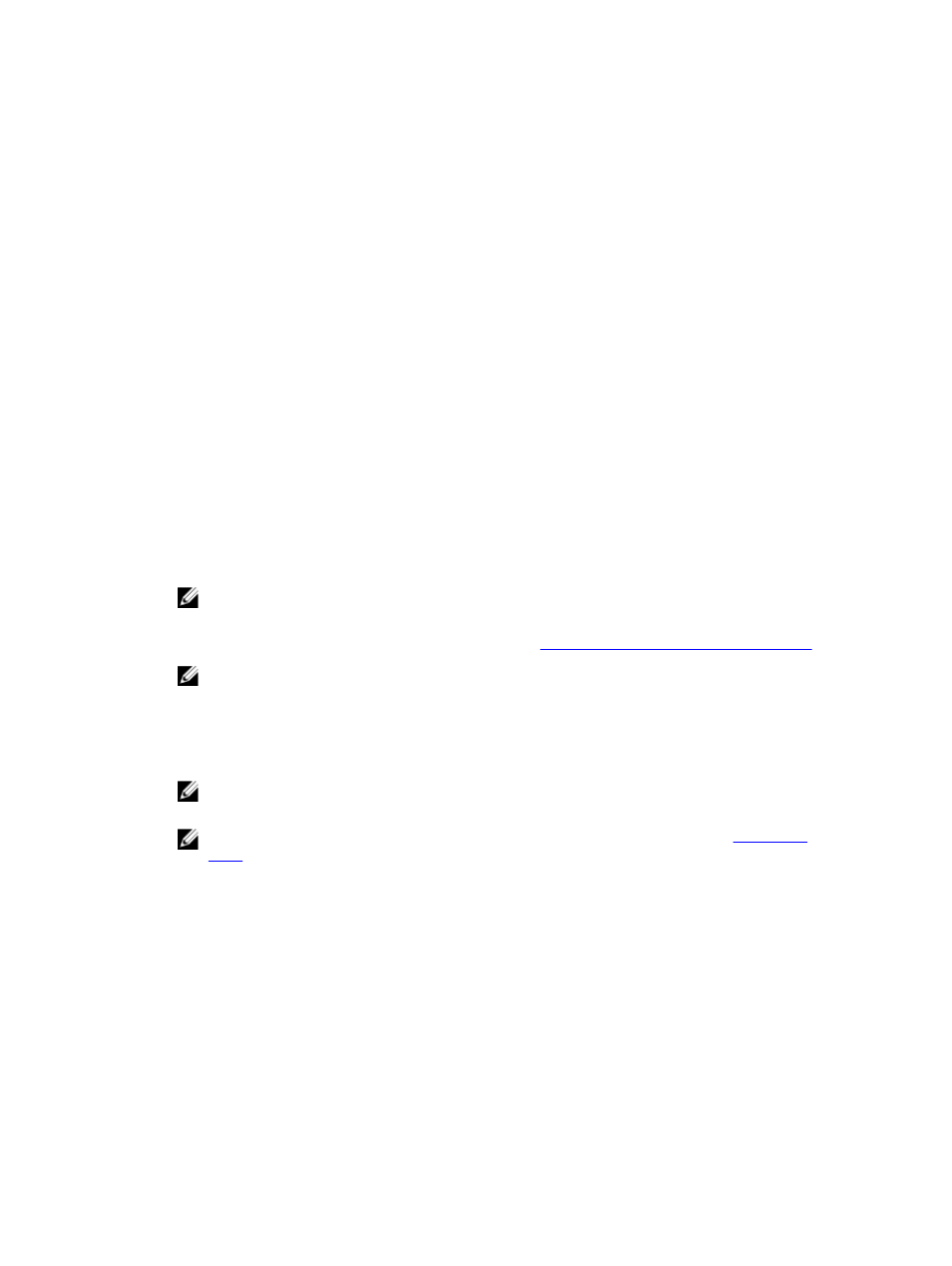
To create standard virtual disks:
1.
In the AMW, select the Storage & Copy Services tab.
2. Select a Free Capacity node from an existing disk group and do one of the following:
– From the menu bar, select Storage → Virtual Disk → Create → Virtual Disk.
– Right click on the Free Capacity and select Create Disk Group.
The Create Virtual Disk: Specify Parameters window is displayed.
3. Select the appropriate unit for memory in Units and enter the capacity of the virtual disk in New
virtual disk capacity.
4. In Virtual disk name, enter a virtual disk name of up to 30 characters.
5. In the Map to host list, select an appropriate host or select Map later.
6. In the Data Service (DS) Attributes area, you can select:
– Enable data assurance (DA) protection on the new virtual disk
– Use SSD cache
7. In the Virtual disk I/O characteristics type list, select the appropriate Virtual Disk I/O characteristics
type. You can select:
– File system (typical)
– Database
– Multimedia
– Custom
NOTE: If you select Custom, you must select an appropriate segment size.
8. Select Enable dynamic cache read prefetch.
For more information on virtual disk cache settings, see
Changing The Virtual Disk Cache Settings
NOTE: Enable dynamic cache read prefetch must be disabled if the virtual disk is used for
database applications or applications with a large percentage of random reads.
9. From the Segment size list, select an appropriate segment size.
10. Click Finish.
The virtual disks are created.
NOTE: A message prompts you to confirm if you want to create another virtual disk. Click Yes
to proceed further, else click No.
NOTE: Thin virtual disks are supported on disk pools. For more information, see
.
Changing The Virtual Disk Modification Priority
You can specify the modification priority setting for a single virtual disk or multiple virtual disks on a
storage array.
Guidelines to change the modification priority of a virtual disk:
• If more than one virtual disk is selected, the modification priority defaults to the lowest priority. The
current priority is shown only if a single virtual disk is selected.
• Changing the modification priority by using this option modifies the priority for the selected virtual
disks.
82
